Add block to customer account page
This example shows how to display an Also bought block at the bottom of Customer account page.
The block recommends products that were purchased together in the same order, helping to re-engage customers with relevant offers.
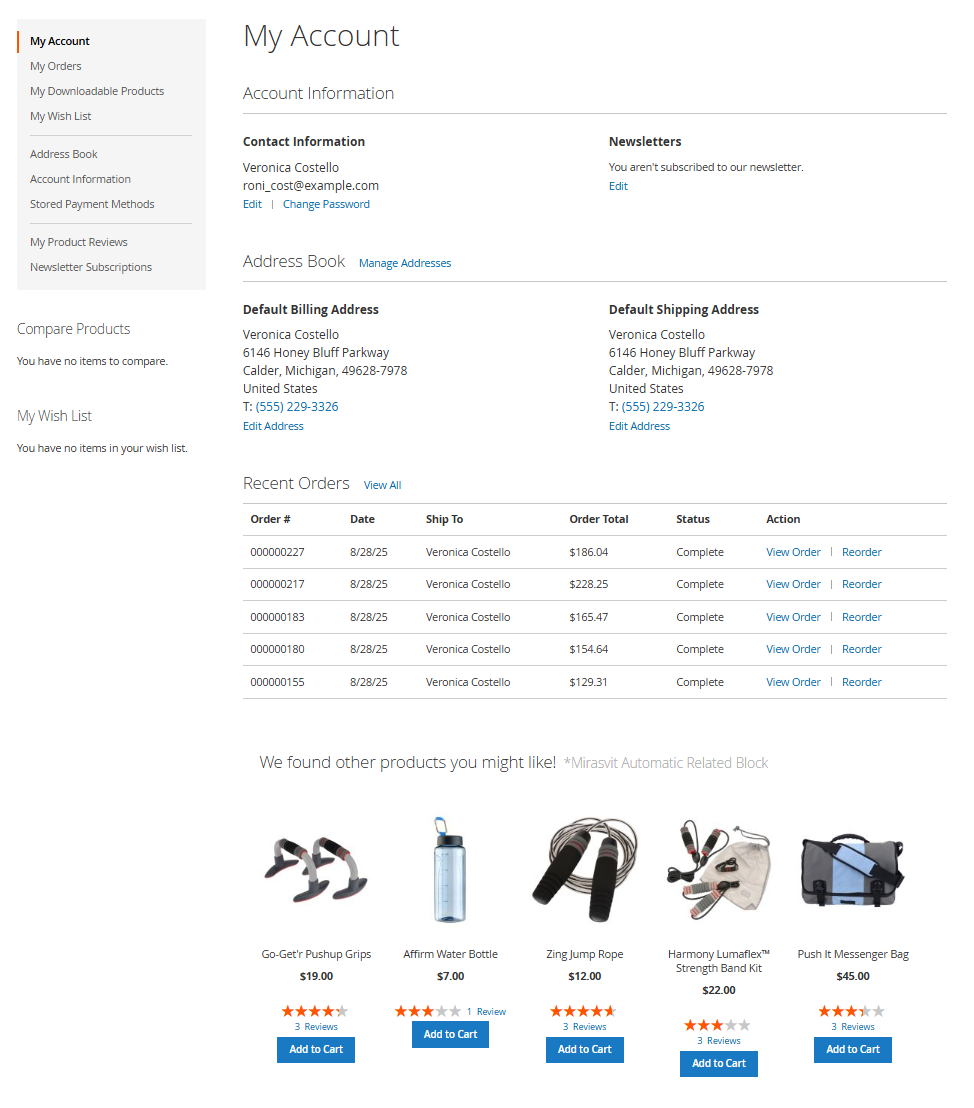
Create the product selection rule
-
Go to Marketing > Related products > Product selection rules.
-
Create a new rule with these settings:
General Information
- Internal name:
Also bought rule - Active: Yes
- Primary source:
Bought together (the same Order)
Conditions
No conditions (applies to all products) - Internal name:
-
Save the rule.
Create the product block
-
Go to Marketing > Related products > Product blocks.
-
Click Add new block.
-
Fill in the settings:
General information
- Internal name:
Also bought block - Active: Yes
- Store View: All Store Views
Where to display
- Use predefined position: Yes
- Position:
Customer account pages | Content bottom
What To Display
- Product selection rule:
Also bought rule - Exclude out of stock: Yes
How to display
- Block title:
Customers who bought this item also bought - Number of products: 5
- Order by: Random
- Use slider: Yes
- Template: Default
- Internal name:
-
Save the block.
Result
On the Customer account page, at the bottom of the page, customers will now see an Also bought product block.
It dynamically shows products that were purchased together in the same order, creating relevant and personalized cross-sell opportunities.