Add cross-selling block on cart page
This example shows how to add a cross-selling products block to the Shopping cart page.
The block displays products that are commonly bought together or selected based on custom conditions, encouraging customers to add more items before checkout.
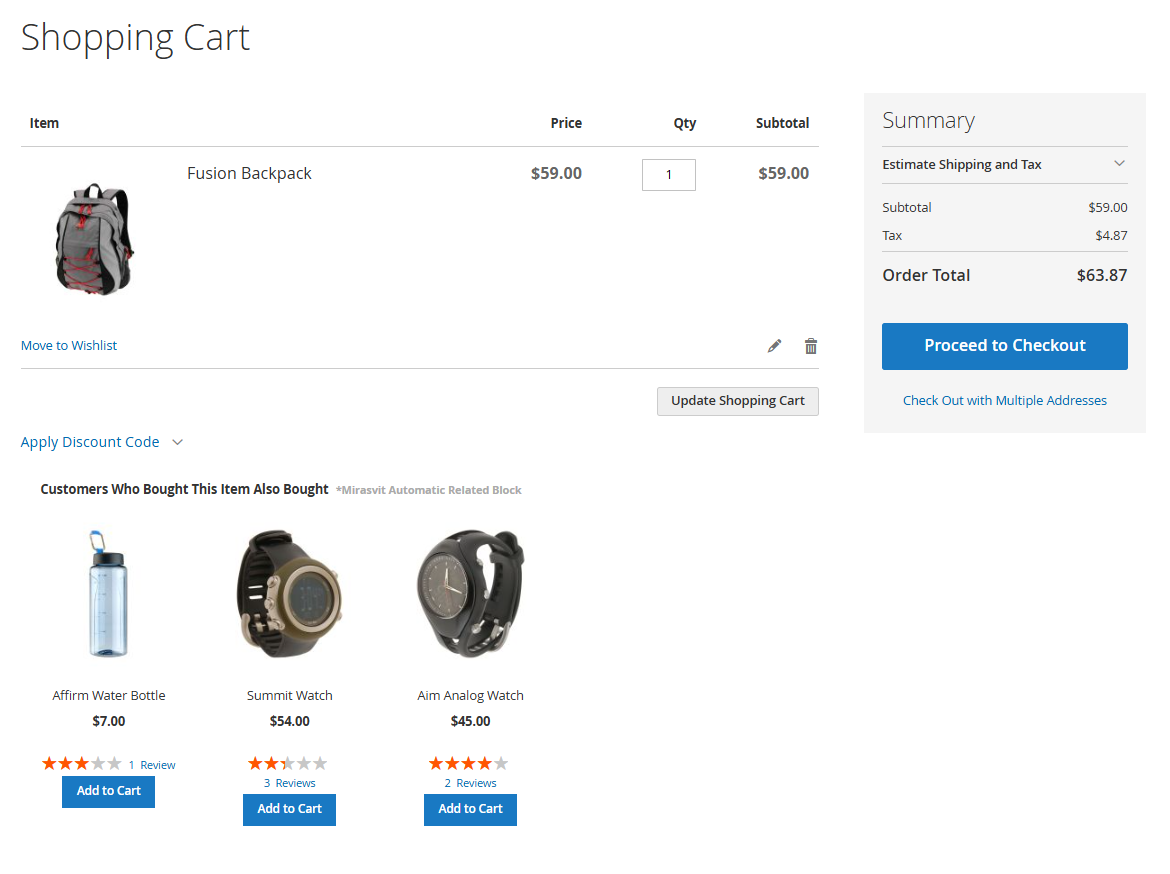
Create the product selection rule
-
Go to Marketing > Related products > Product selection rules.
-
Create a new rule with the following settings:
General information
- Internal name:
Cross-selling products rule - Active: Yes
- Primary source:
Cross-selling products
Conditions
No condition - Internal name:
-
Save the rule.
Create the product block
- Go to Marketing > Related products > Product blocks.
- Click Add new block.
- Fill in the settings:
General information
- Internal name:
Cross-selling products block - Active: Yes
- Store View: All Store Views
Where to display
- Position:
checkout_cart_index/checkout.cart.items//-
(This places the block inside the shopping cart product list area.)
What to display
- Product selection rule:
Cross-selling products rule - Exclude out of stock: Yes
How to display
- Block title:
You may also like - Number of products: 4
- Order by: Random
- Use slider: Yes
- Template: Default
- Save the block.
Result
On the Shopping cart page, customers will now see a cross-selling products block directly inside the cart.
It highlights additional items that complement what’s already in the cart, helping to increase the average order value.