Quick responses
Quick responses offer a game-changing solution for enhancing communication speed and efficiency in customer interactions. When you face repetitive customer inquiries or situations that require standard answers, Quick Responses help you streamline replies, ensuring faster RMA handling and greater customer satisfaction.
While some processes may be automated using a Statuses or Workflow rules, many cases require personalized communication. Quick responses allow you to quickly insert a predefined message into the reply field, customize it as needed (e.g., by adding the customer’s name), and send it off, saving valuable time and effort.
General
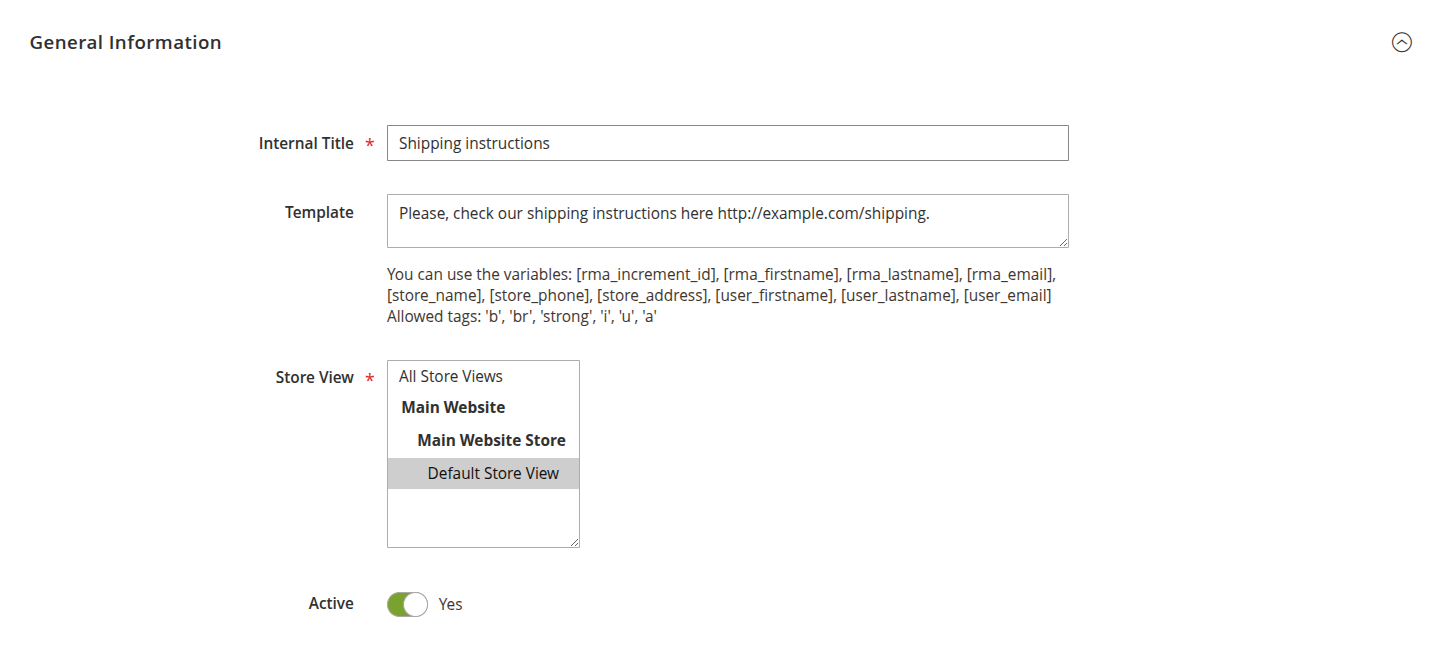
- Internal title: this is the internal name of the quick response, visible only to your staff when submitting new messages. Make it clear and descriptive to help agents select the right response quickly.
- Is active: enable or disable the quick response as needed. Keep your list up to date by deactivating outdated templates.
- Template: the actual text of the quick response, which will be inserted into the message field. You can use dynamic variables to personalize the message automatically. The following variables are supported:
[rma_increment_id]: RMA ID[rma_firstname]: customer first name[rma_lastname]: customer last name[rma_email]: customer email[store_name]: store name[store_phone]: store phone number[store_address]: store address[user_firstname]: agent first name[user_lastname]: agent last name[user_email]: agent email
- Stores: specify the store views where the quick response will be available. This is essential for businesses operating in multiple languages or regions, as you may need different responses for different store views.
Once configured, your Quick responses will be accessible directly from the RMA edit page. In the Add message block, simply select the appropriate response from the Insert quick response dropdown menu, and the text will be inserted into the message area. All variables will be automatically replaced with the relevant data for that RMA, allowing for quick yet personalized replies.
Quick responses are store-dependent. So, if you do not see in RMA particular Quick Response, please, use Order field to open original order. Then check Purchased from field there. This store should be also set in desired Quick Responses.