Filters manager
Use this page to configure filter placement and attribute properties. You can find the manager under Content -> Layered Navigation -> Filters Manager.
The page consists of three sections:
- Sidebar: filters shown in the left column next to the category product list.
- Horizontal bar: filters shown in a horizontal strip above the category product list.
- Options: displays the configurable options for the selected attribute.
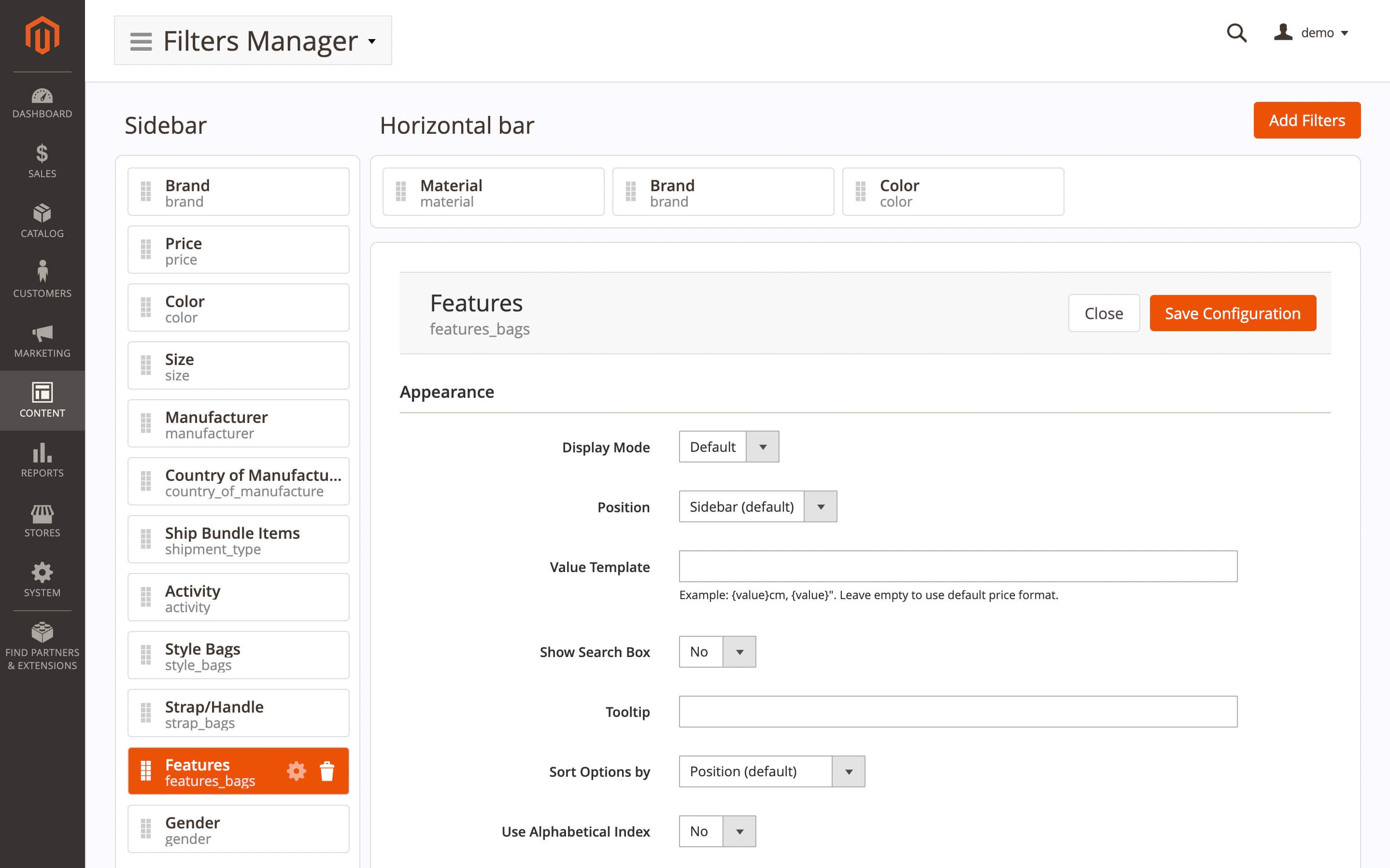
tip
To move an attribute from the Sidebar to the Horizontal bar — or reorder items within a section — use drag and drop.
Edit attribute options
To modify an attribute’s options, click the gear icon in its row. The available configuration options will appear in the center panel.
tip
After editing an attribute’s options, save your changes by clicking Save configuration.
Add a new attribute to the filter
When adding a new attribute, click the Add filters button in the top-right corner to open the list of available attributes. Configure the following fields:
- Checkbox: select the attributes to add.
- Location: choose where the attribute will be displayed (can be changed later).
- Filterable: defines how the attribute is used in layered navigation (with or without results).
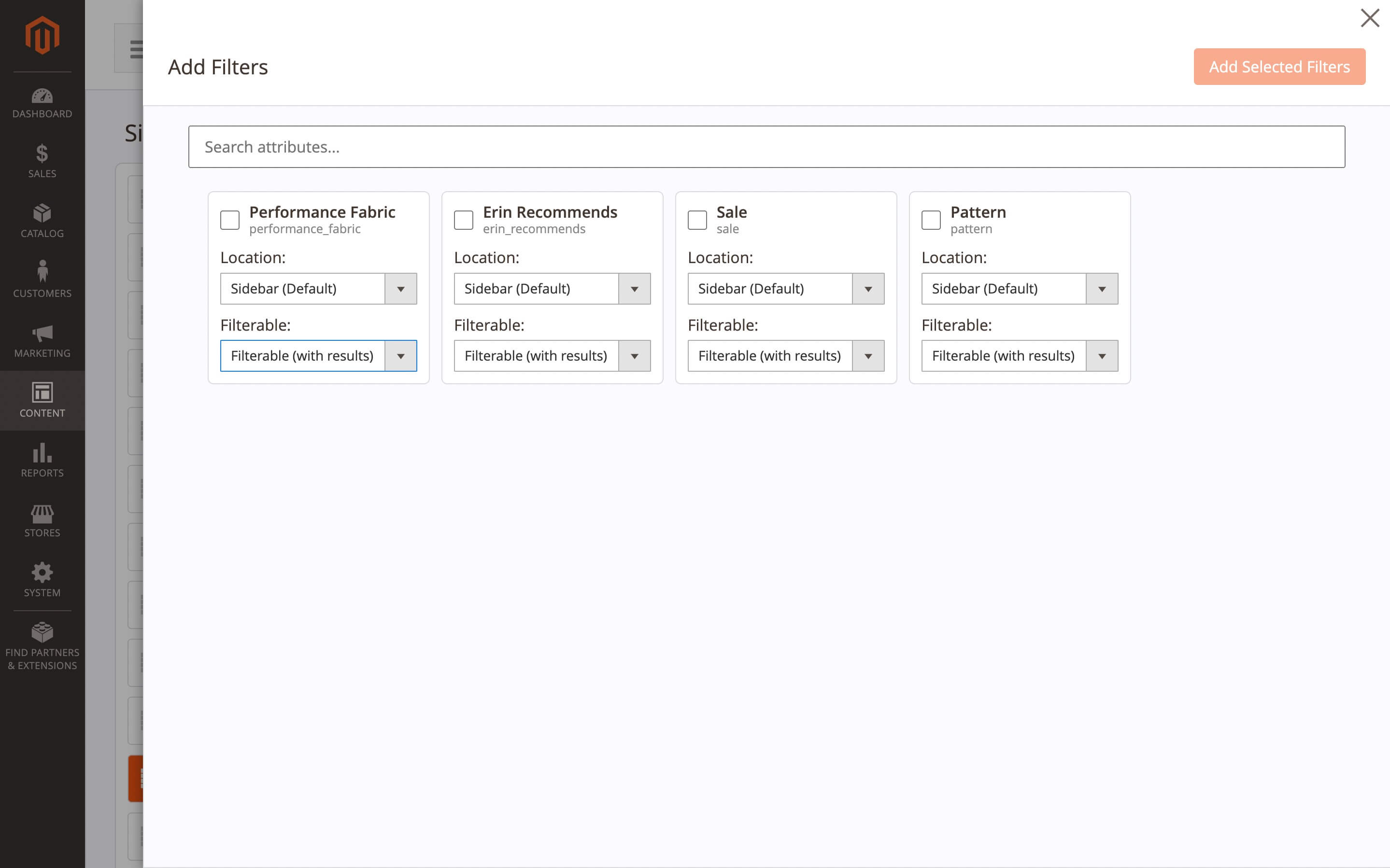
Use Add selected filters button to add new attribute in the filter.