Configuring Fraud Scores
Our extension calculates Fraud Scores using indicators and rules. Each one is a separate check, and results are displayed in the dedicated tab at the Order Edit Page.
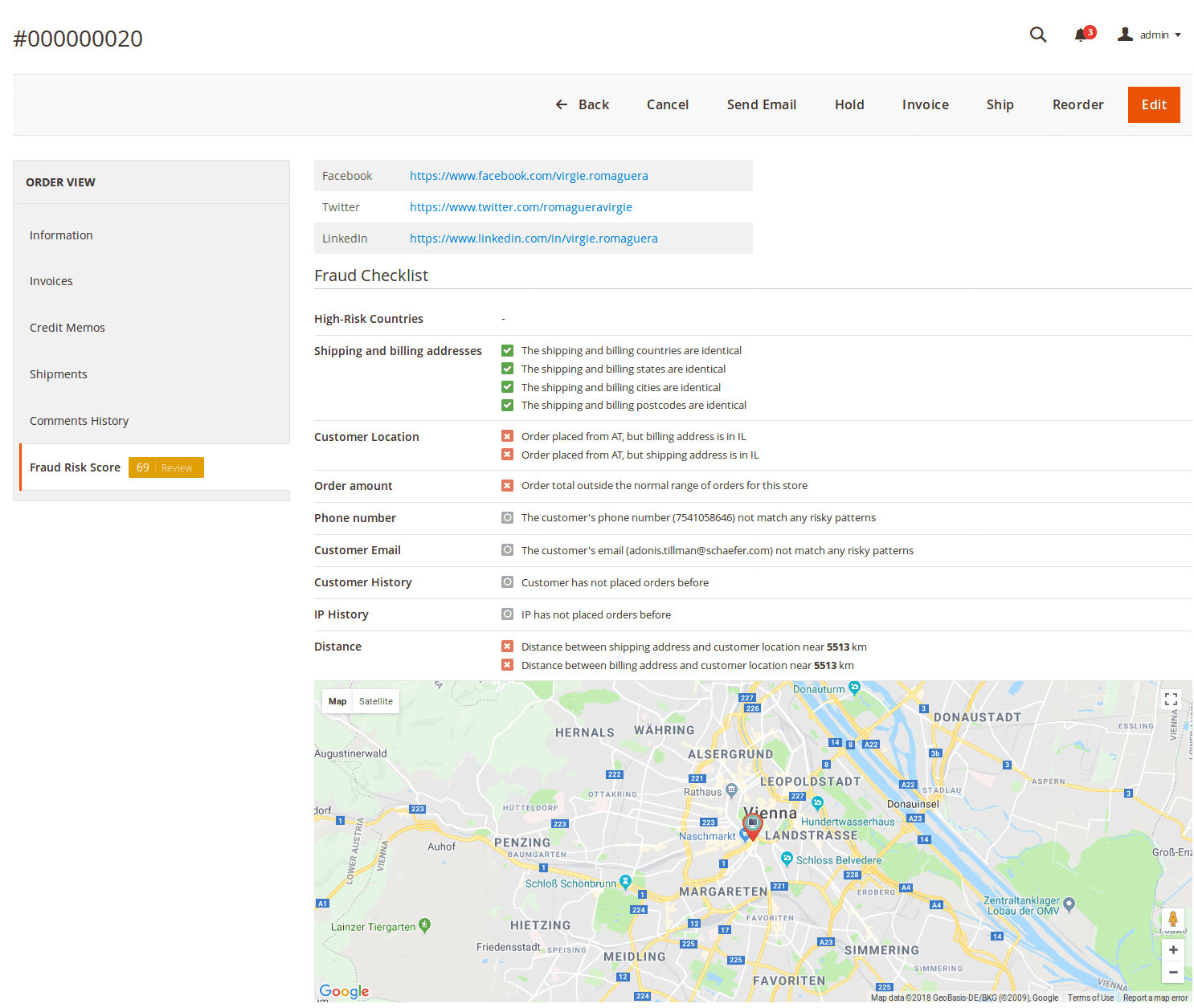
- Social Network Check - although untitled, this check is displayed first, above Fraud Checklist section. It included links to social media that possibly belong to the customer:
- Facebook - a personal Facebook profile.
- Twitter - a Twitter feed.
- Linkedin - a Linkedin page.
Note
Our extension does not retrieve the social pages of the customer by email, or other contact information. It just tries to guess these links, using different combinations of a customer's first and last name. Usually, customers pick their social media nicknames in relation to their real names, so this guess is very likely to succeed.
The rest of the indicators are displayed in the Fraud Checklist section. All of these indicators have their own importance (e.g. whether they can be reliably used for fraud detection). Our extension comes with pretty good weights for each of them, but you can adjust to fit your specifics.
Here is a short description of each indicator:
- Shipping and Billing Addresses - this check compares shipping and billing addresses, and they need to match in order to pass this check.
- Customer Location - this check compares country included in addresses with the country, as defined by IP address, from which order was placed. They need to match to pass this check.
- Order amount - this check measures the average order total by the store, and compares it to the current order's total. If the amount is too small or too large, the check fails.
Note
This indicator is likely to fail when your store's community is only just forming, or in the case of a sales event. We recommend that you give this check low importance (by default, it is3). - Phone number - this check analyzes phone numbers and searches for combinations that can expose them as false - repetitive patterns, the same digits, unusual length, etc.
Note
This indicator is also likely to fail since phone numbers can be very different. By default, its importance is1, e. q. very low. - Customer Email - this check analyzes risky patterns in emails. To pass this check, the email should not contain sections of the customer name or blacklisted words, such as
example.Note
Our extension has a very restricted built-in blacklist, so we recommend having this indicator on a low-profile, and instead create a custom blacklist with a Rule. We have a good example of it to follow. - Customer History - this check is merely informational. It contains short statistics of customer sales.
- Quantity of Completed Orders - orders that were fully satisfied.
- Quantity of Refunded Orders - refund numbers.
- Quantity of Cancelled Orders - orders that were canceled.
Note
If the customer has not placed an order yet, there will be the following notificationCustomer has not placed orders before.
- IP History - it is basically the same check as above, but with IP filter. To pass this check, the customer needs to have most of the orders placed from the same IP.
- Distance - is a geo-based check that measures the distance between the actual customer location (calculated from IP) and the location of the billing and shipping address. To pass this check, they need to match.
- Location - this check is untitled since it acts as an addition to the previous one, and visually highlights the actual customer location.
You can also see the High-Risk Countries indicator at the top of the checklist. This indicator is added by the Fraud Detection Rule. It has a high priority and can even declare the order as Fraud just by matching said conditions. Read more in the Fraud Detection Rules sections.
How to adjust Importance of Indicators
To adjust the importance of Indicators, you need to visit the System -> Fraud Detection -> Fraud Risk Score section, and do the following:
- Press the Configure button, and you will be brought to the Risk Configuration Page.
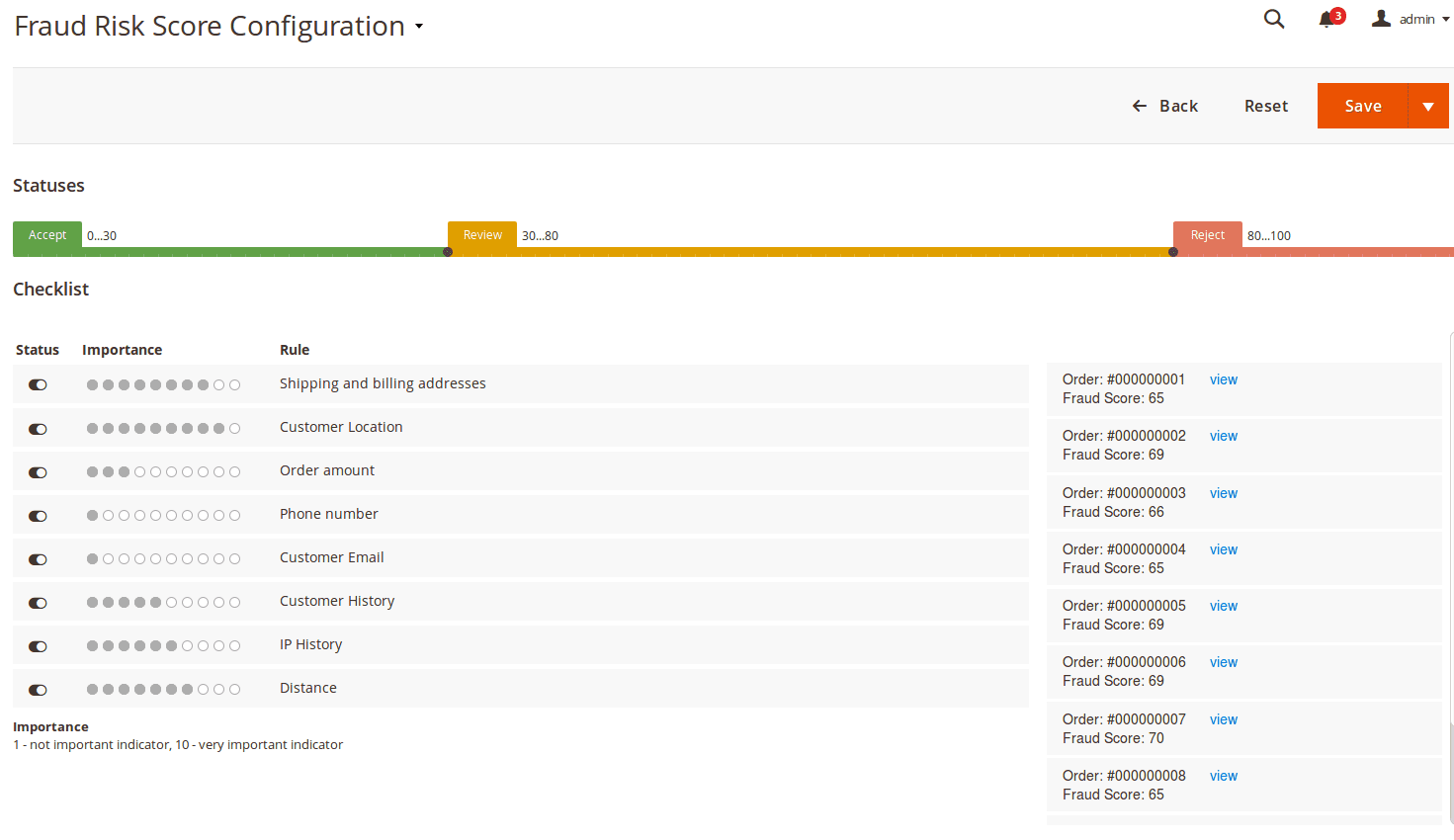
- Edit properties of the indicators as you need, using the following columns:
- Status - allows you to turn on/off this indicator.
- Importance - displayed only when the Status is turned on. It allows you to set the weight of this indicator from 0 (unimportant) to 10 (definitive).
- Rule - is the name of the indicator. It is all pre-defined and cannot be changed.
- When you change properties, fraud levels for the last 10 orders are recalculated and displayed on the right side of the pane. Use it to verify whether you have set the importance level correctly.
- Save configuration.
From that moment, our extension will check orders and rate them according to these indicators.
However, this rate can be overridden by Fraud Score Rules, which gives you a more flexible way to check orders for fraud.