Rules
Custom rules allow you to configure your indicators to check orders for fraud. These rules have higher priority than pre-defined indicators and provide you with increased possibilities.
Custom rules list
All custom rules are managed in a dedicated grid located at: System -> Fraud Detection -> Custom Rules
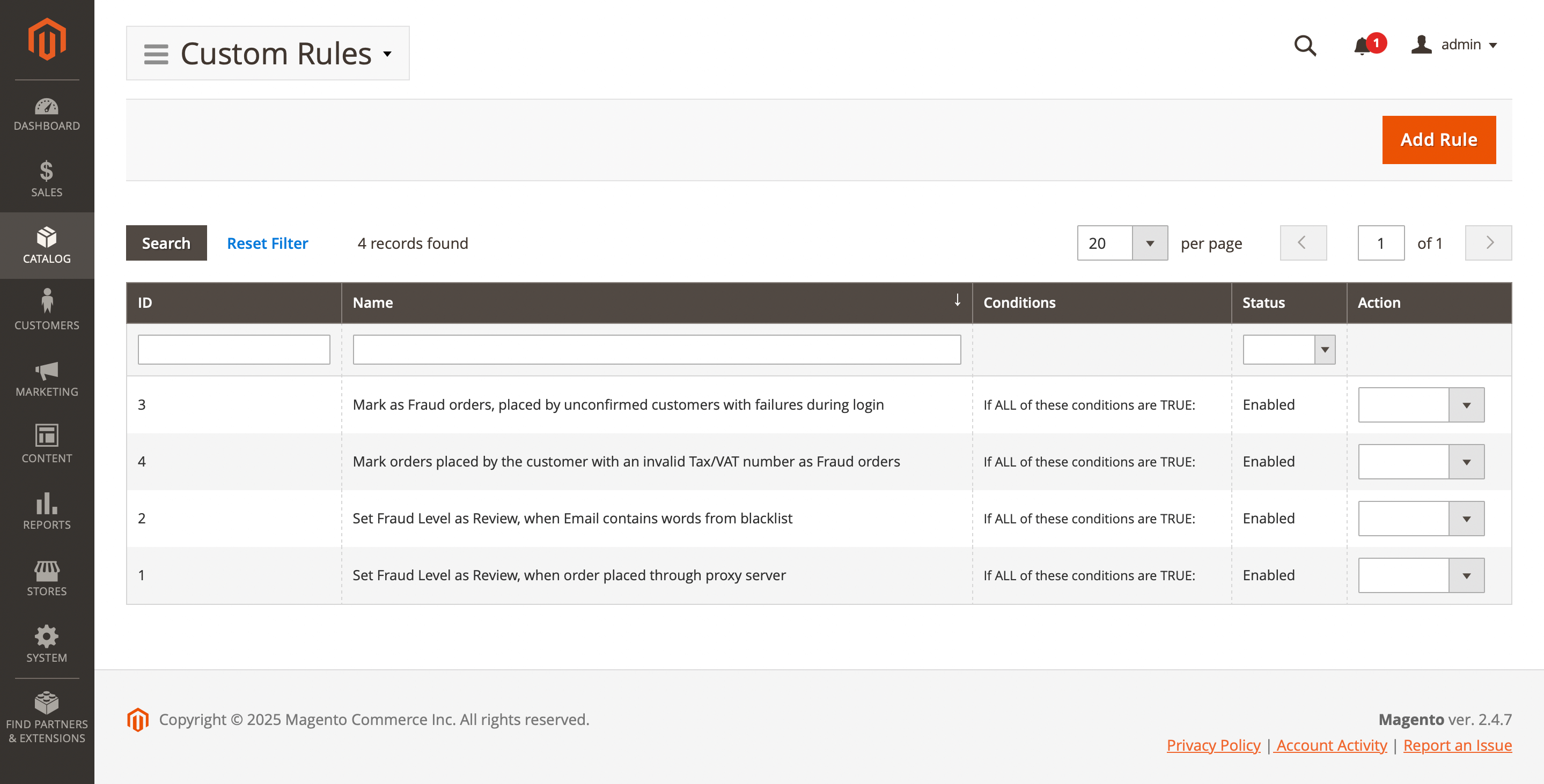
Here, you'll find the following fields:
- ID: the ID of the rule.
- Name: a unique rule name.
- Conditions: conditions under which the rule will be triggered.
- Status: rule status.
- Actions: available actions for the selected placeholder.
- Edit: allows you to modify the placeholder.
- Duplicate: allows you copy the rule.
- Delete: removes the placeholder from the list.
Rule settings
Use the Edit option in the Action column to view details of a specific record. Next label settings will be available:
General information section
This section contains detailed information about rule status and includes these fields:
- Name: a unique rule name.
- Is active: indicates whether the rule is active and ready to apply.
- Set status to:
- Accept: assign
Acceptlabel for order. - Review: assign
Reviewlabel for order. - Reject: assign
Rejectlabel for order.
- Accept: assign
Conditions section
This section contains a default conditions block with five categories of available conditions.
Use them to define when your rule should be triggered:
- Order
- Customer
- Billing
- Shipping
- Payment additional information:
- Key:Value: Validates that a specific key has an exact value. Only one
key:valuepair is allowed per rule. Case-sensitive. (Examples:riskDataDecision:Approve,liabilityShifted:Yes,processorResponseText:Approved) - Key exists: Validates that a specific key exists in the additional payment information, regardless of its value. Only one key per rule. Case-sensitive. (Examples:
riskDataId,processorAuthorizationCode,liabilityShifted).
- Key:Value: Validates that a specific key has an exact value. Only one