How to add Help Desk widgets to specific pages
To insert Help Desk widgets on a page, please take the following steps:
-
Open the CMS page in the backend.
-
In the WYSIWYG editor, click on the Insert widget icon.
-
Select one of our widgets from the dropdown list:
- Help Desk contact form: inserts a ticket form that allows users to submit tickets.
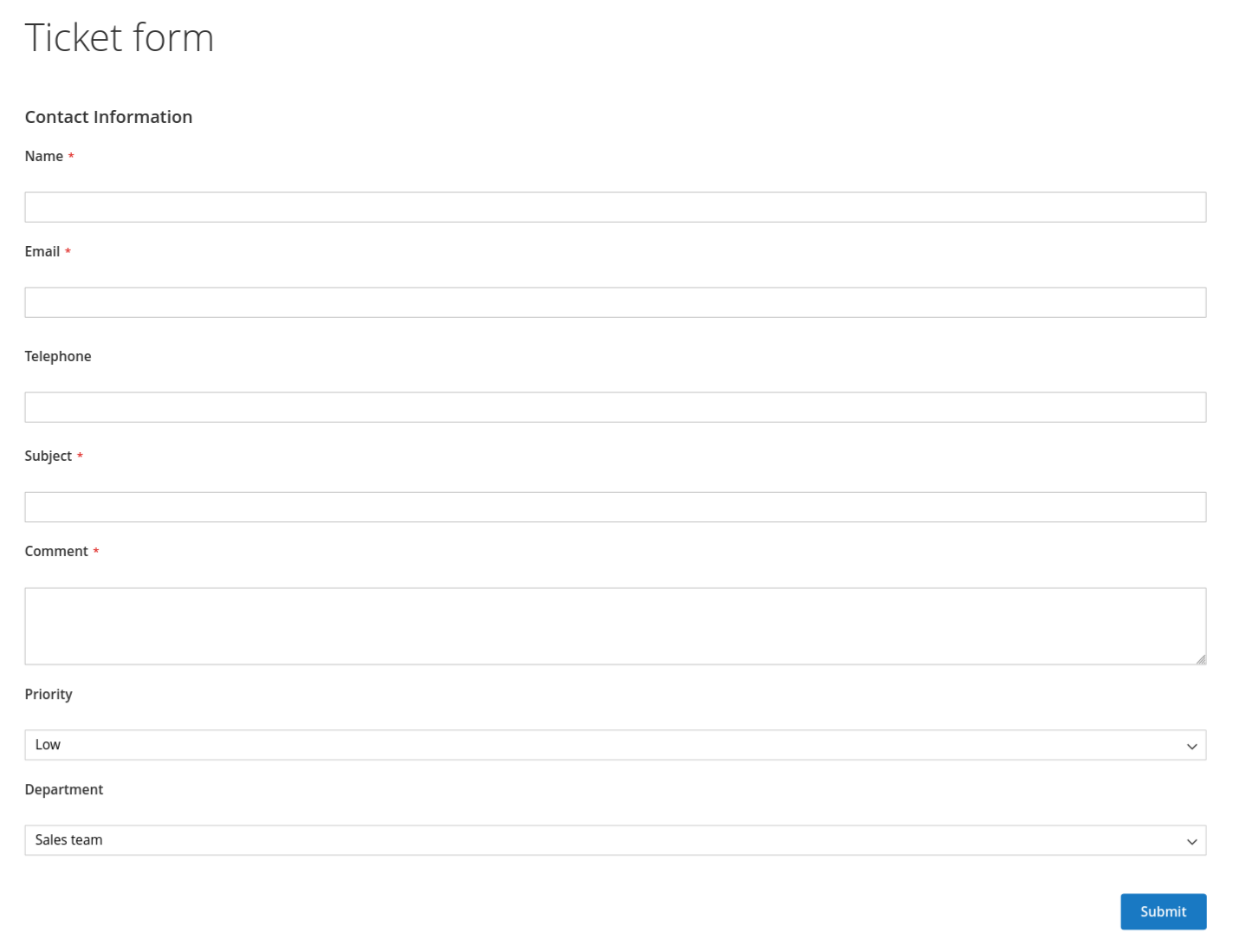
Contact form - Help Desk satisfaction block: displays a block with the current satisfaction rate.
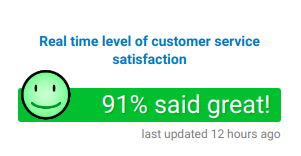
Satisfaction block - Help Desk satisfaction list: displays a block with the last 100 satisfaction reviews.
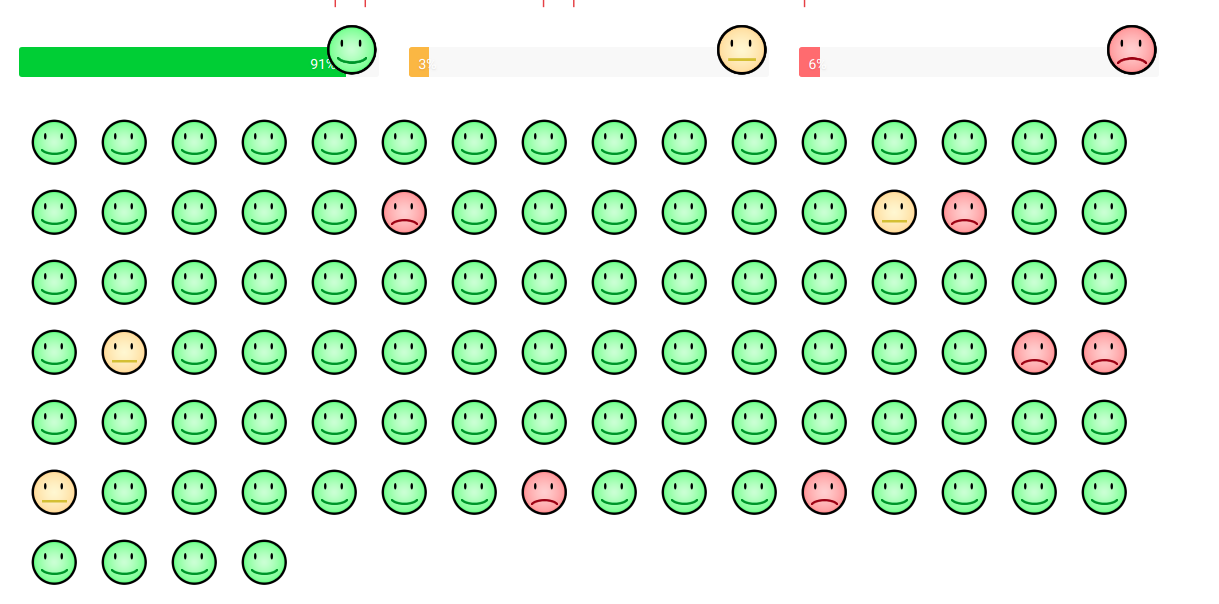
Satisfaction list -
Press the Insert widget button.