How to create working hours
The Working Hours feature allows you to set up and manage the operating hours of your support team. By defining these hours, you can ensure that the Help Desk system aligns with your team's availability, helping manage customer expectations and support response times effectively.
Follow these steps to create working hours:
-
Navigate to Customers -> Help Desk MX -> Working hours.
-
Press the Create new schedule button.
-
Fill in general information. A detailed description of the fields can be found in the Working hours section of our documentation.
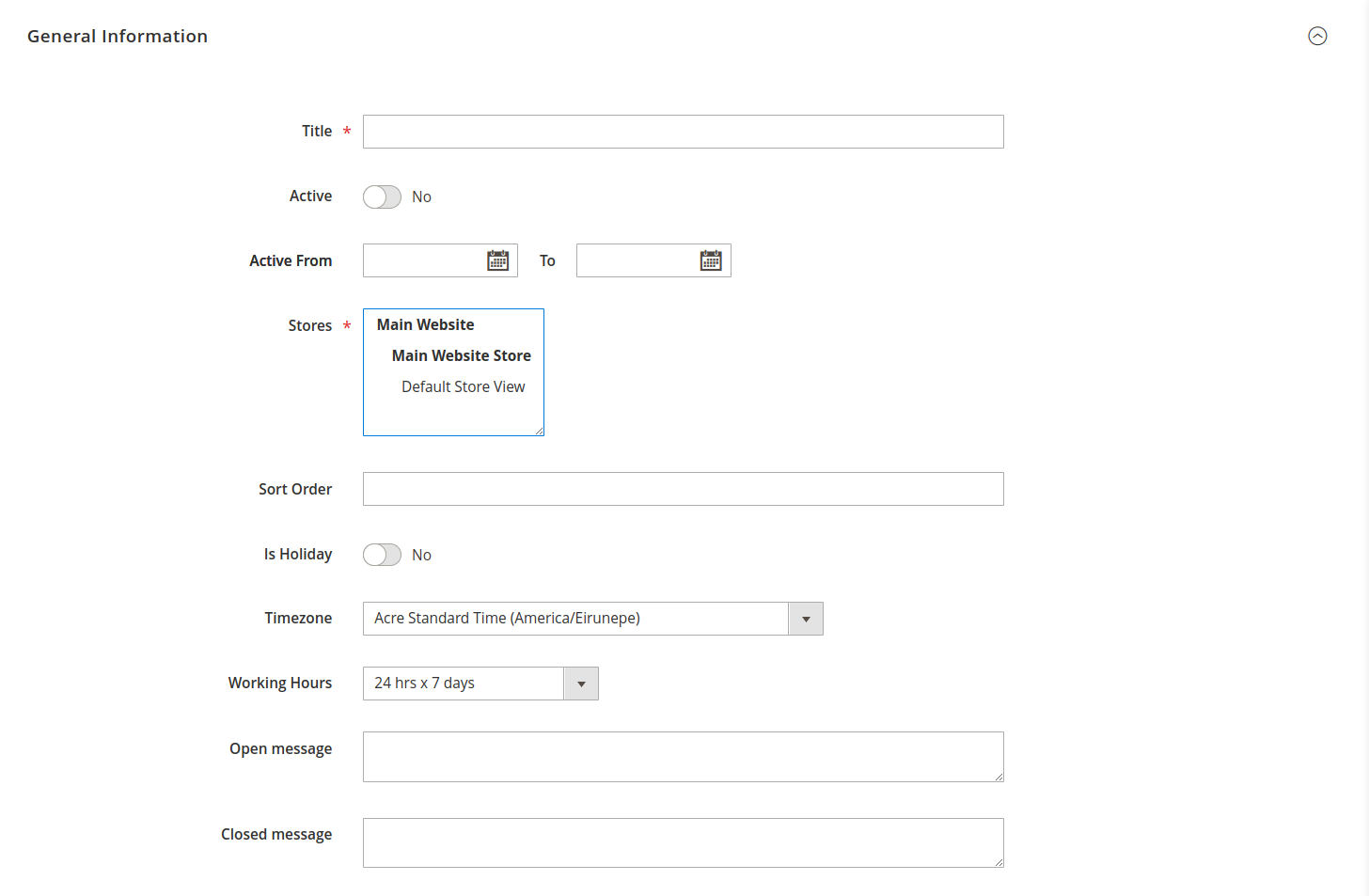
General information -
Press the Save button to finish creating working hours.