Generating Reports with ADVR
Our Push Notification extension does not provide any reports out-of-box. However, if you have our Advanced Reports for Magento 2 extension installed on your store, you can use Report Builder for analyzing your push notification policy.
If you wish, you can check first our Examples of Advanced Reports for Push Notifications.
How to create Reports for Push Notifications
Visit Reports -> Report Builder section and select Build New Report from top menu. You will be given with complex workspace, which allows you to generate your own reports, as shown on the screenshot:
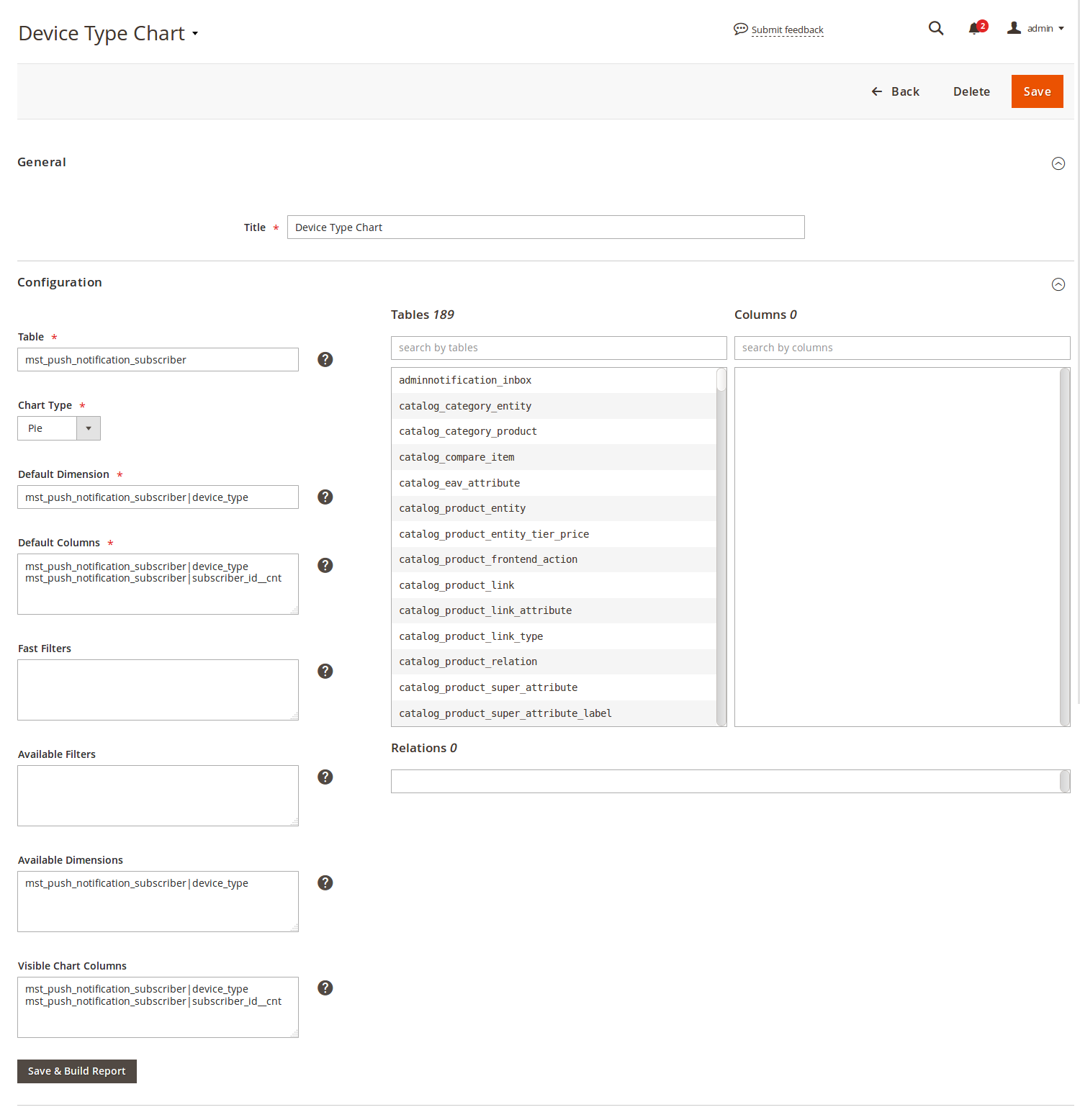
Consider creating a simple report, which demonstrates which device types customers use for your store.
Here is what you should do:
- Select a table
mst_push_notification_subscriberin Tables list. This is the main table, which holds information about push notifications subscribers.
Double click to copy name to the clipboard, and paste it to Table field. - Select a column
device_typein Columns list. This property contains device types, recorded from customer visits. Double click to copy name to the clipboard, and paste it to Default Columns field. It should look like this:mst_push_notification_subscriber|device_type. - Select a column
subscriber_id__cntin Columns list. This property acts as a grouping parameter and allows you to calculate the number of subscribers based on previously selected field(s). Double click to copy name to the clipboard, and add it to Default Columns field. It should look like this:mst_push_notification_subscriber|subscriber_id__cnt. - Copy
mst_push_notification_subscriber|device_typealso to the Available Dimensions. This field defines the views that a chart can have. - Copy contents of Default Columns to Visible Chart Columns. This field defines the data table for building charts.
- Give the report a sensical name, and put it to Title field.
- Press Save and Build Report to save it.
After saving, this report is available from top menu at Reports -> Advanced Reports section, and will look, as shown on the screenshot below:
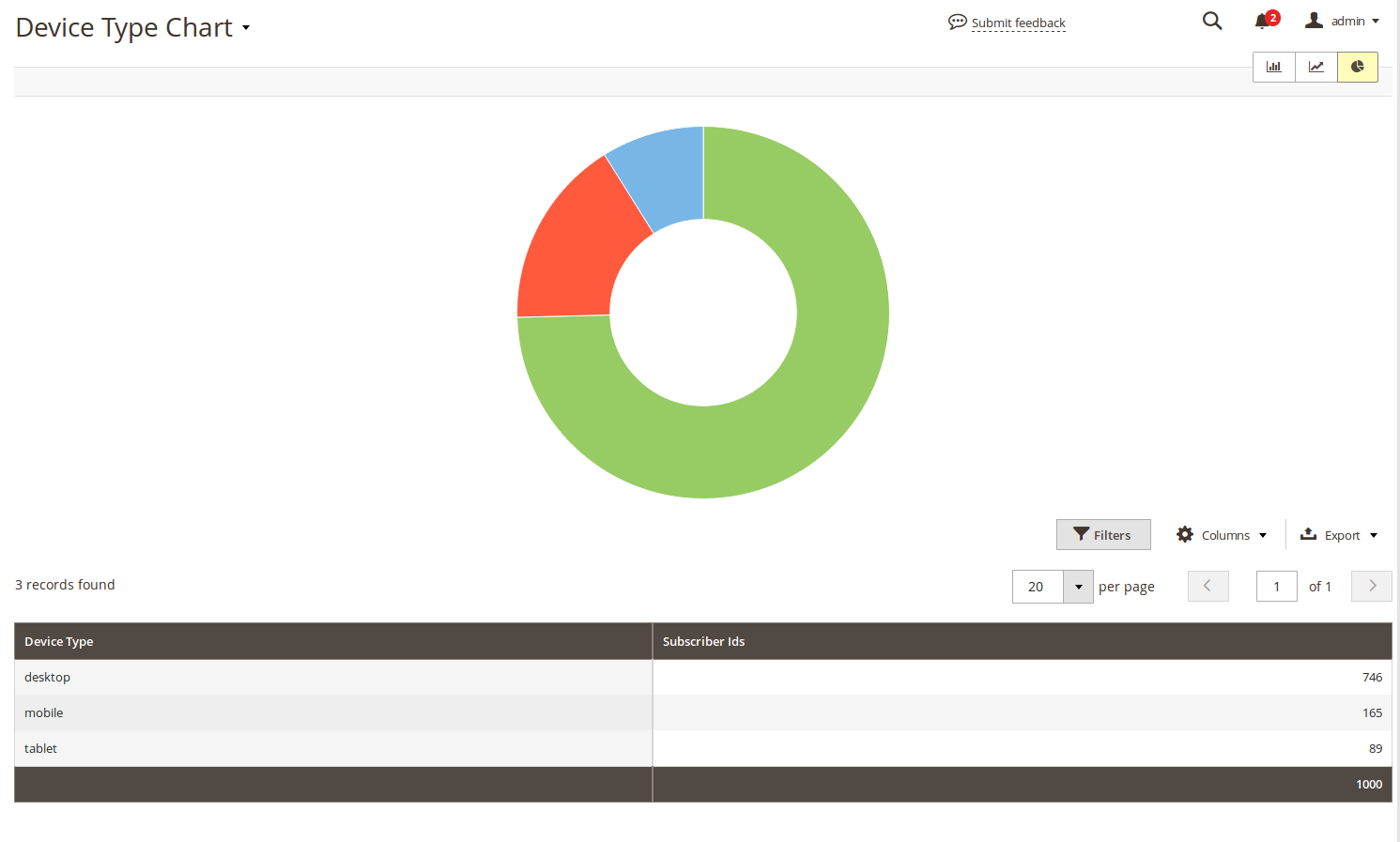
You can add other properties (or even more than one) to Default Columns, Available Dimensions and Visible Chart Columns, you can create complex reports, which allow you to have all statistics in one place.
Refer to the next Examples section, to see, how you can track your Push Notifications policy efficiency with Advanced Reports.
Examples of Advanced Reports for Push Notifications
-
Browser Statistics
This report will demonstrate which browsers customers use to visit your store.
- Title:
Browser Statistics - Table:
mst_push_notification_subscriber - Chart Type: Pie
- Default Dimension:
mst_push_notification_subscriber|browser_name - Default Columns:
mst_push_notification_subscriber|browser_namemst_push_notification_subscriber|countrymst_push_notification_subscriber|ipmst_push_notification_subscriber|operation_systemmst_push_notification_subscriber|device_typemst_push_notification_subscriber|subscriber_id__cnt
- Available Dimensions:
mst_push_notification_subscriber|browser_name
- Visible Chart Columns:
mst_push_notification_subscriber|browser_namemst_push_notification_subscriber|subscriber_id__cnt
- Title:
-
Country Statistics
This report will demonstrate, from where customers come to your store.
- Title:
Country Statistics - Table:
mst_push_notification_subscriber - Chart Type: Pie
- Default Dimension:
mst_push_notification_subscriber|country - Default Columns:
mst_push_notification_subscriber|countrymst_push_notification_subscriber|subscriber_id__cnt
- Available Dimensions:
mst_push_notification_subscriber|country
- Visible Chart Columns:
mst_push_notification_subscriber|countrymst_push_notification_subscriber|subscriber_id__cnt
- Title:
-
Subscribers Statistics Report
This is a complex report, which allows you to see all stats on your push notifications subscribers in one place.
- Title:
Subscribers Statistics Report - Table:
mst_push_notification_subscriber - Chart Type: Pie
- Default Dimension:
mst_push_notification_subscriber|device_type - Default Columns:
mst_push_notification_subscriber|browser_namemst_push_notification_subscriber|countrymst_push_notification_subscriber|ipmst_push_notification_subscriber|operation_systemmst_push_notification_subscriber|device_typemst_push_notification_subscriber|subscriber_id__cnt
- Available Dimensions:
mst_push_notification_subscriber|browser_namemst_push_notification_subscriber|countrymst_push_notification_subscriber|ipmst_push_notification_subscriber|operation_systemmst_push_notification_subscriber|device_type
- Visible Chart Columns:
mst_push_notification_subscriber|browser_namemst_push_notification_subscriber|countrymst_push_notification_subscriber|ipmst_push_notification_subscriber|operation_systemmst_push_notification_subscriber|device_typemst_push_notification_subscriber|subscriber_id__cnt
- Title:
-
Notifications Statistics Report
This is a complex report, which allows you to see how your push notifications are performing.
- Title:
Notifications Statistics Report - Table:
mst_push_notification_notification - Chart Type: Pie
- Default Dimension:
mst_push_notification_notification|clicked - Default Columns:
mst_push_notification_notification|clickedmst_push_notification_notification|fetchedmst_push_notification_notification|pushedmst_push_notification_notification|notification_id__cnt
- Available Dimensions:
mst_push_notification_notification|clickedmst_push_notification_notification|fetchedmst_push_notification_notification|pushed
- Visible Chart Columns:
mst_push_notification_notification|clickedmst_push_notification_notification|fetchedmst_push_notification_notification|pushedmst_push_notification_notification|notification_id__cnt
- Title:
Return to How to create Reports for Push Notifications to know how they were built.