How to create workflow rules
Workflow Rules in Help Desk MX empower you to automate repetitive tasks and streamline ticket management, freeing up time for your team to focus on more critical issues. By defining rules that trigger based on specific events, you can set conditions and actions to handle tickets automatically, ensuring smooth and consistent workflows.
Follow these steps to create a workflow rule:
-
Navigate to Customers -> Help Desk MX -> Workflow rules.
-
Press the Create new rule button.
-
Fill in information in the following sections:
- General information: configure the core details of the rule, including its name, priority, and when it will be applied, for better workflow management.
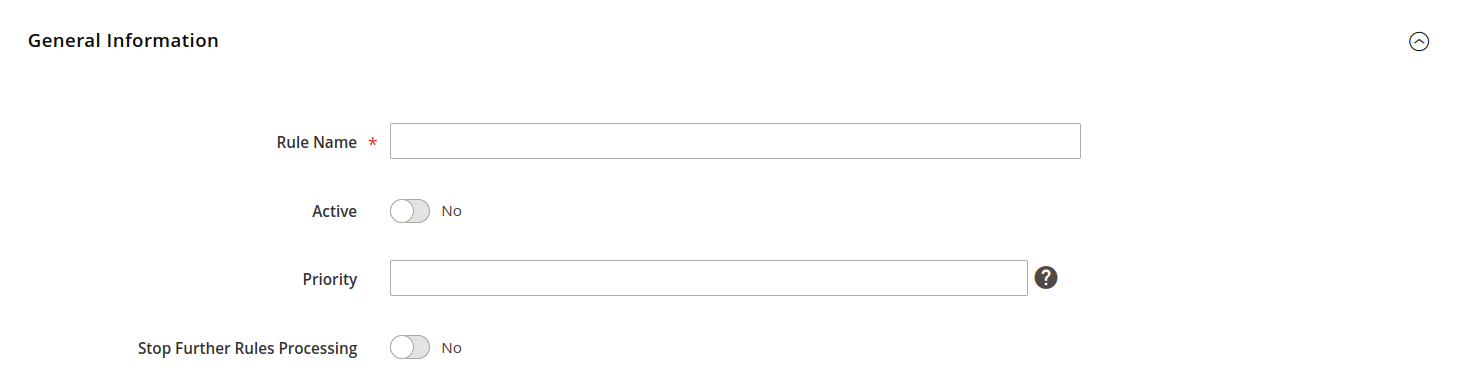
General information - Conditions: define the specific criteria that must be met for the rule to activate, ensuring targeted automation for ticket handling.
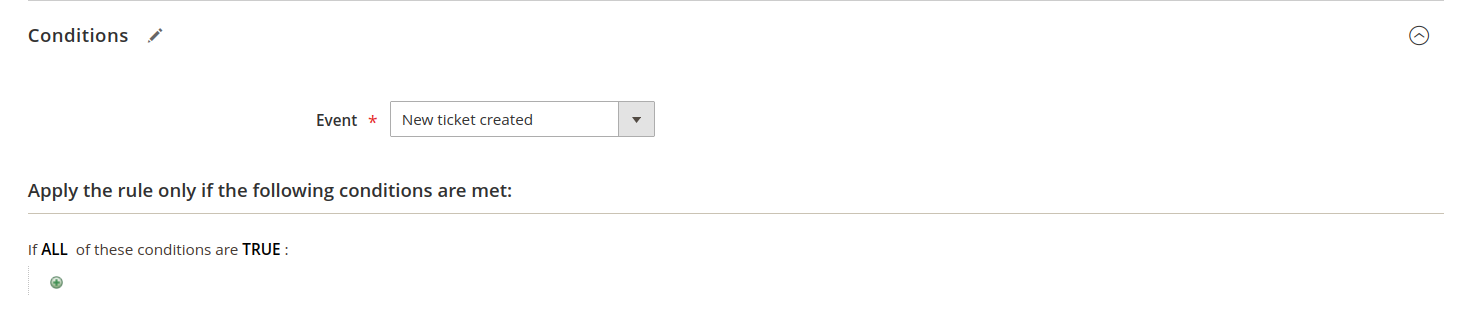
Conditions - Actions: set the actions triggered by the rule, such as assigning tickets, updating statuses, or sending automated responses.
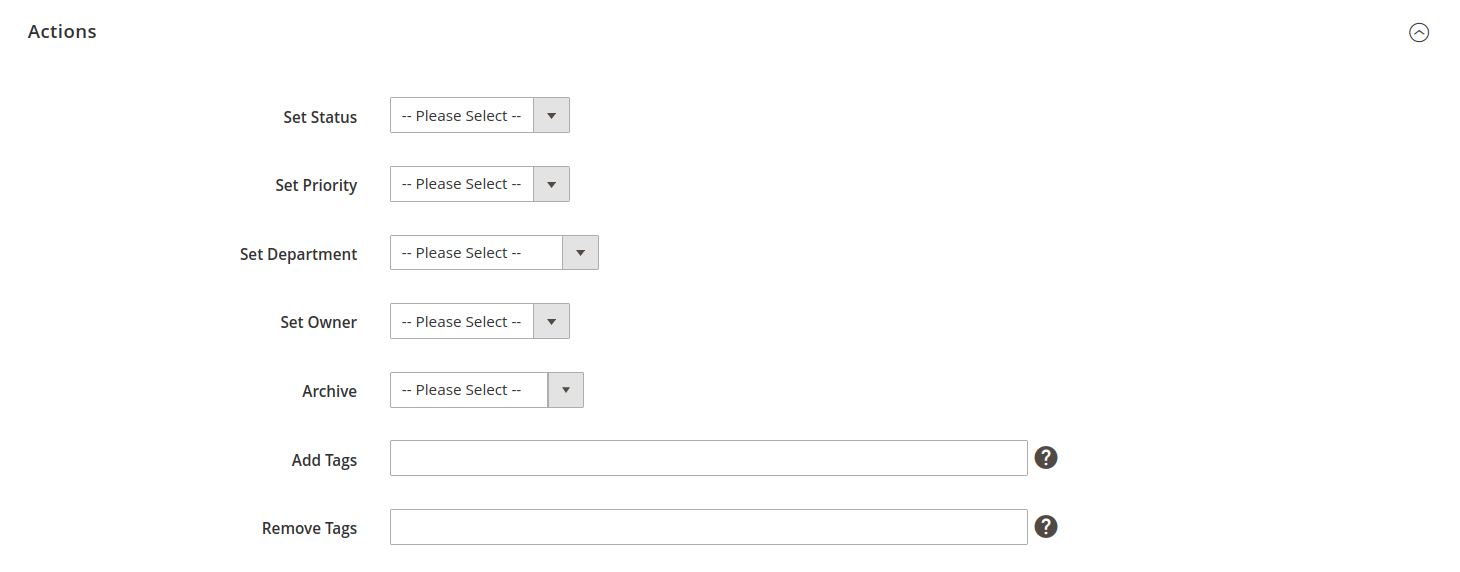
Actions - Notifications: automate email alerts for customers and staff, ensuring prompt communication and smoother ticket resolution.
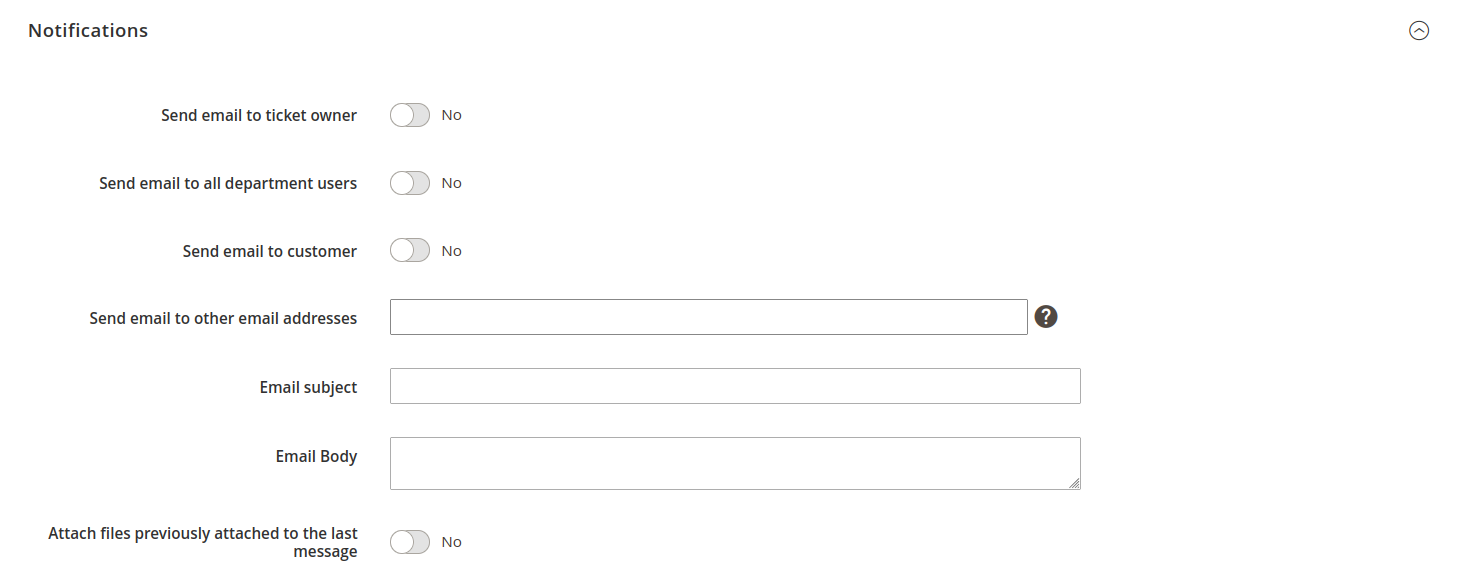
Notifications A detailed description of the fields can be found in the Workflow rules section of our documentation.
-
Press the Save button to finish creating the workflow rule.
Examples of workflow rules
Automatically assigns a ticket to sales staff members only if the tickets have Order as the subject
- Event:
New ticket created - Conditions:
Subject contains Order - Actions:
- Set Department ->
Sales - Set Owner ->
Jane Doe
- Set Department ->
Automatically assigns a ticket, created from email, to a certain department
- Event:
New ticket created - Conditions:
Ticket Source (Channel) is Email - Actions:
- Set Department:
Support
- Set Department:
Automatically sets a ticket's status to In progress after the first reply of a support team member
- Event:
New Reply from Staff - Conditions:
None - Actions:
- Set Status:
In Progress
- Set Status:
Creates a custom manager notification when the tag Problem is added to the ticket
- Event:
Ticket was changed - Conditions:
Tags contains Problem
- Actions:
None - Notifications:
- Send email to other email address:
[email protected] - Email subject ->
'A problem ticket arrived' - Email body ->
(your notification message)
- Send email to other email address:
Change priority to High when it has not been answered for three days
- Event:
Check every hour - Conditions:
Hours since the Last reply is greater than 72Last Reply Type is the Last Reply of the Customer
- Actions:
- Set Priority:
High
- Set Priority:
Notify staff of change of ownership
- Event:
Ticket assigned to staff - Conditions:
None - Notifications:
- Send email to ticket owner:
Yes
- Send email to ticket owner:
Notify staff of change of ownership
- Event:
Ticket assigned to staff - Conditions:
None - Notifications:
- Send email to ticket owner:
Yes
- Send email to ticket owner:
Notify a customer about ticket closing, if the customer has not answered for 30 days
- Event:
Check every hour - Conditions:
Hours since Last reply is 720Status is not Closed
- Notifications:
- Send email to customer:
Yes
- Send email to customer:
Notify if a ticket has not been answered within three days
- Event:
Check every hour- Conditions:
Hours since Last reply greater then 72Status is Waiting for Customer
- Notifications:
- Send email to customer:
Yes
- Send email to customer: