General settings
In this section, you can configure email sending settings, customize coupon format, and manage debug mode.
The Follow Up Email settings are located at Marketing -> Follow Up Email -> Settings, and consist of the following sections:
Email sending configuration
Set how often Follow Up Email can send emails to customers.
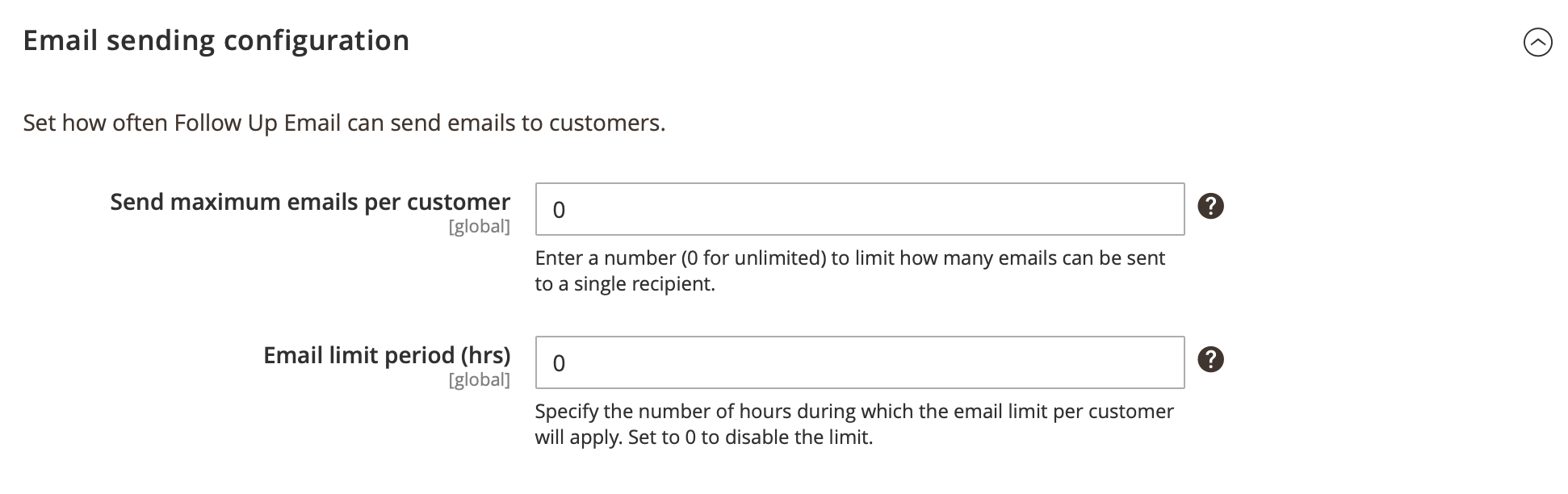
-
Send maximum emails per customer: sets a maximum number of emails allowed for a specified period.
Example:To restrict sending to 5 emails per address, enter 5. To allow unlimited emails, enter 0.
-
Email limit period (hrs): sets the period for the maximum amount of emails which can be set at Send maximum emails per customer.
Example:If Send maximum emails per customer is set to 1 and Email limit period (hrs) is set to 24 hours, the system will send no more than one emails to the same customer within that hours. Any additional Follow Up Emails within this timeframe will be blocked.
Coupon format settings
The Follow Up Email extension generates the coupon codes based on the selected shopping cart price rule. Using the settings below, you can configure an appearance of the generated coupon code.
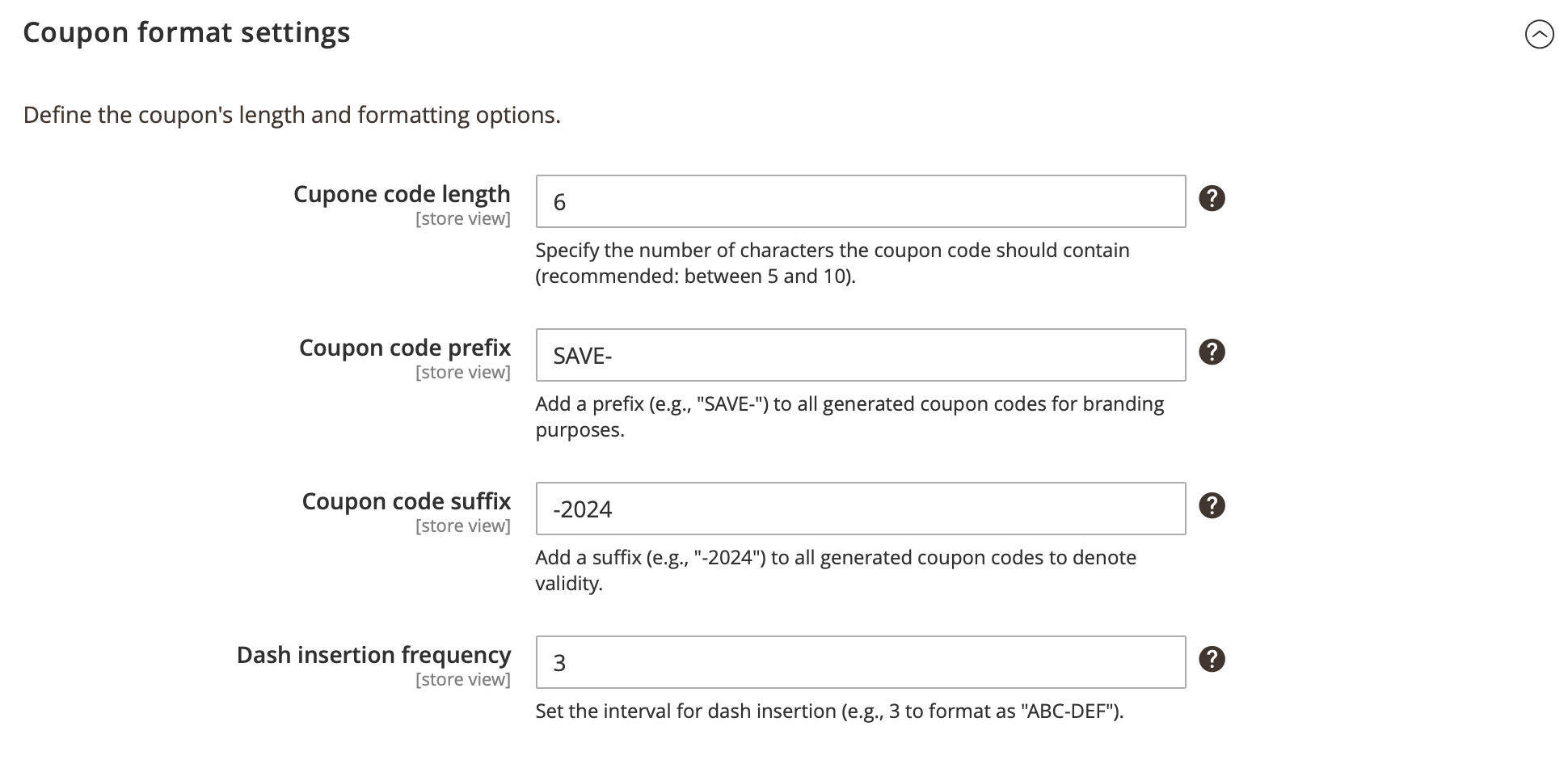
-
Coupon code length: length of the coupon code, excluding prefix, suffix, and separators.
Example:Entering 6 will generate codes like
ABCDEF. -
Coupon code prefix: specifies common prefix used for coupon codes generated by Follow Up Email extension.
Example:Using a prefix
SAVEwill change the codes to:SAVE-ABCDEF. -
Coupon code suffix: specifies common suffix used for coupon codes generated by Follow Up Email extension.
Example:Using a suffix
-2024will change the code to:ABCDEF-2024. -
Dash insertion frequency: adds dash character every X symbol to the coupon code.
Example:Entering 3 will format the code to include a dash every three characters without affecting prefixes or suffixes.
Social media integration
Add links to your social media profiles to enhance customer engagement. These URLs will be included in your triggered emails, allowing recipients to easily visit your official social media pages.
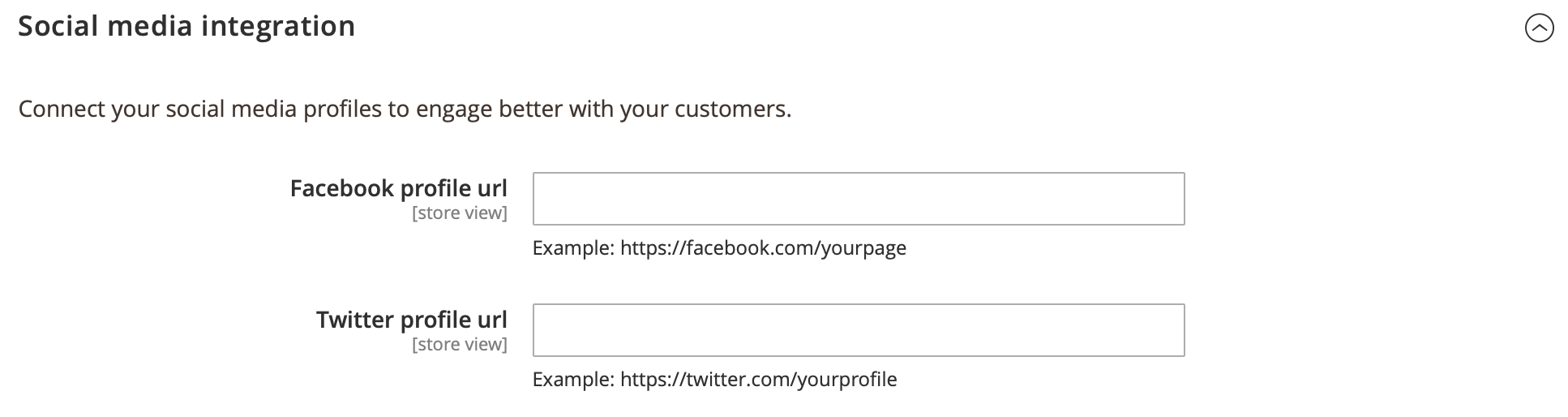
-
Facebook profile url: allows you to add a Facebook url to the trigger emails.
-
Twitter profile url: allows you to add a Twitter url to the trigger emails.
Email sandbox
Use for campaign testing to route all triggered emails to a single specified address. Customers will not receive these emails.
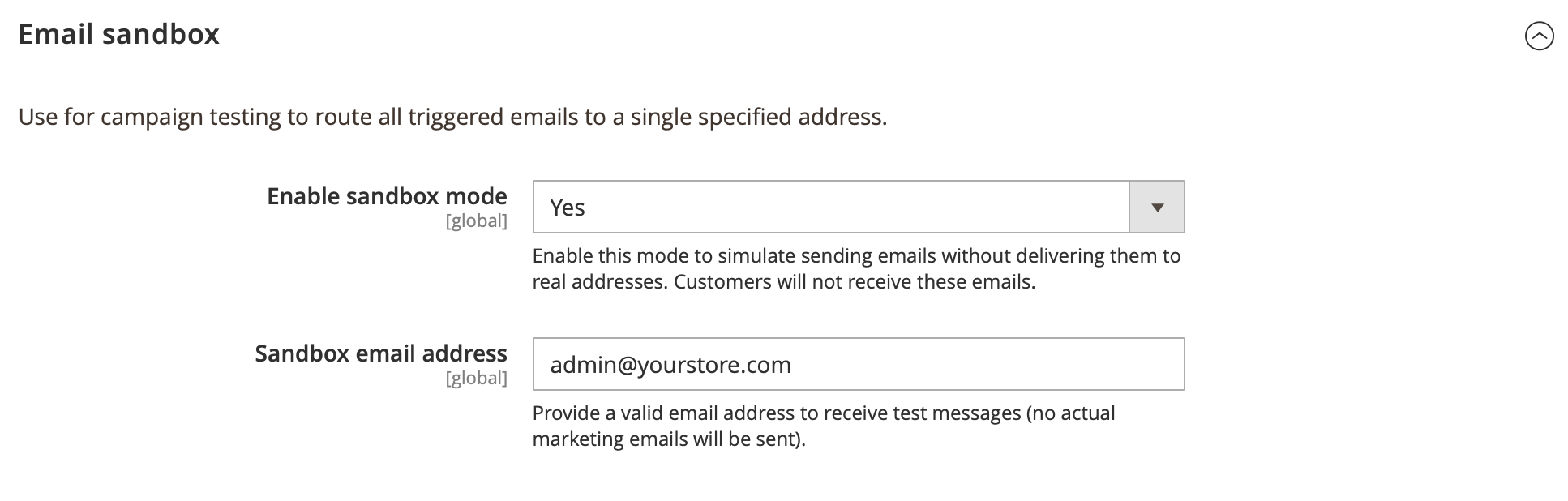
-
Enable sandbox mode: if this option is enabled, all emails will be sent only to the Redirect Email.
-
Sandbox email address: sets a valid email address to receive test messages.
Statistic
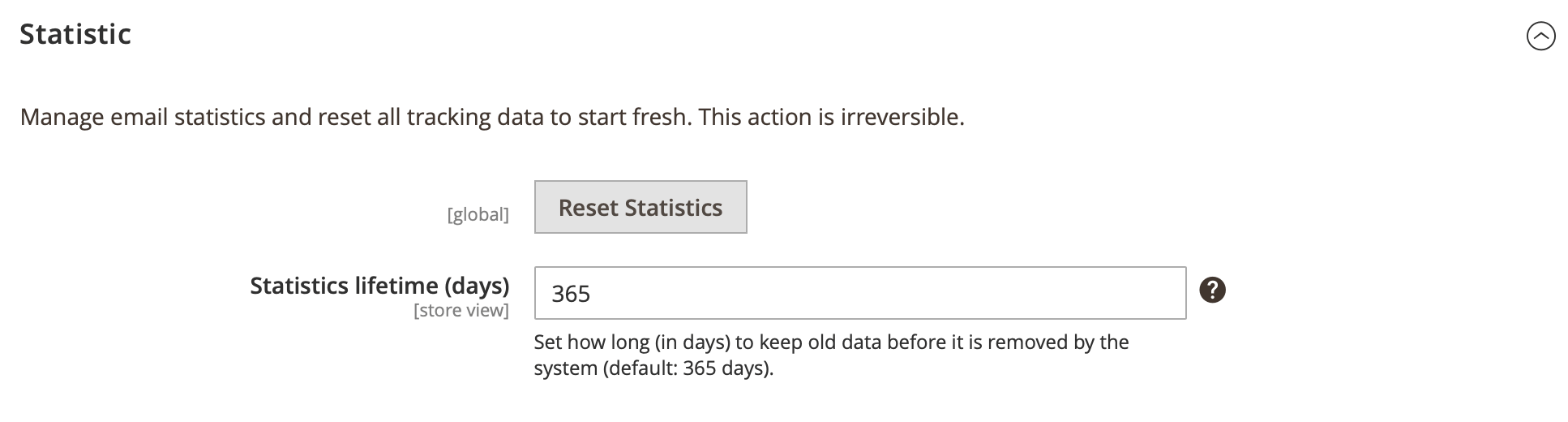
-
Reset statistics: clears your all tracking data and start fresh with new statistics. This action cannot be undone.
-
Statistics lifetime (days): sets a number of days after which cron deletes old events and emails. The default is 365. Skips cleanup if set to 0.