Email Notifications
Our extension can send emails with different types of the report notifications.
To configure them, visit Dashboard -> Advanced Dashboard or User Dashboard. Click the Email Notification link, located just near Add Widget button, to enter Notification Pane.
To configure Email Notification you need to have at least one defined Widget.
Email Notifications Pane consists of two sections, as shown on this screenshot:
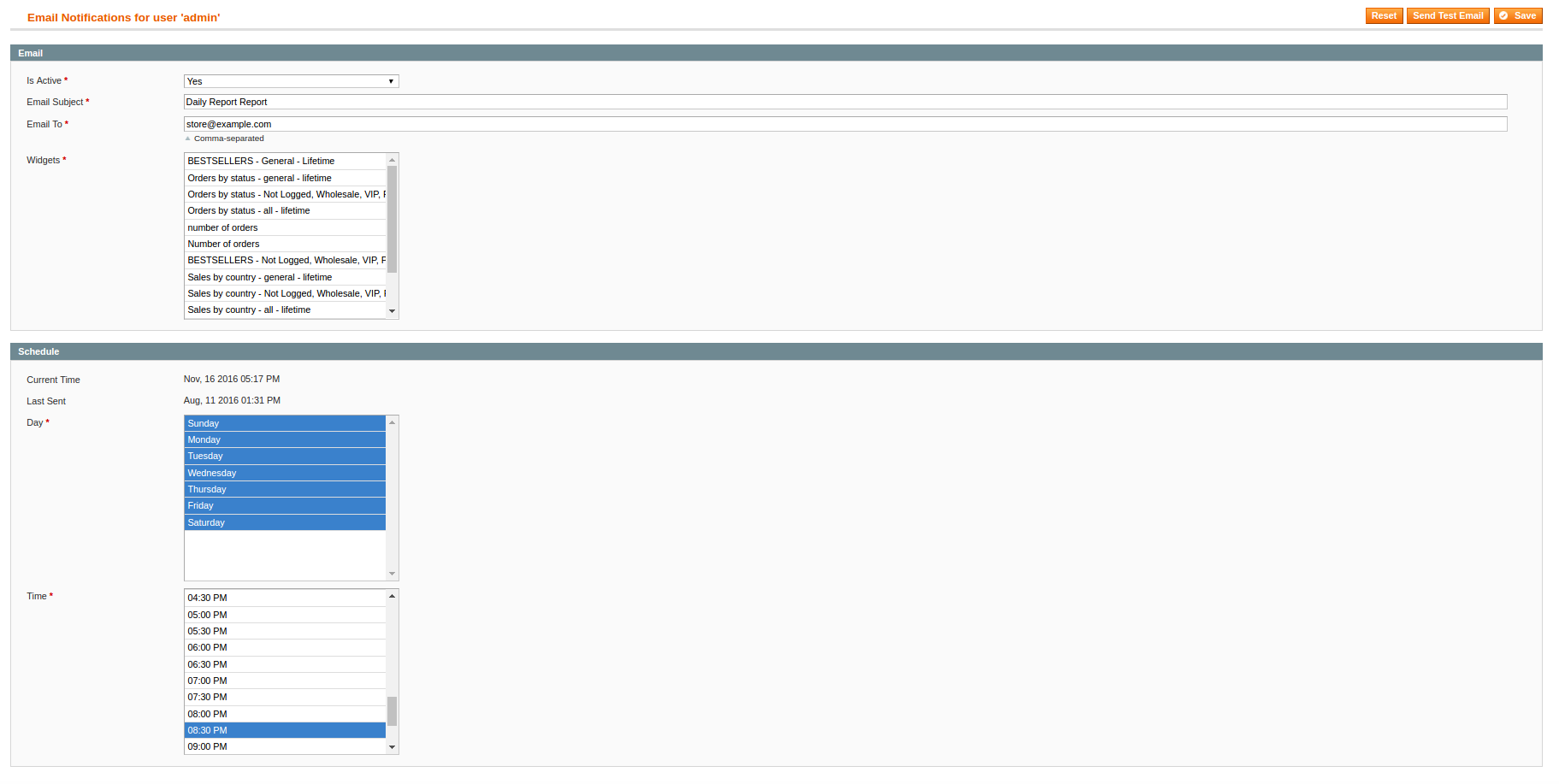
Email section defines notification itself:
- Is Active - whether notification is active and sent on specified event.
- Email Subject - subject of that notification.
- Email To - comma-separated list of notification recipients.
- Widgets - a list of widgets, data from which should be included to notification.
Extension sends Email Notification reports without data charts, only with raw data.
Here is list of standard widgets, data from which can be included to the notification:
-
Sales Metrics
- Number of Orders
- Number of Ordered Products
- Grand Total
- Subtotal
- Discount
- Invoiced
- Refunded
- Shipping Amount
- Tax Amount
- Gross Profit
- Average Number of Ordered Products
- Average Grand Total
- Average Subtotal
- Average Discount
- Average Invoiced
- Average Refunded
- Average Shipping Amount
- Average Tax Amount
Second section is called Schedule and contains notification sending details:
- Cron job - is the cron task, which actually sends notification.
- Current Time - displays current time.
- Last Sent - date of last notification sending.
- Day - days of week, when notification should be sent. Selecting all days makes notification daily, and only one of them weekly.
- Time - time, when notification should be sent. Selection all positions makes notification half-hourly, only odd or even positions makes hourly, and only one defines daily or weekly (depending on previous option).
Was this page helpful?
Your feedback about this content is important.
Let us know what you think.