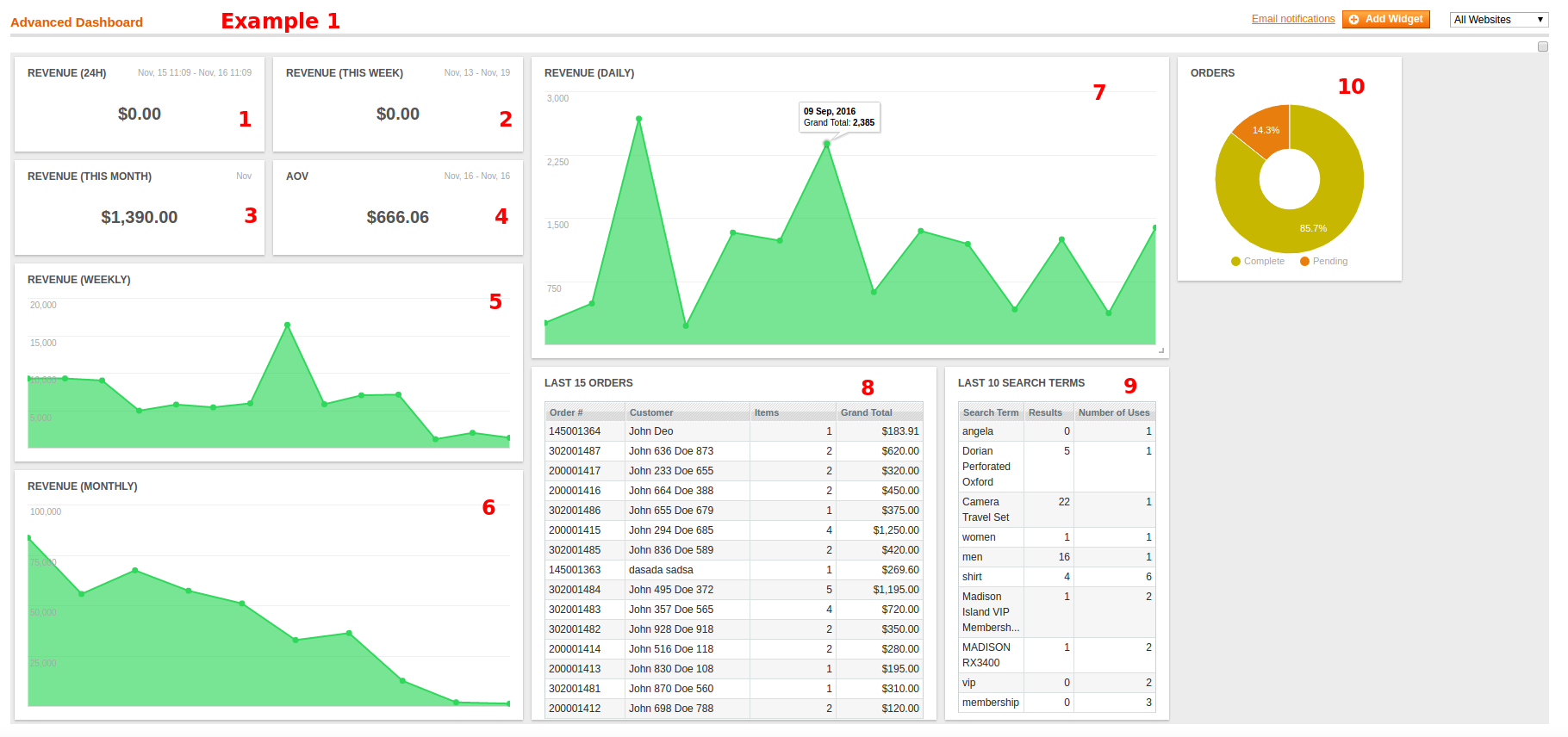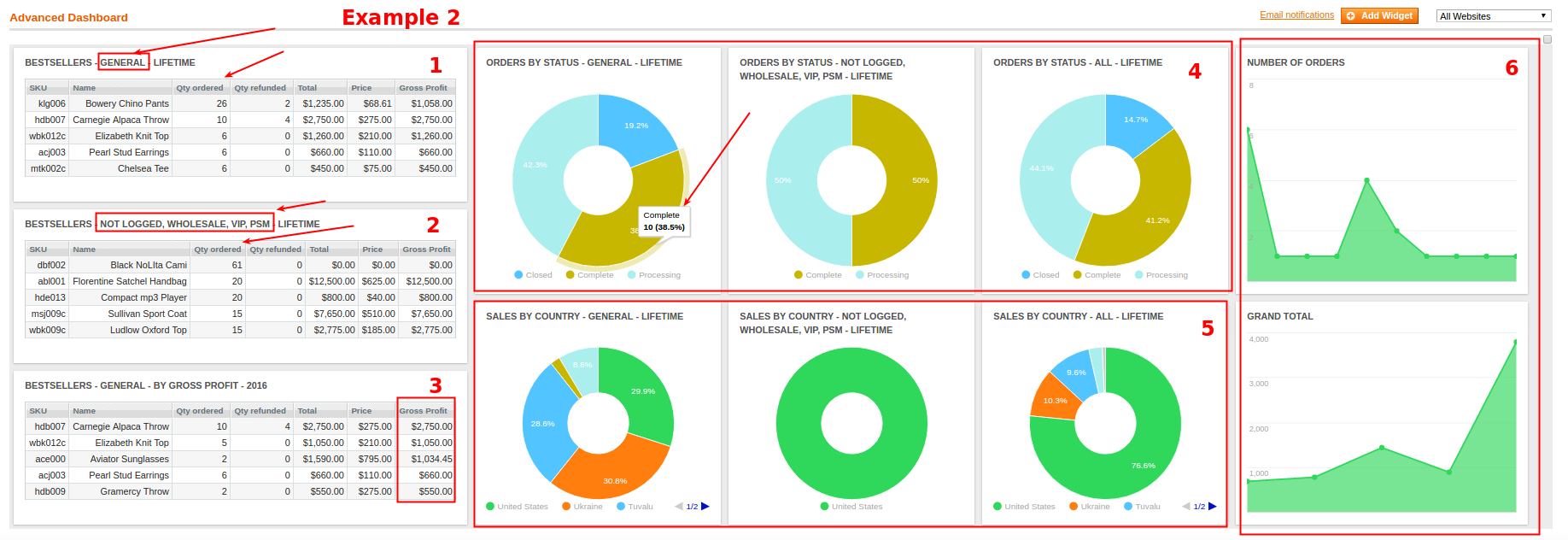Dashboards
Advanced Reports extension allows to place widgets with key metrics to the dashboard of your store. Our versatile widgets will help you to track your sales performance at your fingertips.
There are two dashboards are available from Dashboards menu:
- Advanced Dashboard (Global) - main dashboard, which configures to show global sale reports.
- User Dashboard - additional dashboard, which allows to set up reports for the users special requirements.
Automatic sending reports to emails is configured at separate Email Notifications for each Dashboard.
Each Dashboard consists of one or more Widgets, as shown on examples below.
There are two available Widget types:
- Sales Metrics (grand totals, subtotals, discounts, refunds, shipping, tax, number of orders, number of ordered products, average values etc.).
You can select different time intervals for the report such as today, yesterday, week, month,quarter, year, lifetime etc. Similarly, you can select the previous period for comparison.
Sales Metrics can be seen at Widgets 1, 2, 3, 4 on the Example 1
- Sales Chart (grand totals, subtotals, discounts, refunds, shipping, tax, number of orders, number of ordered products, average values etc.)
You can also check out the following additional examples:
- Orders by Status (widget 10 at the Example 1 and widgets 4 at the Example 2)
- Sales by Country (widgets 5 at the Example 2)
- List of Latest Orders (widget 8 at the Example 1)
- List of Latest Search terms (you can sort widget by "search term", "number of results", "number of uses(popularity)", "recent use"). Widget 9 at the Example 1
- Bestsellers (you can sort the widget in any direction on any of its columns).
- Low stocks
When you hover the mouse over the graphic widget you can see the numerical values of the parameters (ex. widget 7(Example 1) - Grand Total = 2,385 for 09 Sep, 2016; widget 4(Example 2) - The number of "complete" orders = 10(38,5%))
Widgets 1-3 (Example 2) show bestsellers widget for customer group general (w.1 - sales for lifetime , w.3 - sales for 2016), for not logged and other groups (w.2).
Widgets 4 and 5 (Example 2) show orders by status and sales by country widgets for different customer groups.
Refer to Widgets section to know, how to create new Widget.
Dashboards Permissions
Extension allows to set view and action permissions for the different users.
To set permissions, visit System -> Permissions -> Roles and do the following:
- Create a new Role and open Role Resources tab.
- Tick on the Advanced Dasboard (Global), Actions and Manage to allow user view and make actions over the Advanced Dashboard widgets.
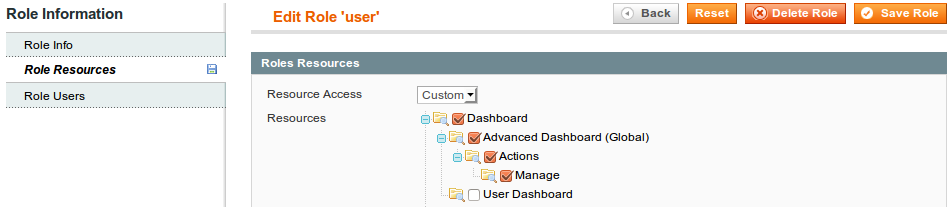
Your feedback about this content is important.
Let us know what you think.