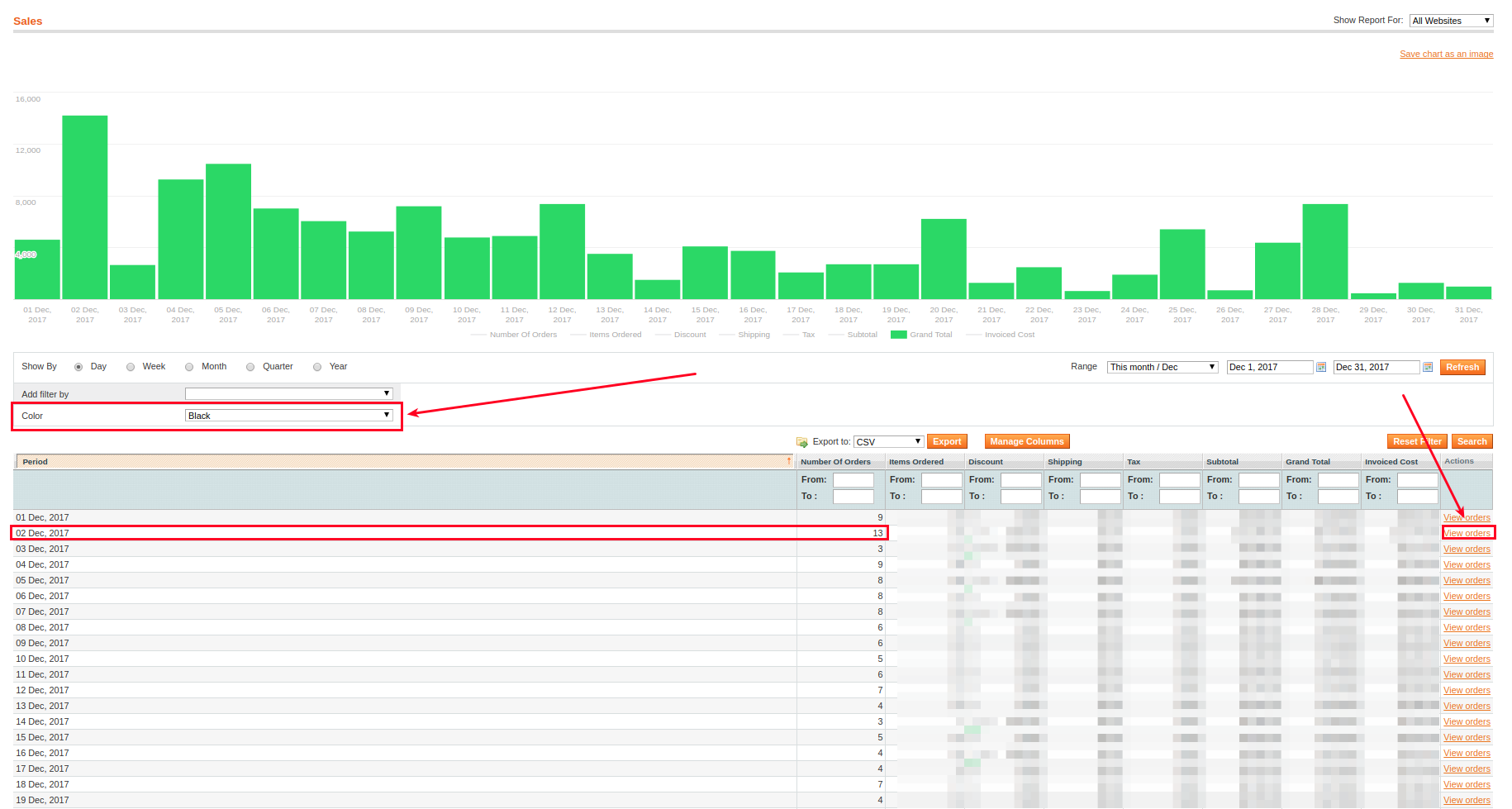Advanced Reports
Toolbar Filter
Most reports contain additional filter in the toolbar. The set of possible filters are divided into the groups: "Orders", "Order Items", "Product", "Other".
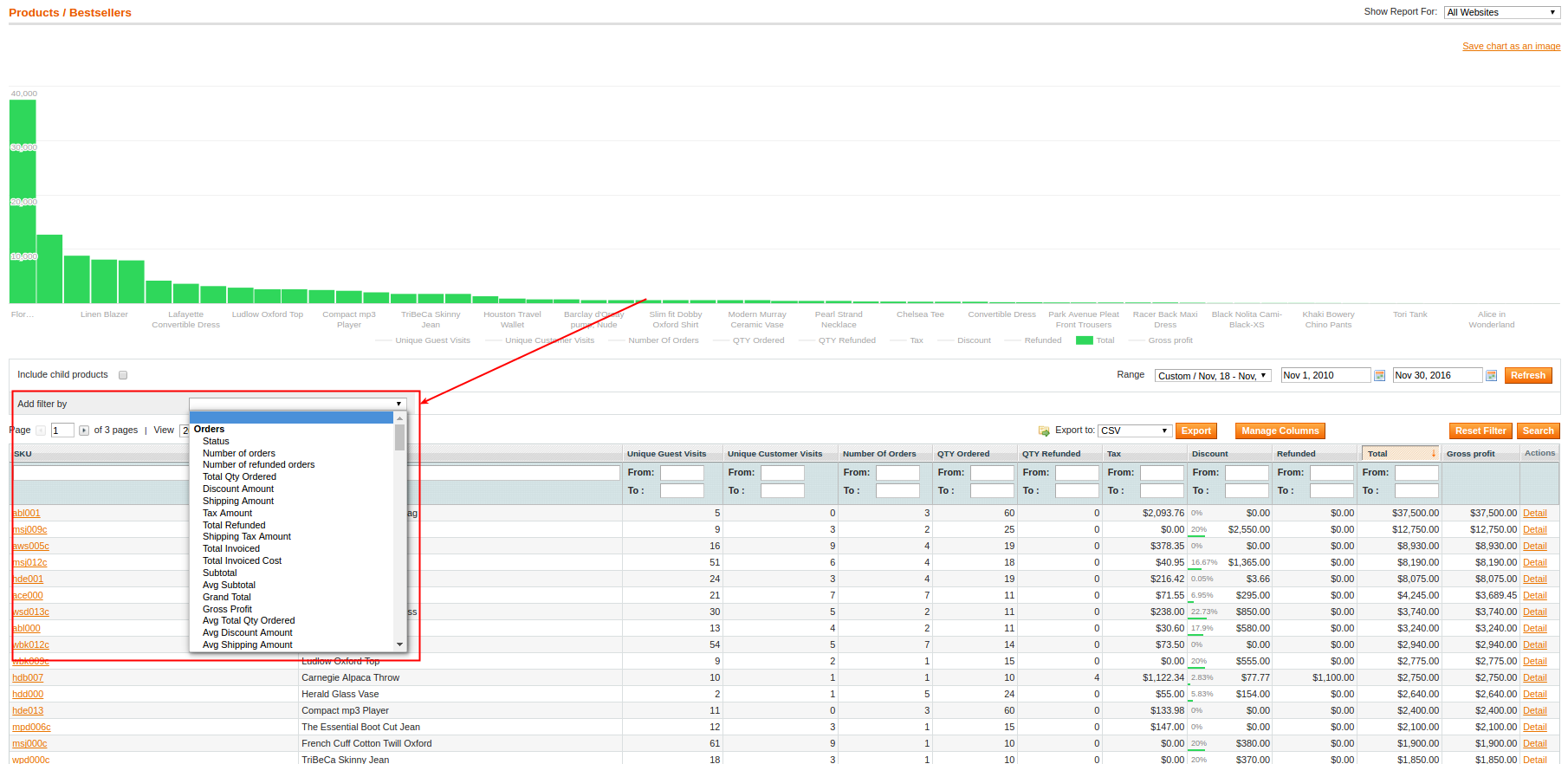
The group "Orders" includes filters by parameters that describe the order or group of orders. Examples of these filters: "Order Status", "Number of orders", "Number of refunded orders", "Total Qty Ordered", "Discount Amount", "Shipping Amount", "Tax Amount", "Total Refunded", "Total Invoiced", "Total Invoiced Cost", "Grand Total", "Subtotal", average values of parameters that were described above, "Customer Name (Full, First, Last)", "Customer Email", "Customer Group", "Coupon Code", "Shipping Method" etc.
The group "Order Items" includes filters by parameters that describe the order products. Examples of these filters: "Qty Ordered", "Qty Refunded", "Row Total", "Amount Refunded", "Tax Amount", "Discount Amount", "Gross Profit", "Cost".
With the same or similar names with the filters of the previous group, the actions of these filters are different.
Filters of group "Product" allow you to group the reports by "Product SKU", by "the time of product creation", by "the time of its last edition", by set of attributes and by all attributes of the products in the store (name, brand, color, weight, etc.).
Filters group "Other" also describe the order or group of orders. Examples of these filters: "Country", "State/Province", "City", "Postcode", "Customer Company", "Payment Method", "Sales Rule Title/ID", "Tax Identifier/Title/Rate" etc.
Applying filters of groups "Order Items" or "Product" to "Sales" reports, we can get "not quite" the expected results. Indeed we receive orders which contain the product if we apply filter "product" or "order item" to the "Sales" report. However, the values obtained will characterize orders (with taxes and shipping that apply to whole orders), rather than individual products in the orders.
We recommend that you apply filters of groups "Order Items", "Product" to the "Products" reports.
For example, we need to apply a filter based on the product attribute for a report that works with orders.
Let's take as an example to analyze the sales of products with the attribute "color"(black).
In such a non-recommended situation, we can be 100% sure of the right number of orders. We have the ability to view these orders by clicking link "View orders".
Let's see the information on orders for Dec 2, which contain products with the attribute color = black.
Orders with general statistics
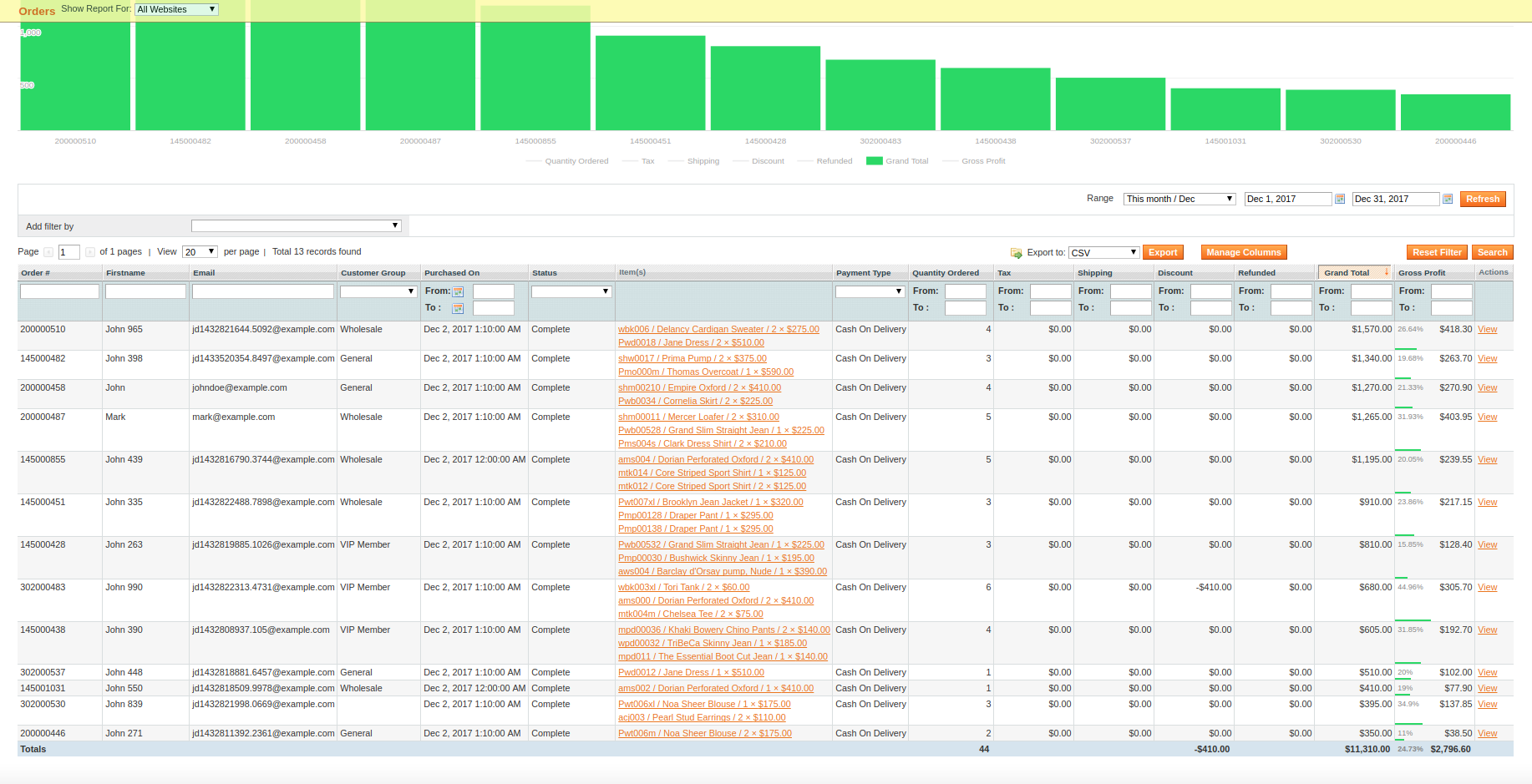
Please note that you can not add additional filters to the received report. In this case, the filtering, added in the initial report, will be lost.
Managing Columns
Each report has an special feature, that allows you to add a synthetic field (i. e. calculated from other fields).
It is accessible via Manage Columns button at the button pane just below date filters. Press that button to bring Columns Manager:
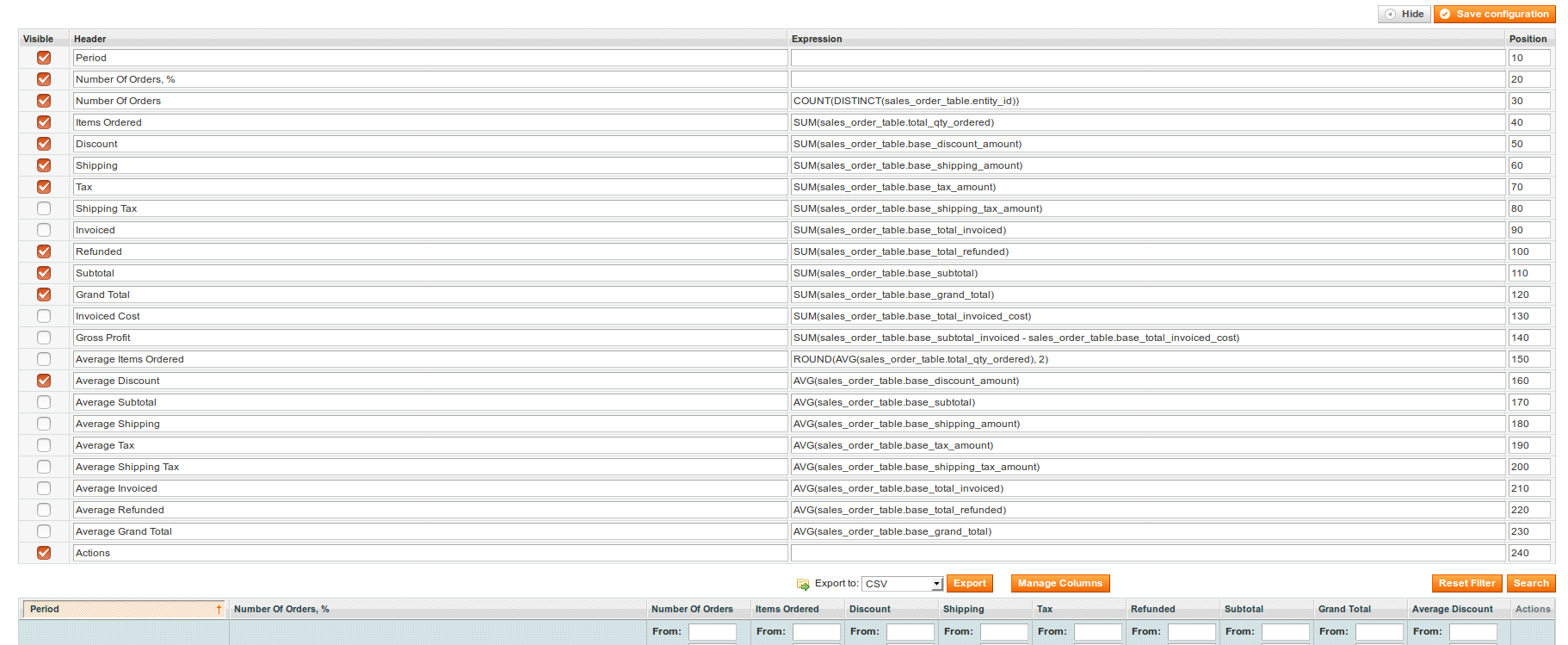
This popup grid contains a list of additional columns, that can be shown on your report. Each row is a column definition, which will be calculated from columns of current table, and consists of the following parameters:
- Visible - defines, whether column should be displayed on the Report.
- Header - is the sensical name of this additional columns.
- Expression - is the SQL expression, that calculates value of synthetic column.
- Position - is the position of this column in data table.
Some of these columns are already marked - they are displayed by default on your Report.
You can also pick up a row and alter it as you need, entering to Header name of custom column, and to Expression proper SQL expression. Read more about SQL calculation expressions.
Mark it as Visible and press Save Configuration button to make your custom column appear in Report.
Just reload this page again: our extension automatically will detect an error and return column to its default state.
Your feedback about this content is important.
Let us know what you think.