Prompts
AI Assistant starts generating text in respond to a text prompt. The list of prompts are located at System -> AI Assistant -> Prompts.
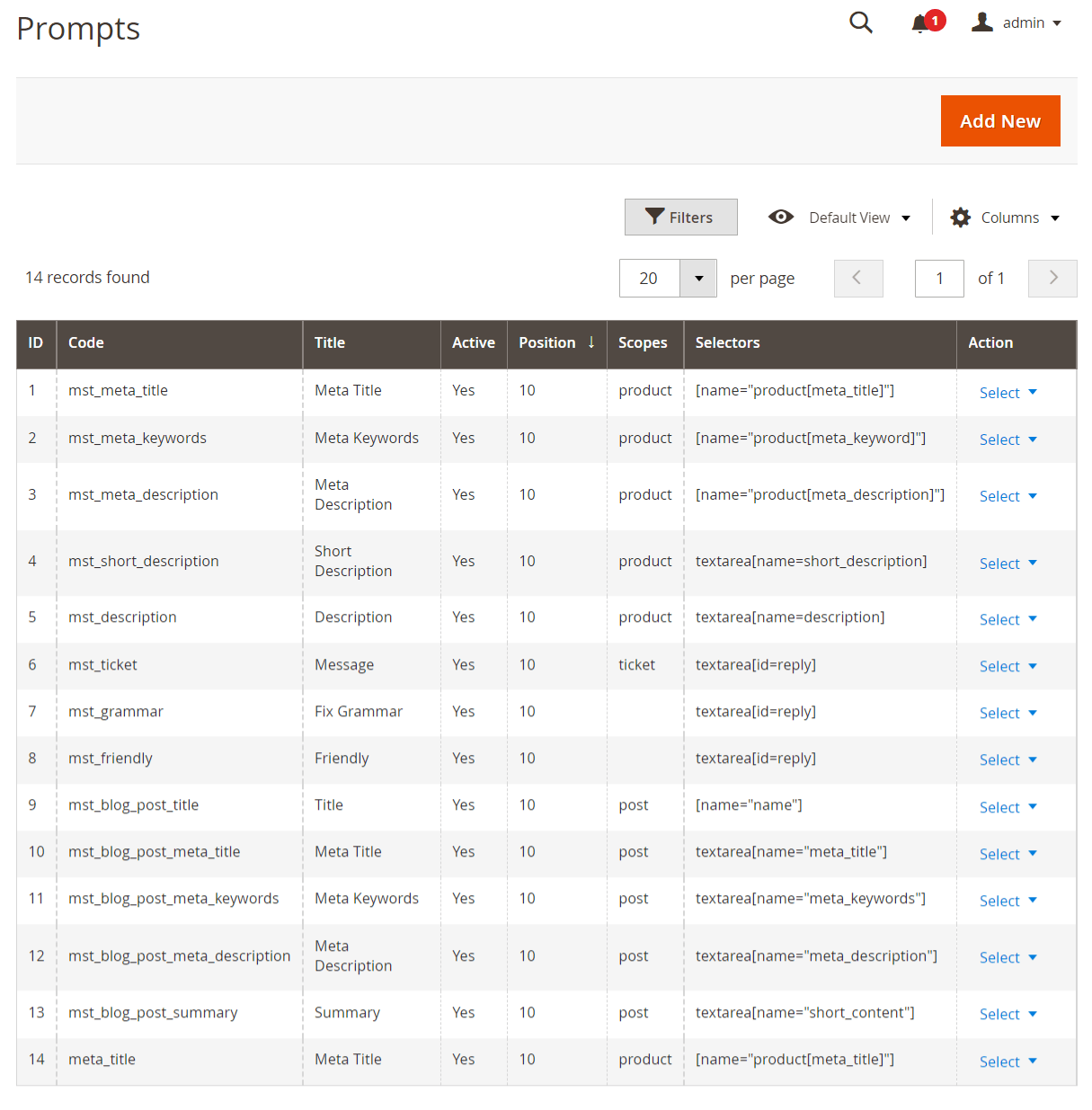
Here, you'll find the following fields:
- ID: ID of the prompt.
- Code: internal code.
- Title: prompt name.
- Is active: prompt status.
- Position: the prompt priority.
- Action: actions on the selected prompts in the queue:
- Edit: allow see and edit prompt.
- Delete: allow delete prompt.
Configure prompt
Use Action -> Edit to view or modify the existing prompt. The following fields will be available:
General settings
- Active: activates the prompt to be accessible for usage.
- Code: prompt identifier to be used by the extension.
- Title: prompt name that is visible in the Magento admin to the user.

Title field example - Sort order: sets the prompt position in the list of all prompts.
AI configuration
- AI provider: set specific AI provider, by default used value from configuration section.
- AI model: select AI model for a particular prompt. The From config value for this option means the prompt will use the default AI model from the configurations of the extension. Field appear if specific AI provider was selected.
- Frequency penalty: the frequency penalty is a parameter that allows us to control how often the same text expression can be used. By default, AI provider uses a value of 0, which allows the same phrases to repeat in the text. To make the text more unique, you can increase the frequency penalty value to 1. In this case, you'll receive more unique text.
- Stop sequences: used to stop generation when a value is encountered in output.
Content settings
- Scopes: select where the prompt will be available:
- Product
- Category
- Blog post: supports only Magefan, Amasty and Mirasvit Blog MX extensions.
- Blog category
- CMS page
- CMS block
- Helpdesk ticket: support only Mirasvit Help Desk MX extension.
- Email: supports only default Magento Newsletters and Mirasvit Follow Up Email extension.
- KB category: supports only Mirasvit Knowledge Base extension.
- KB article: supports only Mirasvit Knowledge Base extension.
- Brand: support only Mirasvit Layered Navigation extension.
- Order: support Order Comments field in default Magento order.
- Field selectors: add a Magento selector field in which the extension will insert the AI model output.
- System message: select a system message to include with this prompt. System messages provide context or instructions that will be sent to the AI along with the main prompt.
- Prompt: contains a short prompt for AI model. Use variables to adjust the ChatGPT response to the specific request.
- Get variables' values from: select the store from which the assistant should grab values for variables.
Current storemeans the assistant will autodetect the store. For automation rulesCurrent storewill be the store for which the prompt applies at the moment. This setting most useful for translations. Applicable for Products, Categories, and Blog posts (Mirasvit Blog MX). - Remove HTML tags from input: if disabled, the extension will not remove HTML tags from variable values. The prompt size might increase which can lead to AI model maximum content length error (depends on the model). Enabled by default. Disabling this option most useful for translating content from WYSIWYG editor and the Page Builder.
- Convert output to HTML: places the AI model output within the HTML tags. Only available when the Remove HTML tags from input option is enabled.
Appearance
-
Help text: additional text for AI model to use when generating content. For example, additional info on the product.
-
Open in window: when activated a window appears so you can see the Help Text or alter the prompt. When disabled the ChatGPT output immediately appears in the text field.
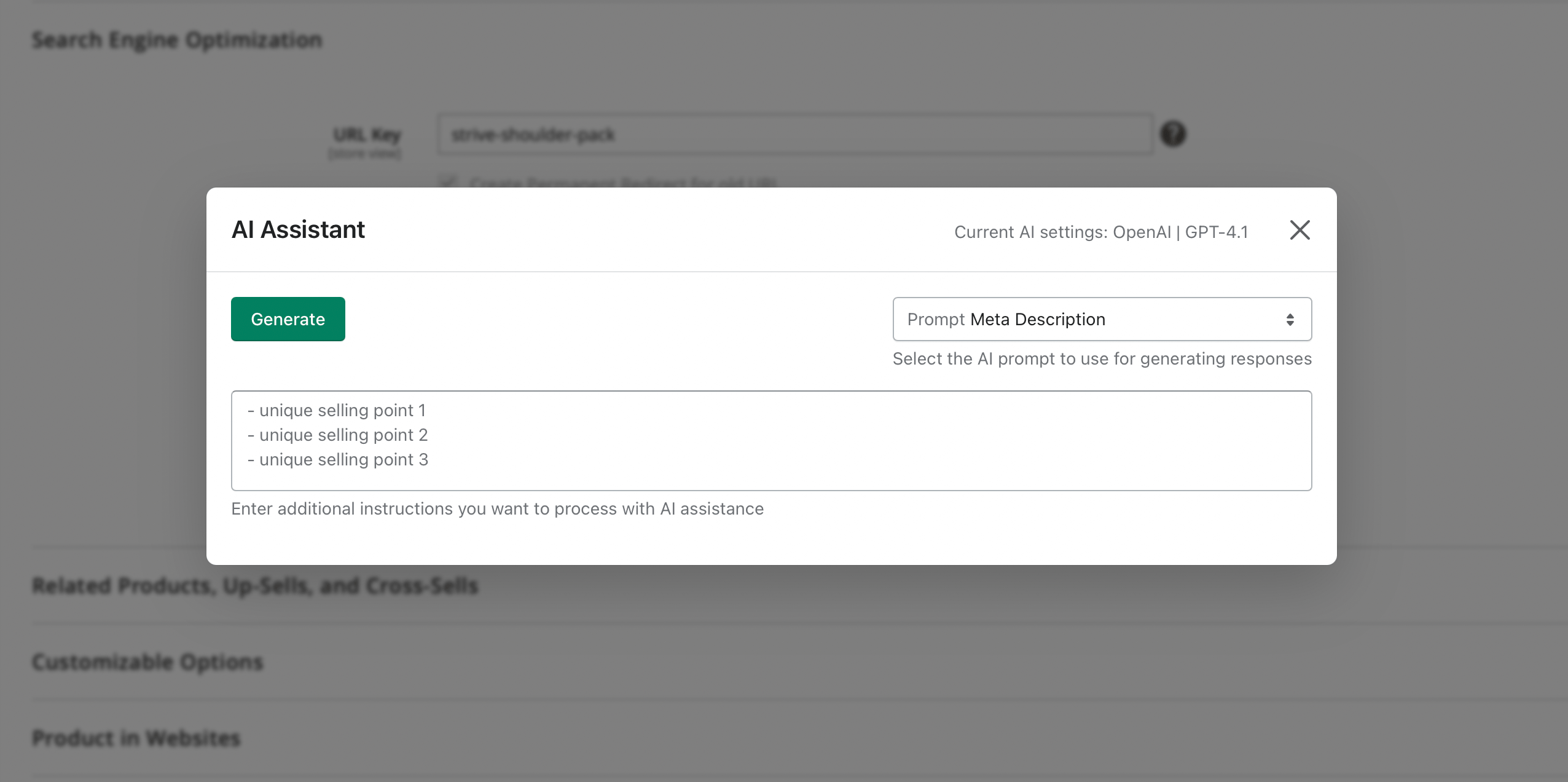
Prompt window