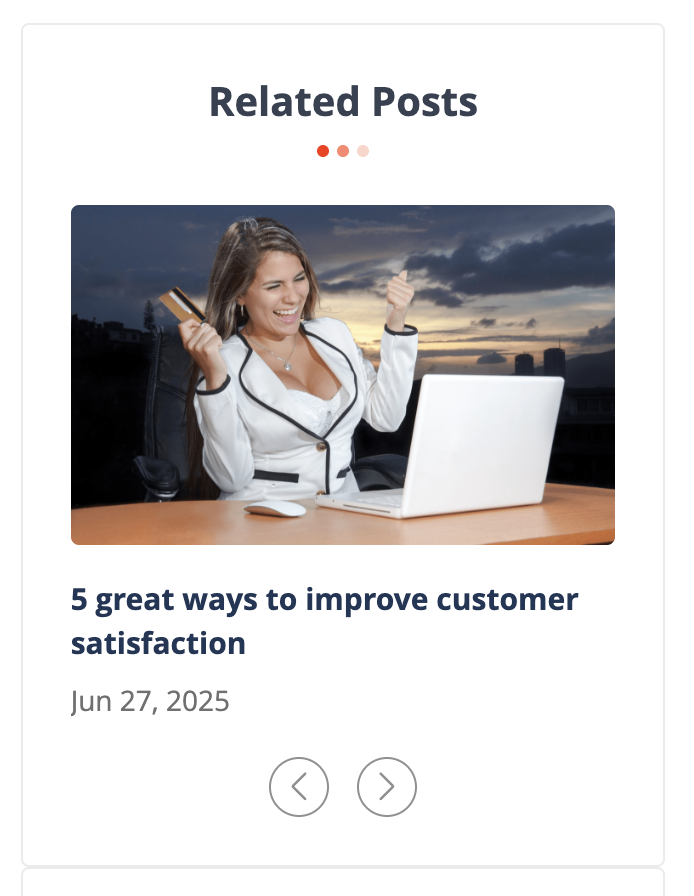Blog widgets
Blog MX uses widgets to power the entire frontend display. Each widget type is designed to show specific blog content—like posts, authors, tags, and more. Widgets can be added to any page using Magento’s built-in widget system.
Common widget settings
The whole frontend of the extension is based on Widgets. The extension provides a bunch of Widgets of different types. Each widget has the following configurations:
- Template: defines the layout/design of the widget.
- Frontend title: optional heading displayed on the frontend.
- Default store view title: sets the name (title) that will be shown on the storefront.
Widget types
Most widget types are designed for configuring Blog pages. The widget of the type Posts can be used on any page of the store.
-
Author: the widget to display the author's bio. This widget has 2 templates available - Full and Short. Common places where this widget can be used are the Author page and the Post View page.
-
Category list: the widget with category links (navigation) of the blog. This widget has only one template.
-
Newsletter: the widget with standard email subscribe form. This widget has only one template.
-
Search box: the widget with the search bar to search through the blog. This widget has only one template.
-
Tag cloud: the widget to display tags configured in the blog. This widget has only one template.
-
RSS: the widget with the link to the RSS feed of the blog. This widget has only one template.
-
Post list: the widget to display the list of posts from the blog. The content of this widget depends on the page it was placed on. The Post List uses page context to display posts. If this blog is added to the category page it will display posts for that category. If this widget is placed on the search result page it will display posts that will match the search query.
-
Post view: the widget to display the content of the post. It should be placed on the Post View page. On any other page type, this widget won't be displayed.
-
Post comments: the widget does display comments for each post. It should be placed on the Post View page. On any other page type, this widget won't be displayed.
-
Related products: the widget to display products related to the current post (added in the configurations of the post). This widget won't work outside the Post View page.
-
Posts: this is the most complex widget provided by the extension. It can be placed on any page of the website. This widget has a few preinstalled templates. More information about them can be found in the Posts Widget Templates section. This widget, except the common settings Template and Frontend Title, has the following additional configurations:
-
Limit: how many posts to display
-
Filter: choose which posts to show:
- All posts
- By tags
- By categories
- By author
- Only pinned posts
- Only related posts
-
Sorting order: by creation date, updated date, name, or popularity
-
Use page context as filter: determines if widget behavior depends on the page it's placed on (e.g., tag page shows only posts with that tag)
-
The widget is set to display only pinned posts and placed on the category page. If the Use Page Context as Filter is enabled the widget will display pinned posts only from the current category. Otherwise, all pinned posts from all categories will be displayed in this widget.
For filters By tags, By categories, and By author this setting defines whenever the extension should use filter values from the widget configurations or from the page context.
The widget is set to filter posts by author and placed on the Author page. If the Use Page Context as Filter is enabled the widget will display posts by the current author. Otherwise, the widget will display posts by authors selected in the widget configurations.
Posts widget templates
Templates control how posts appear visually. Available templates include:
Type 1: single large post (not affected by post limit).
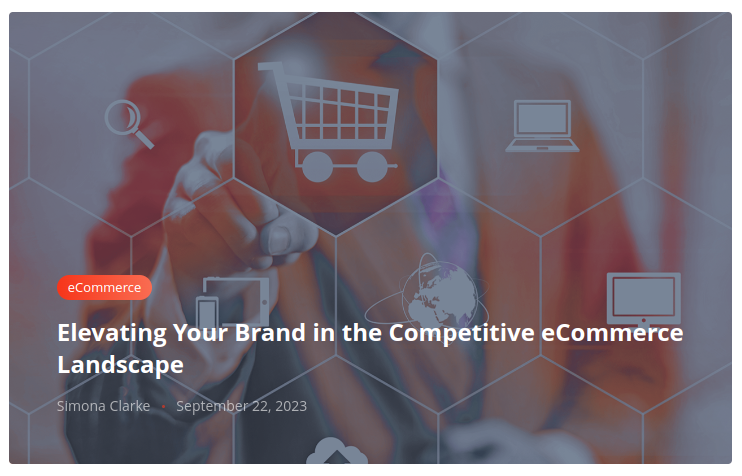
Type 2: one detailed post + list of small posts (vertical).
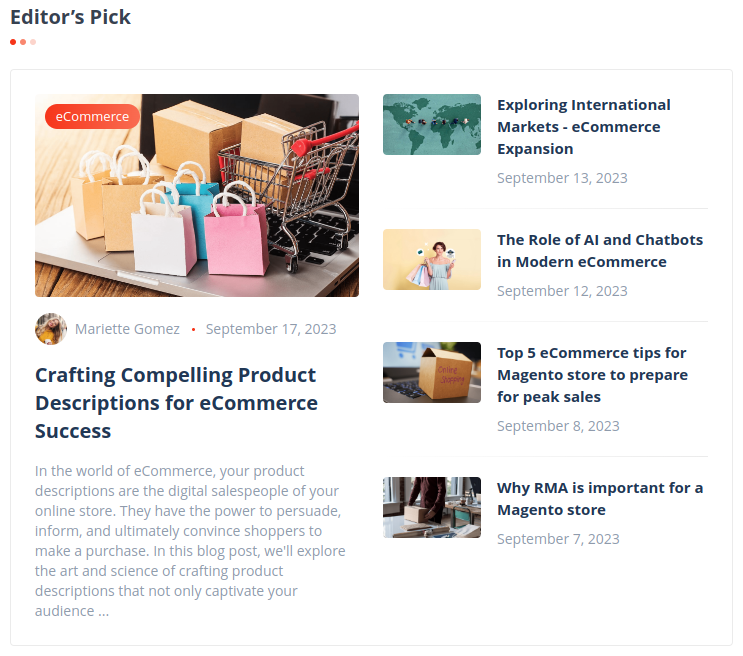
Type 3: two detailed posts + grid of small posts (2 per row).
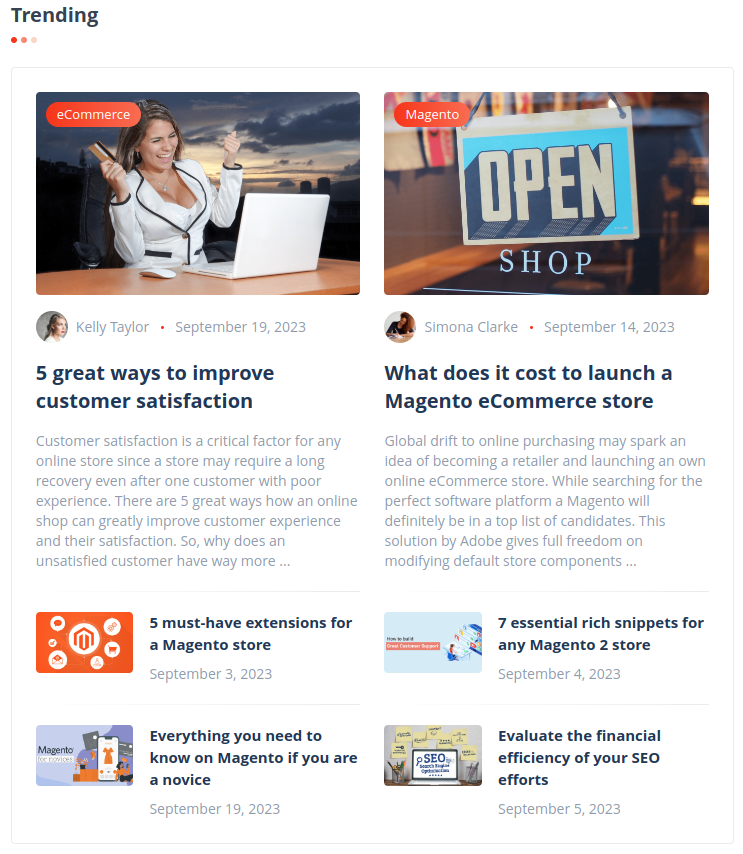
Type 4: sSidebar-friendly vertical layout.
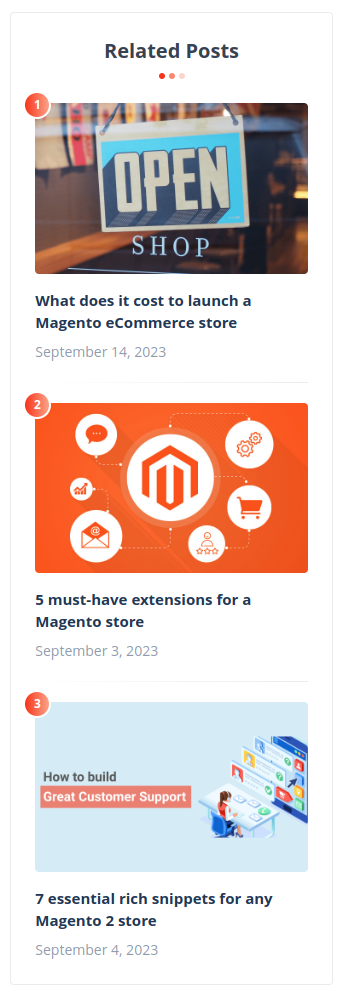
Type 5: card-style layout (2 posts per row with slider).
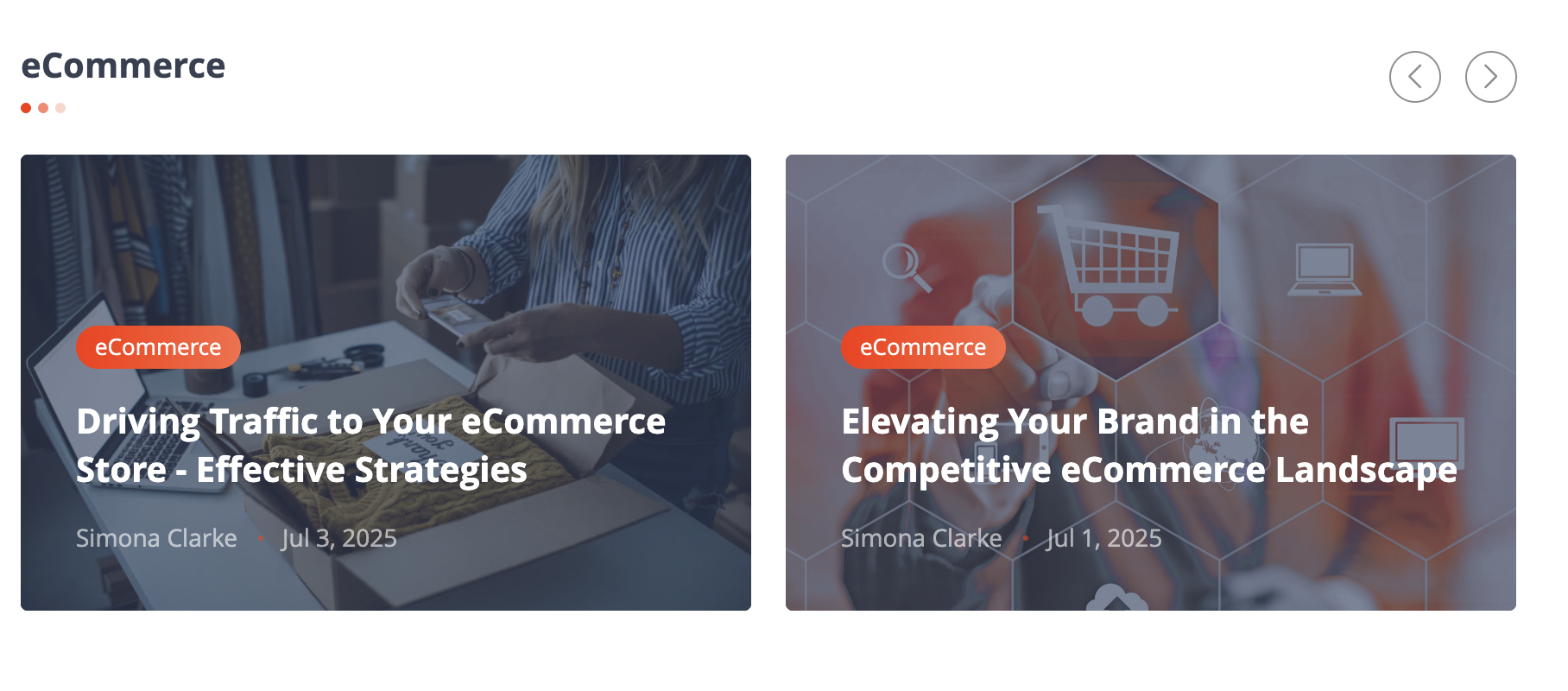
Type 6: detailed post list.
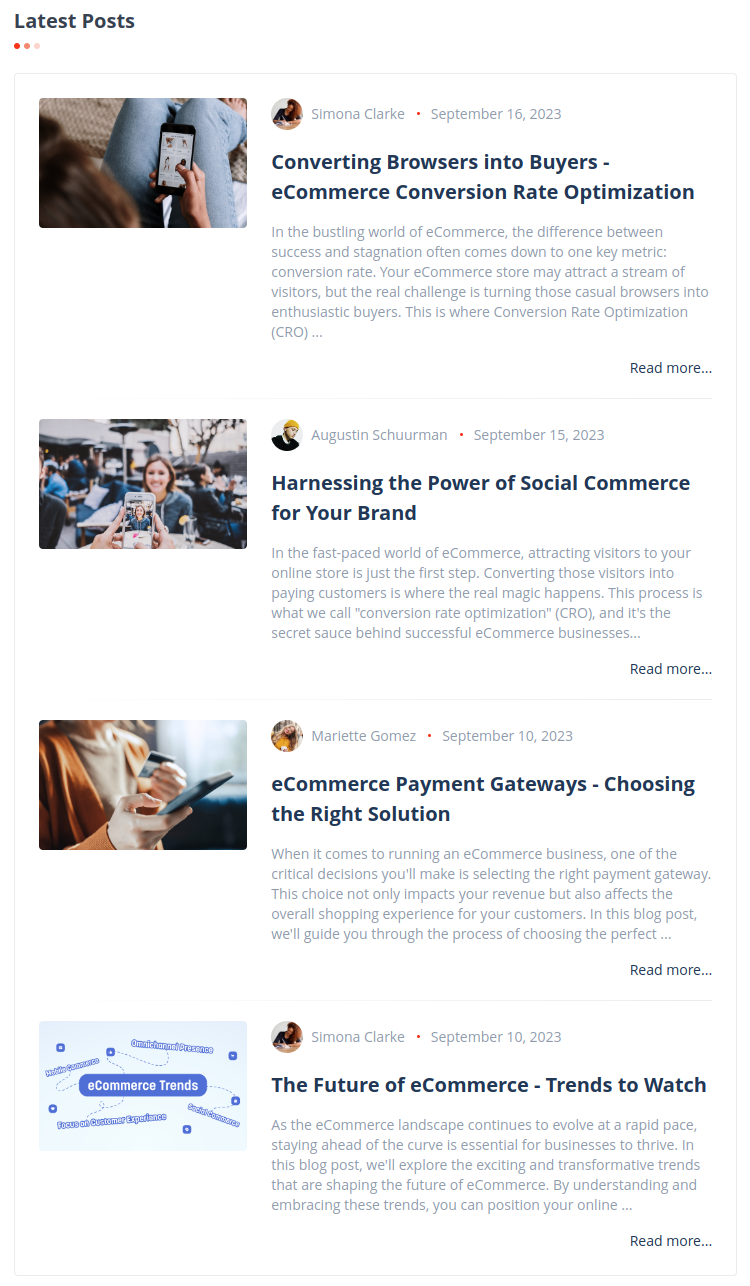
Type 7: compact cards (2 per row).
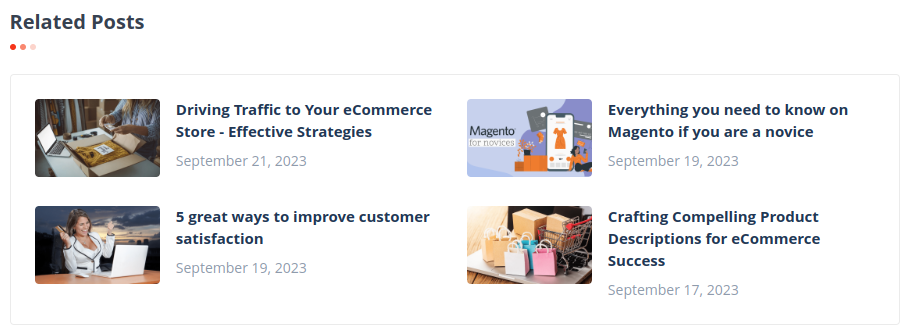
Type 8: sidebar posts (slider).