Feed information
The Advanced Product Feeds settings are located at Catalog -> Advanced Product Feeds -> Feeds
This section allows you to define the basic settings for your product feed.
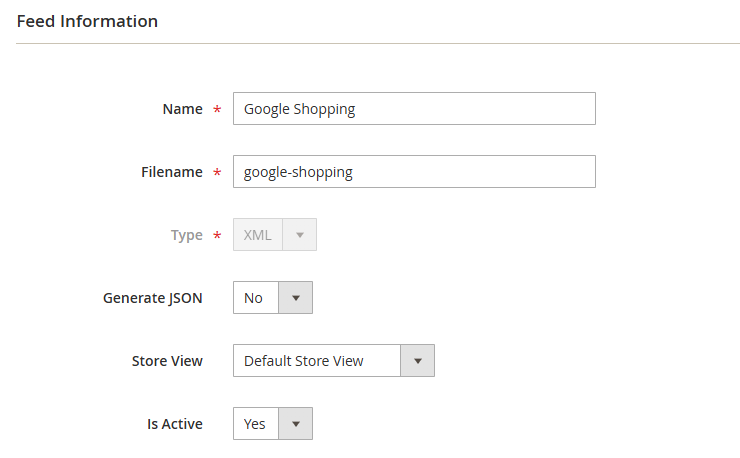
- Name: set a unique name for the feed.
- Filename: define the file name for the generated feed (e.g., products.xml).
- Type: (cannot be changed after creation) the output format (XML, CSV, TXT, etc.).
- CSV: a comma-separated file where each product appears on a new line. (.csv extension)
- TXT: same as CSV but with a .txt extension.
- XML: uses structured tags (
<product>,<price>) to define content. (.xmlextension)
- Generate JSON: if enabled in the feed settings, a
jsonversion of the feed will be generated alongside thexml/csv/txtfile. The link to thejsonfeed will be available next to the Feed access URL. - Store view: select which store’s data will be used in the feed.
- Is active: determines whether the feed is currently enabled and functioning.
Once your feed is created, you can monitor its status and performance using the following fields:
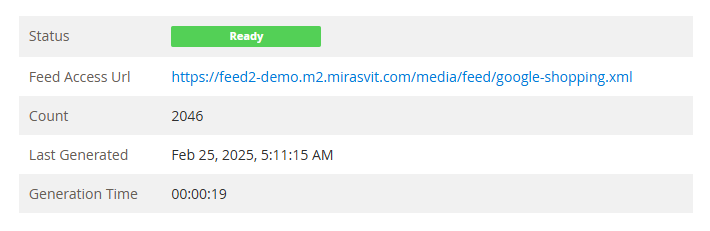
- Status: indicates whether the feed is active and generated or disabled.
- Disabled: the feed is turned off and not being generated.
- Not generated: the feed has not been created yet.
- Warning: an error or warning occurred during feed generation.
- Processing: the feed is currently being generated.
- Ready: the feed has been successfully generated and is ready for use.
- Feed access URL: the direct link to download or share the feed file. This URL can be used to integrate with external platforms.
- Count: displays the total number of products included in the generated feed.
- Last generated: shows the date and time when the feed was last updated.
- Generation time: indicates how long it took to generate the feed during the last update.
These details help you track the feed’s performance and ensure it stays up to date.
The Statistics table helps you track the effectiveness of your product feed by showing key performance metrics over different time periods.
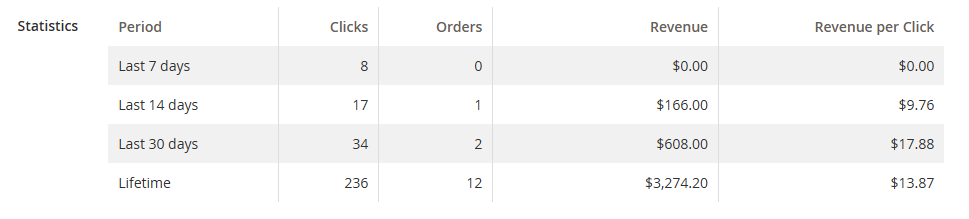
-
Number of clicks: the number of times a customer is redirected from the marketplace to your site.
-
Number of orders: the number of orders placed after the customer was redirected from the marketplace.
-
Revenue: the total revenue generated from those orders.
-
Revenue per click: the average revenue generated for each individual click, calculated as Revenue ÷ Number of clicks.
-
Quality control: show feed validation results.
These insights help you analyze your feed’s performance and optimize it for better results.