How to create a Google Analytics account
To start receiving data to Google Analytics, firstly you should create an account. This guide walks you through creating a Google Analytics account.
For more detailed guidance, refer to the official Google Analytics documentation.
-
Go to the Google Analytics website.
-
Sign in using your Google credentials.
-
Once logged in, click Start measuring to create a new Google Analytics account.
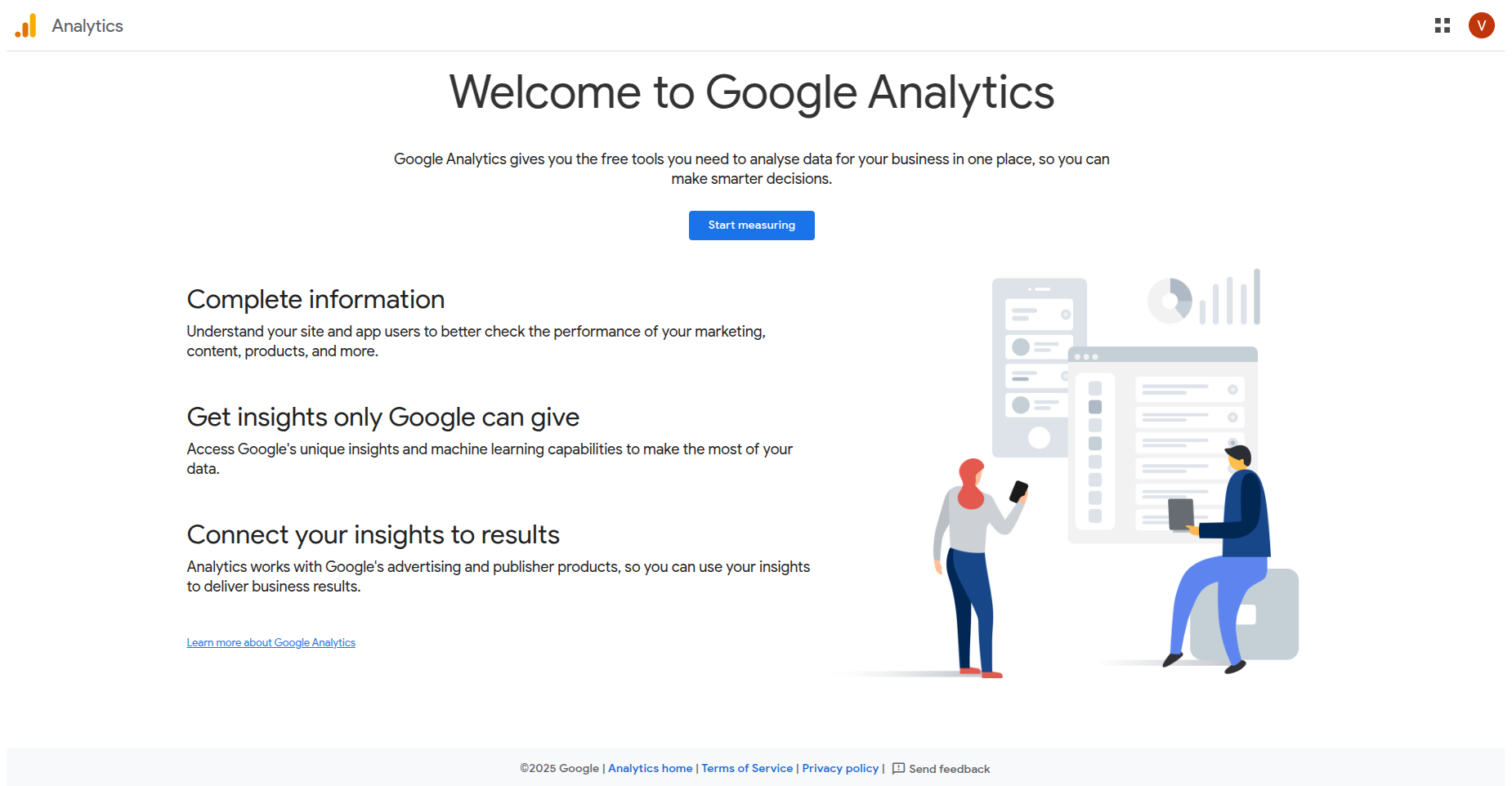
Welcome page -
Fill in the following information:
- Account name: enter your company or website name.

Account details - Account data sharing settings: select the options that best suit your privacy preferences.
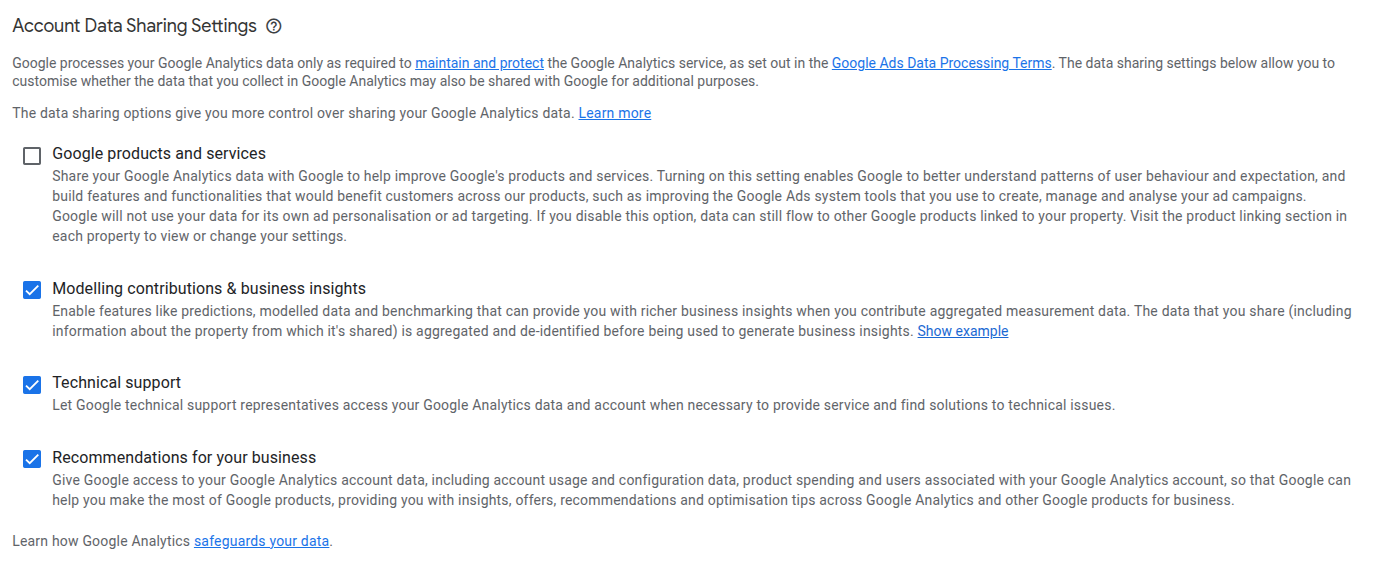
Account data sharing settings -
Click Next to continue.
-
Under the Property setup section, enter:
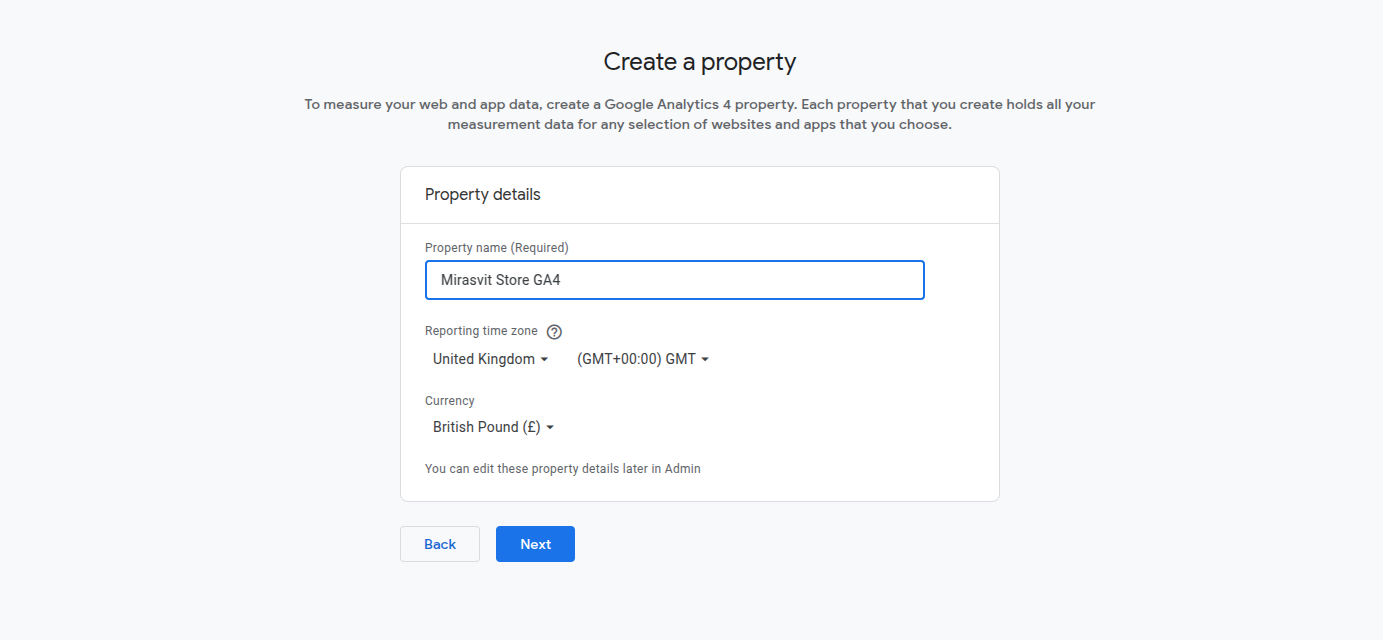
Create property - Property name: name your property (e.g., "My Store GA4").
- Reporting time zone: select the correct time zone.
- Currency: choose your preferred currency.
-
Click Next to proceed.
-
Fill in your business details:
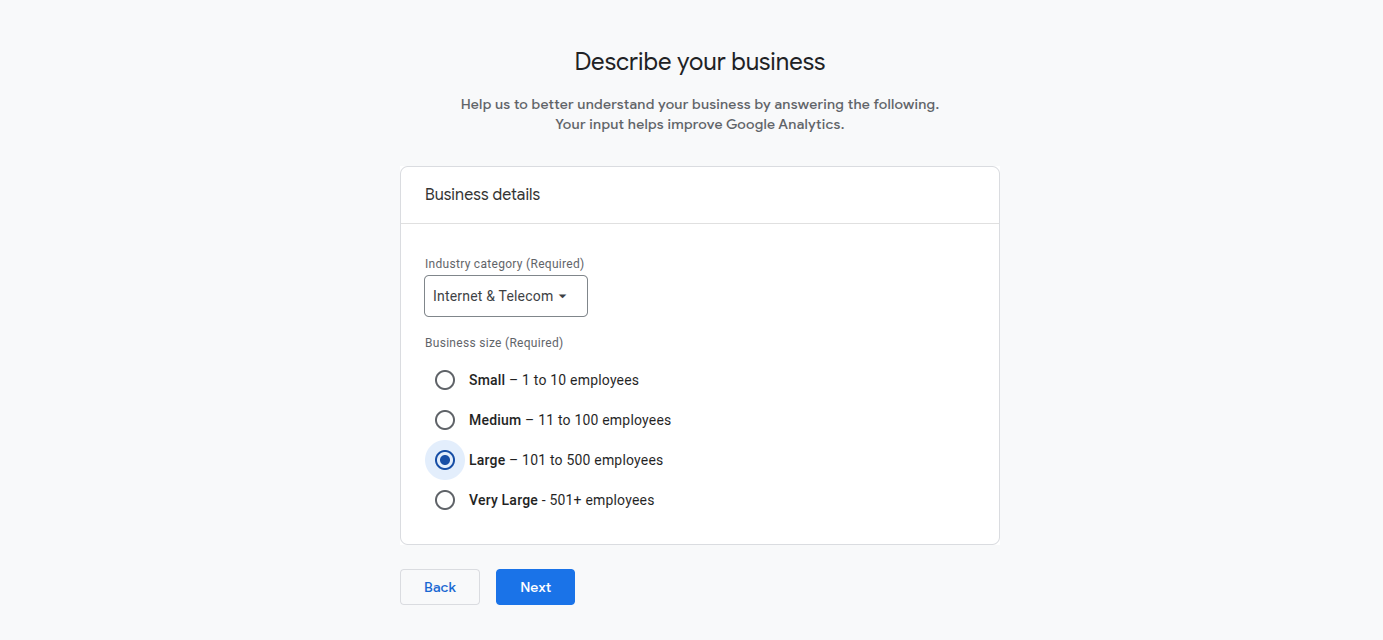
Business details - Industry category: select the category that best describes your business.
- Business size: choose the size of your company.
-
Select how you intend to use Google Analytics (e.g., measure customer engagement).
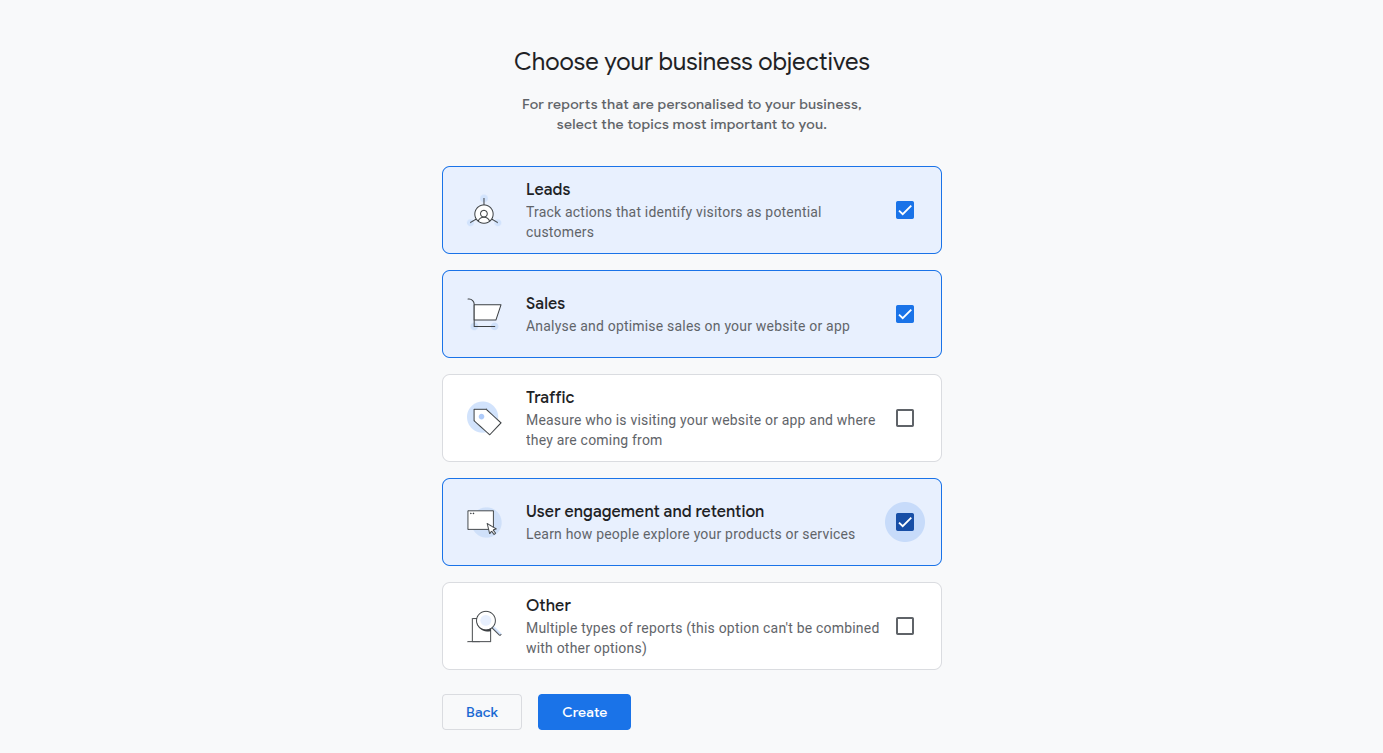
Business objectives -
Click Create to proceed.
-
Accept the Google Analytics terms of service
-
Select Web.
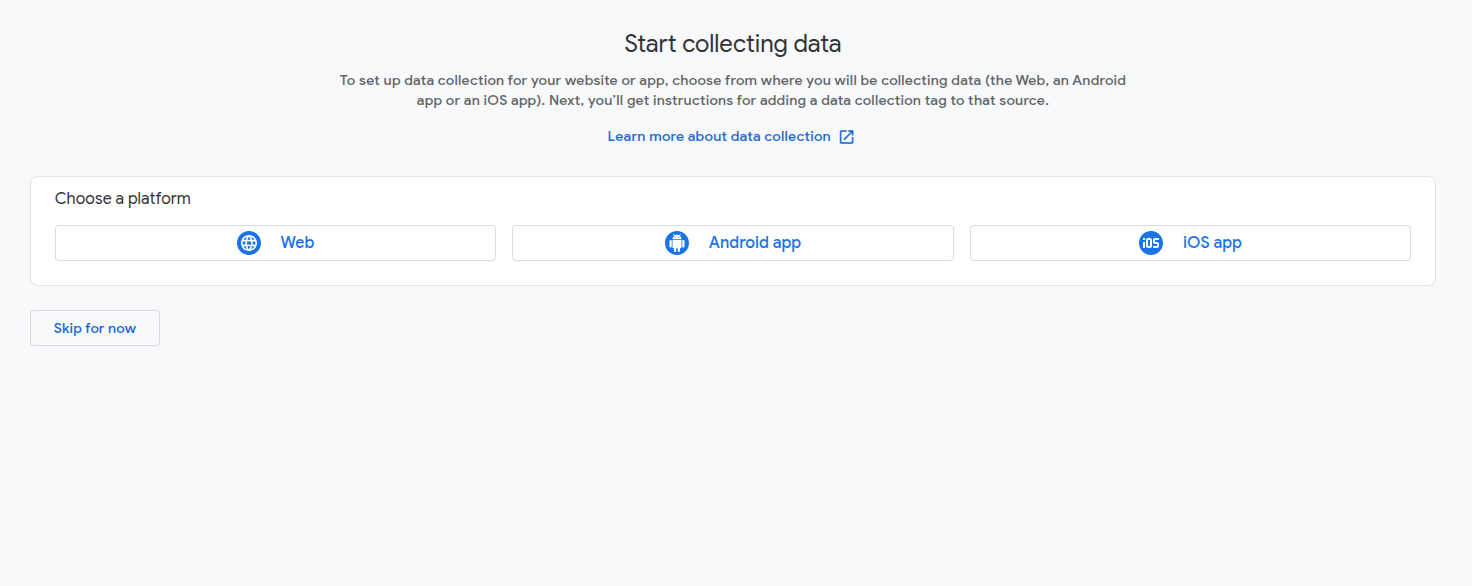
- Enter your website’s URL and Stream name (e.g., 'My Store').
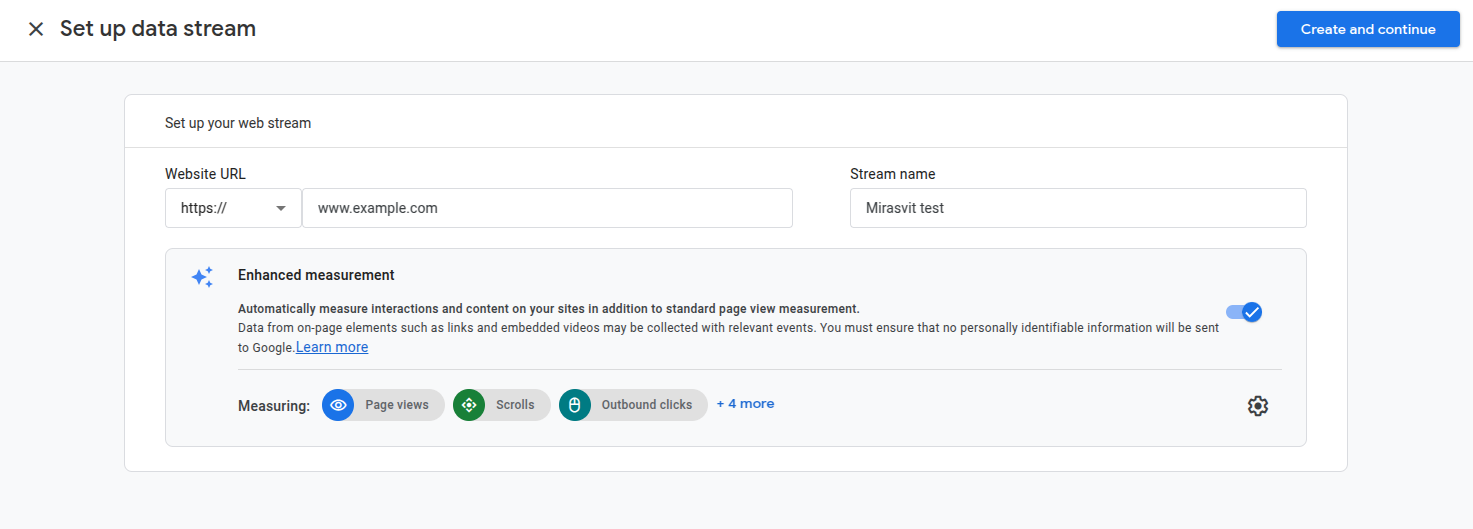
- Click Create and continue.
- After passing all the steps click Next to finish creating Google Analytics account.
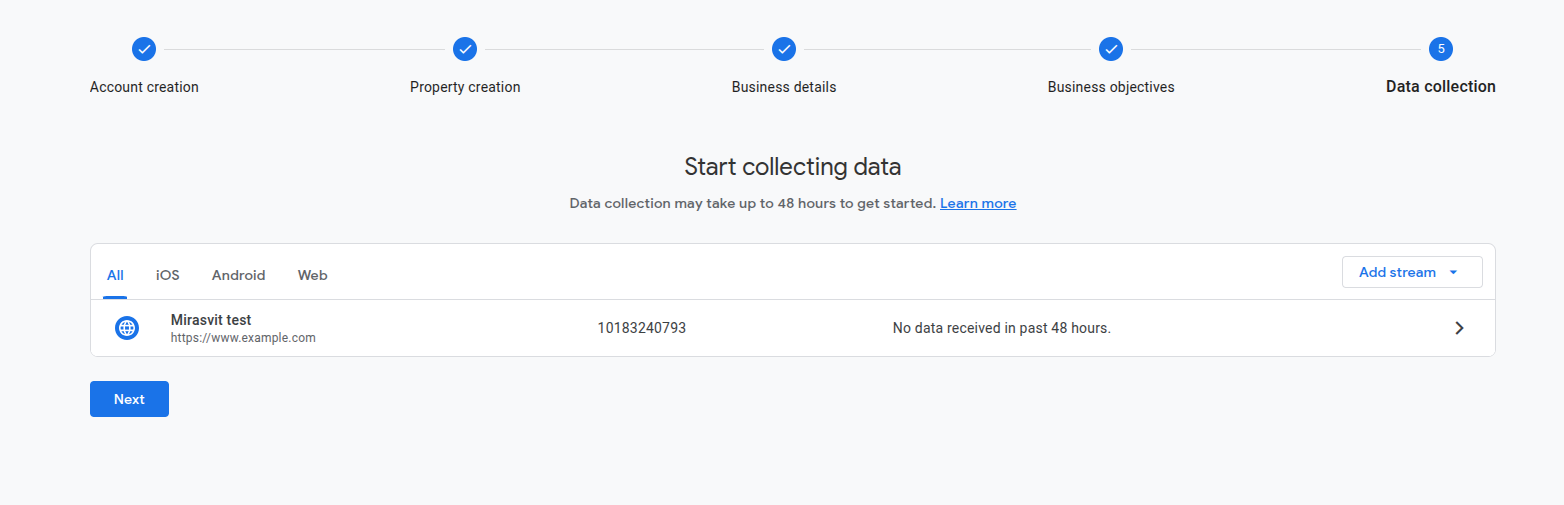
Start collecting data
After account is created it can take up to 48 hours before your property start collecting data.