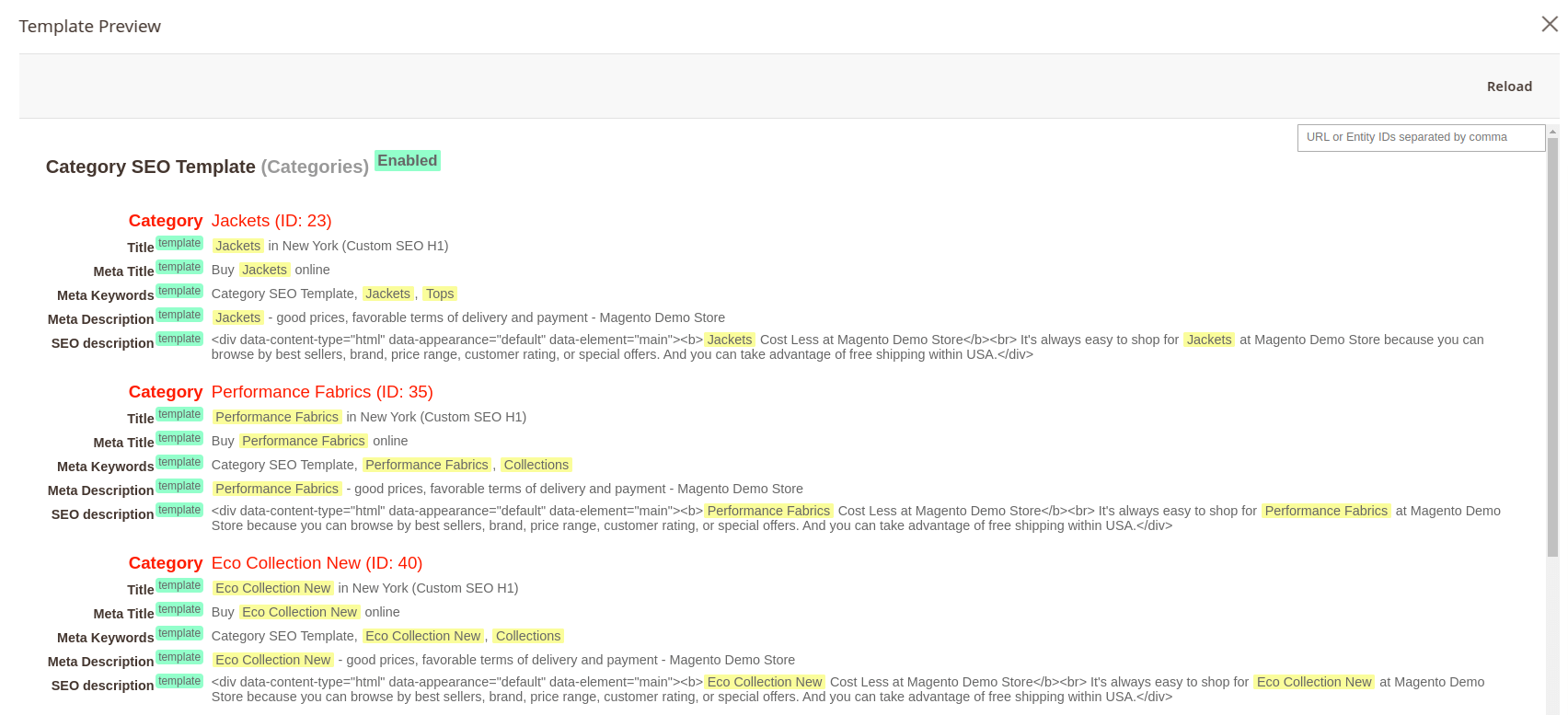SEO template manager
This page describes settings related to the SEO Template Manager, which is used for mass rewriting meta information and descriptions for different types of pages.
They are located in Marketing -> Templates -> Add template/Edit.
General information
- Internal name: defines the internal name of the template.
- Type: defines the type of affected pages:
- Categories: rewrites category pages.
- Layered navigation: rewrites navigation (filtered) pages.
- Products: rewrites product pages.
- CMS pages: rewrites CMS pages.
- Blog: rewrites blog pages. Requires Mirasvit Blog.
- Brand: rewrites brand pages. Requires Mirasvit Layered Navigation.
- Is active: this slider activates the template.
- Store view: sets the scope of store views affected by the template.
- Sort order: defines the importance of the template. If a page can be rewritten by two templates, the template with the higher value will be used.
- Meta title: defines meta title for target pages.
- Meta keywords: defines meta keywords for target pages.
- Meta description: defines meta keywords for target pages.
- Title(H1): defines page title for target pages.
Variables are applicable for meta title, meta keywords, meta description, and title(H1).
Meta tags defined in templates can be overwritten by meta tags set in SEO rewrites.
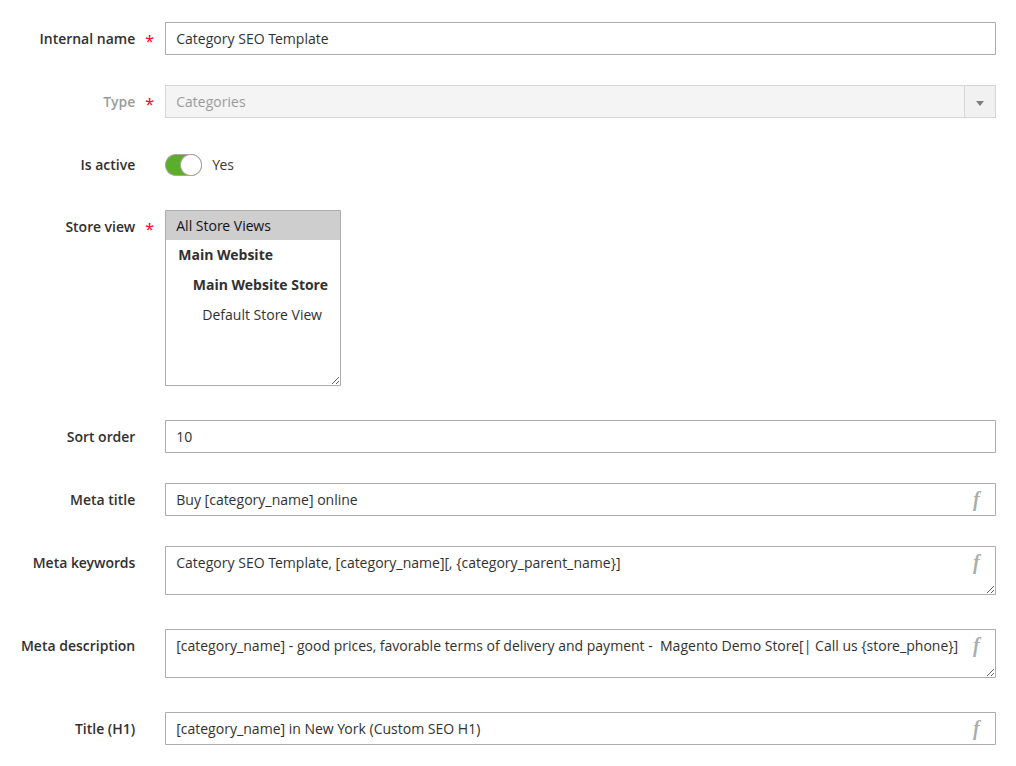
Type-specific settings
- Categories
- Layered navigation
- Products
- CMS pages
- Blog
- Brand
Description settings
- SEO description position: sets the position of SEO description on frontend:
- Bottom of the page: under the
footerelement of category page. - Under product list: under product list and before
footerelement of category page. - Under custom template: defines a path to custom template:
- Template for adding SEO description: defines a path to the file with the template from the root directory of Magento.
- Don't add automatically: don't show SEO description.
- Bottom of the page: under the
- SEO description: defines custom-built example used as SEO description.
- Category description: defines custom-built example used as Category description. Will only be applied if native Magento category description block is displayed on the frontend.
Conditions
- Conditions: sets the conditions for which specific pages the template will be applied to. If no conditions are set, the template will be applied to the pages defined in the Type configuration.
Rules processing
- Stop further rules processing: if enabled, the template will be applied to the page even if another rule with a higher sort order value is applicable.
- Apply to child categories: if the category is set in conditions, the template will also be applied to all child categories.
Description settings
- SEO description position: sets the position of SEO description on frontend:
- Bottom of the page: under the
footerelement of filtered page. - Under product list: under product list and before
footerelement of filtered page. - Under custom template: defines a path to custom template:
- Template for adding SEO description: defines a path to the file with the template from the root directory of Magento.
- Don't add automatically: don't show SEO description.
- Bottom of the page: under the
- SEO description: defines custom-built example used as SEO description.
- Category description: defines custom-built example used as Category description. Will only be applied if native Magento category description block is displayed on the frontend.
Conditions
- Conditions: sets the conditions for which specific pages the template will be applied to. If no conditions are set, the template will be applied to the pages defined in the Type configuration.
Rules processing
- Stop further rules processing: if enabled, the template will be applied to the page even if another rule with a higher sort order value is applicable.
- Apply to child categories: if the category is set in conditions, the template will also be applied to all child categories.
Description settings
- SEO description position: sets the position of SEO description on frontend:
- Bottom of the page: under the
footerelement of product page. - Under short description: under the example defined as short description.
- Under full description: under the example defined as full description.
- Under custom template: defines a path to custom template:
- Template for adding SEO description: defines a path to the file with the template from the root directory of Magento.
- Don't add automatically: don't show SEO description.
- Bottom of the page: under the
- SEO description: defines custom-built example used as SEO description.
- Short description: defines custom-built example used as short description. Usually shown in section with main information about product (name, price, status, etc.).
- Full description: defines custom-built example used as short description. Usually shown in details tab of product page.
Conditions
- Conditions: sets the conditions for which specific pages the template will be applied to. If no conditions are set, the template will be applied to the pages defined in the Type configuration.
Rules processing
- Stop further rules processing: if enabled, the template will be applied to the page even if another rule with a higher sort order value is applicable.
- Apply to child categories: if the category is set in conditions, the template will also be applied to all child categories.
Conditions
- Conditions: sets the conditions for which specific pages the template will be applied to. If no conditions are set, the template will be applied to the pages defined in the Type configuration.
CMS pages additional settings
- Apply for homepage: applies the template to the homepage.
Appears only if Mirasvit Blog is installed.
Conditions
- Conditions: sets the conditions for which specific pages the template will be applied to. If no conditions are set, the template will be applied to the pages defined in the Type configuration.
Appears only if Mirasvit Layered Navigation is installed.
Description settings
- SEO description position: sets the position of SEO description on frontend:
- Bottom of the page: under the
footerelement of category page. - Under product list: under product list and before
footerelement of category page. - Under custom template: defines a path to custom template:
- Template for adding SEO description: defines a path to the file with the template from the root directory of Magento.
- Don't add automatically: don't show SEO description.
- Bottom of the page: under the
- SEO description: defines custom-built example used as SEO description.
- Brand description: defines custom-built example used as brand description.
Conditions
- Conditions: sets the conditions for which specific pages the template will be applied to. If no conditions are set, the template will be applied to the pages defined in the Type configuration.
Brands additional settings
- Apply for the All Brands page: applies the template for the
All brandspage.
Preview template
This mode allows you to see how the template changes the targeted page. The template preview is displayed as an aside block, showing 5 random entities with data changed by the template. Additionally, values inserted from variables will be highlighted. The preview block also provides the ability to preview entities by IDs or view the page data for a specific URL. Multiple IDs, separated by commas, are allowed.
To preview a new template (not saved yet), at least the Type of the template must be selected in the template edit form. Preview does not support the layered navigation, blog and brand template types.
- Preview template button: opens preview mode for the current template. Located in preview edit menu.
- Reload button: reloads preview and shows results for pages requested in search field.