Managing Accounts
Each customer who has joined your Affiliate policy automatically created an account that provides a single place from which his or her progress and involvement can be tracked and viewed.
All of these accounts are located at Marketing -> Affiliate -> Accounts.
Note
You cannot remove a customer from your Affiliate program, but you can either exclude them from your Programs or revoke their approval, thus effectively cutting off their commissions flow.Working with Affiliate Accounts
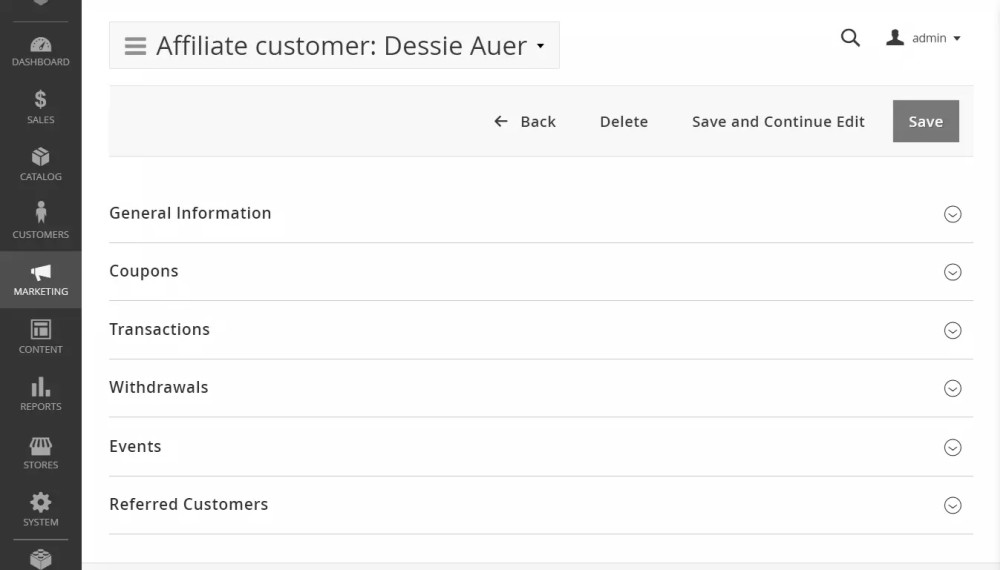
Each account managing page consists of four subsections:
- General Information - contains base profile of Affiliate.
- Transactions - contains a filtered grid, where all their transactions can be viewed
- Withdrawals - also contains a filtered grid, with all of their withdrawal requests.
- Referred Customers - list of customers who registered on your store using promotional materials of the current Affiliate.
Some of these subsections also contain additional information - follow the respective links above to read more.
General Information
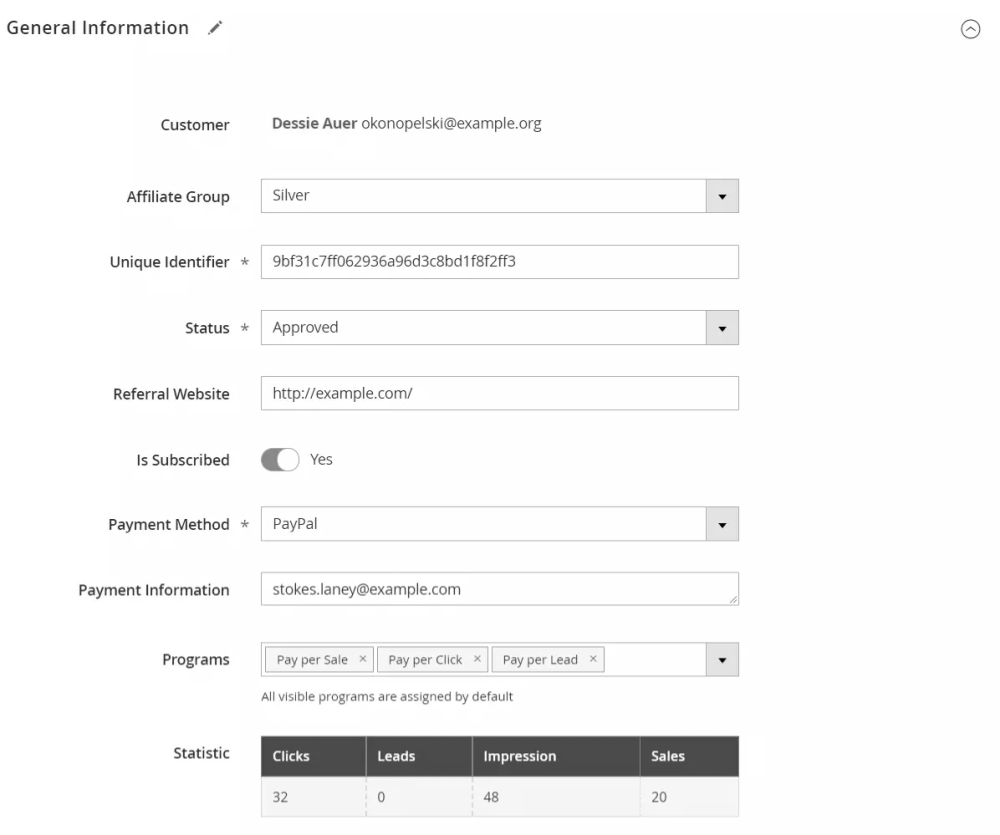
This section contains the Affiliate's profile, with the following fields:
- Customer - name and email of the Affiliate.
- Affiliate Group - The Affiliate Group to which the Affiliate is assigned. The Affiliate Group can be changed manually only to one of the manually-updating groups or the default group.
- Unique Identifier - UID has been generated automatically upon joining your Affiliate policy, and is used in Referral Links.
- Status - current status of Affiliate. There are the following possible states:
- Pending - this is the statement that the Affiliate receives when they join your policy, but the settings option Approval is required is set to Yes (Read more about this here)
- Approved - the customer is a part of your Affiliate policy and is eligible to join your Programs.
- Not Approved - the customer is cut off from your Affiliate policy, and stripped from your Programs. Use this option when you need to exclude a customer from your policy.
- Referring Website - the website on which the customer wishes to place your promotional materials. This field is added by default but could be disabled or removed at Marketing -> Affiliate -> Additional Fields.
- Is Subscribed - indicates whether the customer is subscribed to notifications of the Affiliate policy.
- Payment Method - is a method through which withdrawals are made. One of the methods should be selected as defined at the Payment Methods settings option (Read more on this here)
- Payment information - determines additional info for payments.
- Programs - the checked list of programs to which the current Affiliate is plugged. Use this option if you wish to exclude the customer from one specific Program, but not from the Affiliate policy as a whole.
The General section may also contain additional Custom Fields. These fields could be added and configured at Marketing -> Affiliate -> Additional Fields (Read more about this here)
This section also contains a Statistics table, from which can be seen promotional statistics of the current Affiliate:
- Clicks - the number of clicks made on their promotional materials.
- Leads - the number of leads to your store that were made by their promotional materials.
- Impressions - the number of views there were made on their promotional materials
- Sales - sales that were made using materials of this Affiliate (using a coupon, for example).
Coupons
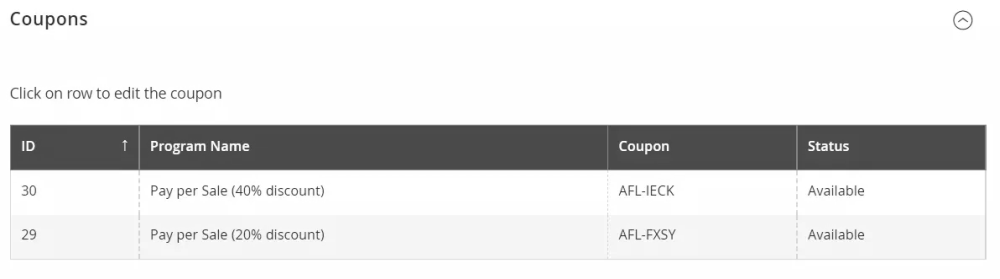
This section contains a Coupons table, on which can be seen a unique coupon code, issued to the Affiliate for each program, that they can give to friends and thus build a promotional chain. To edit an automatically generated coupon, click on the row.
Transactions
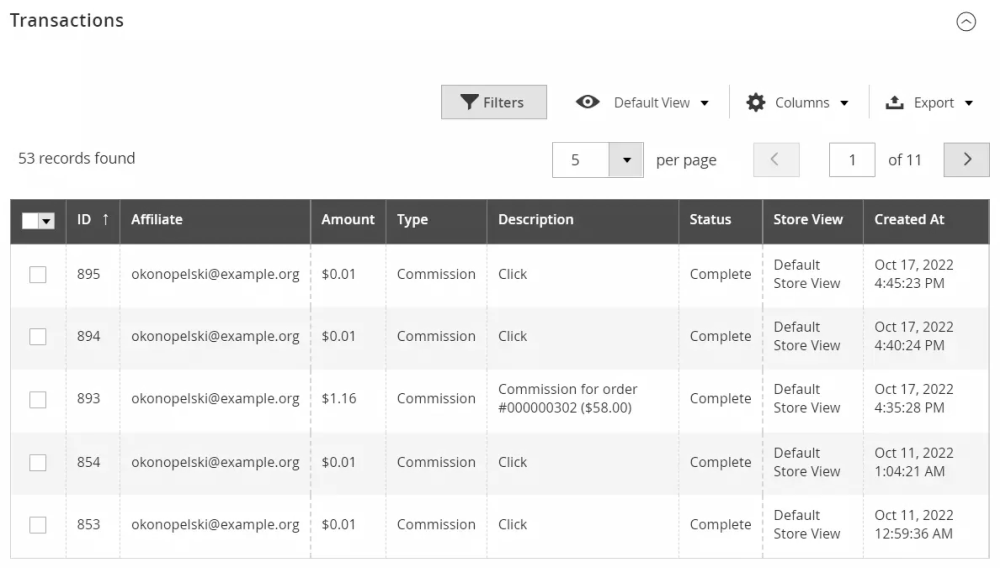
This section shows all completed transactions. The extension will update the data by cron.
Withdrawals
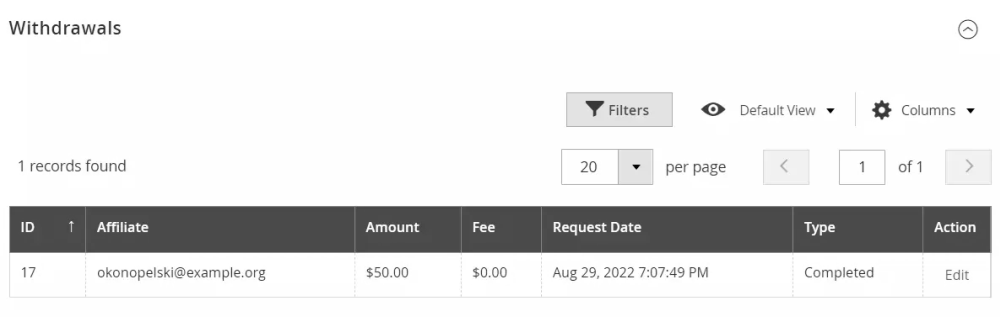
This section shows all completed withdrawals. The extension will update the data by cron.
Events
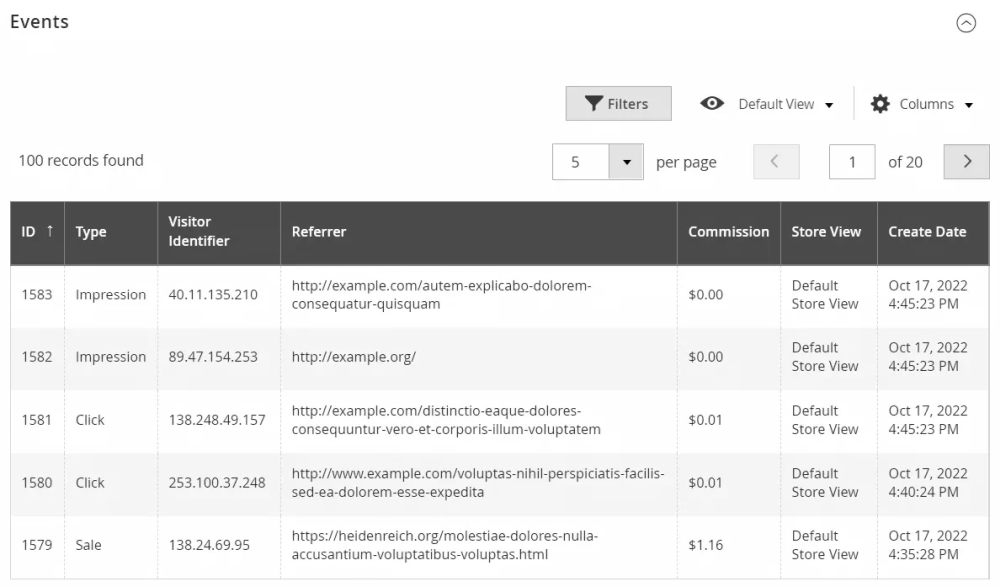
This section shows all completed Events.
Referred Customers
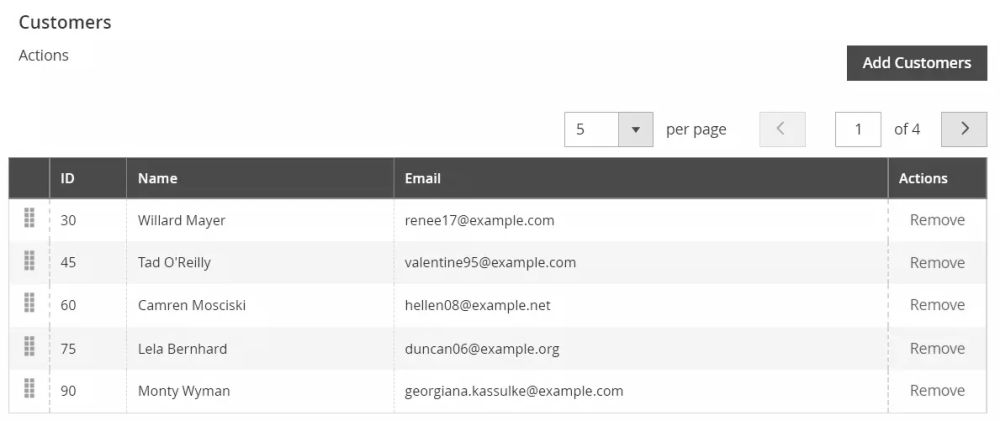
This section is used for tracking how many referral customers of this Affiliate have made. The below statistics display their promotional chain:
- Name - name of the referred customer.
- Email - email of the referred customer.
- Action - last action made by the referred customer.
Note
In some cases, you may wish to include already registered customers in the promotional chain of the current Affiliate.Press Add Customers to carry it out. A filtered grid of customers will appear on which you can select existing customers in bulk and add them using the Add Selected Customers button.