How to Install Magento 2 With Composer – Setup Guide 2024
By choosing to install Magento 2 with Composer, anyone can make the journey of starting an online shop more straightforward. This tool oversees both the initial setup and ongoing updates of the ecommerce platform's essential components. Platform's flexible structure allows for easy tweaks, and Composer supports this by making it straightforward to add or remove features. Command-line tools make managing these updates and adjustments simple. Plus, when handling updates automatically, online store continuously downloads new releases to incorporate the features newly released by developers and patches for improving the security.
Magento 2 Composer install offers a trustworthy and versatile method for starting a prosperous ecommerce venture. Exploring the topic in detail with Magento 2 installation guide helps to unravel the subject's intricacies and its broader implications. Whether the reader of this Magnto installation guide is a seasoned user who can navigate complex tasks with ease, or a Magento beginner who express energy and curiosity, this document presents clear and comprehensive installation instructions and a command set to direct someone through the intricate process of a successful Magento 2 installation.
Methods on how to install Magento Community Edition
Magento 2 installation with Composer is a solution supported by Adobe, accommodating different user preferences and technical levels. Each installation method provides unique benefits, allowing users to select the most appropriate one. This installation versatility makes the Magento platform suitable for a range of hosting and setup configs. To ensure a successful install Magento process, choose an install method that matches the skill set of the person handling it. Being aware of the strengths of each Magento installation method can also help in making a well-informed choice.
Manual Magento 2 setup
- Method Overview: Start by acquiring the Magento 2 software. Continue install by configuring the Magento, which means adjusting its parameters for improved performance and uptime. This involves adding essential software components and bolstering security measures. Regularly backing up the data is another crucial step to prevent data loss.
- Procedural Steps:
- Acquisition: Acquire the install Magento file from the specified official source and place it on the local PC or the server.
- Server Readiness: Confirm a functional web server is available. Select either Apache software as a web server or the Nginx software to serve your project. Coupled the selected platform with PHP and bundle its the modern modules in the package. Additionally, the database located on the server, like MySQL will have to serve as the solution.
- Database Formation: Initialize a MySQL database and establish a user with pertinent access. Granting pertinent access to the server user facilitates smooth interactions with the database.
- File Transfer: Move the files from the local downloads folder to the server using FTP or SSH in ase it is stored on the local PC.
- Installation Commencement: In a browser begin the setup.
- Upsides:
- Full Control: Allows for extensive customization.
- Developer-Focused: Permits developers to modify settings.
- Downsides:
- Technical Know-How Needed: Requires technical proficiency.
- Time-Consumption: Manual setup can be time-intensive.
Magento 2 Installation Composer
- Setup Technique: Composer facilitates the installation by resolving version conflicts and fetching compatible packages. This results in a more reliable and efficient installation process.
- Procedural Steps to Install Magento 2 Composer:
- Composer Installation: If Composer is not on the server, install it.
- Project Creation: Initiate a new project using a CLI command.
- Environment Configuration: Set up environment variables and establish database connections.
- Installation Execution: Run CLI commands to complete the installation.
- Advantages:
- Package Versioning: Ensures package versions align.
- Time Efficiency: Automates dependency management, saving time.
- Disadvantages:
- Learning Needed: Familiarity with the tool is a prerequisite.
- Not User-Friendly: Might pose challenges for beginners.
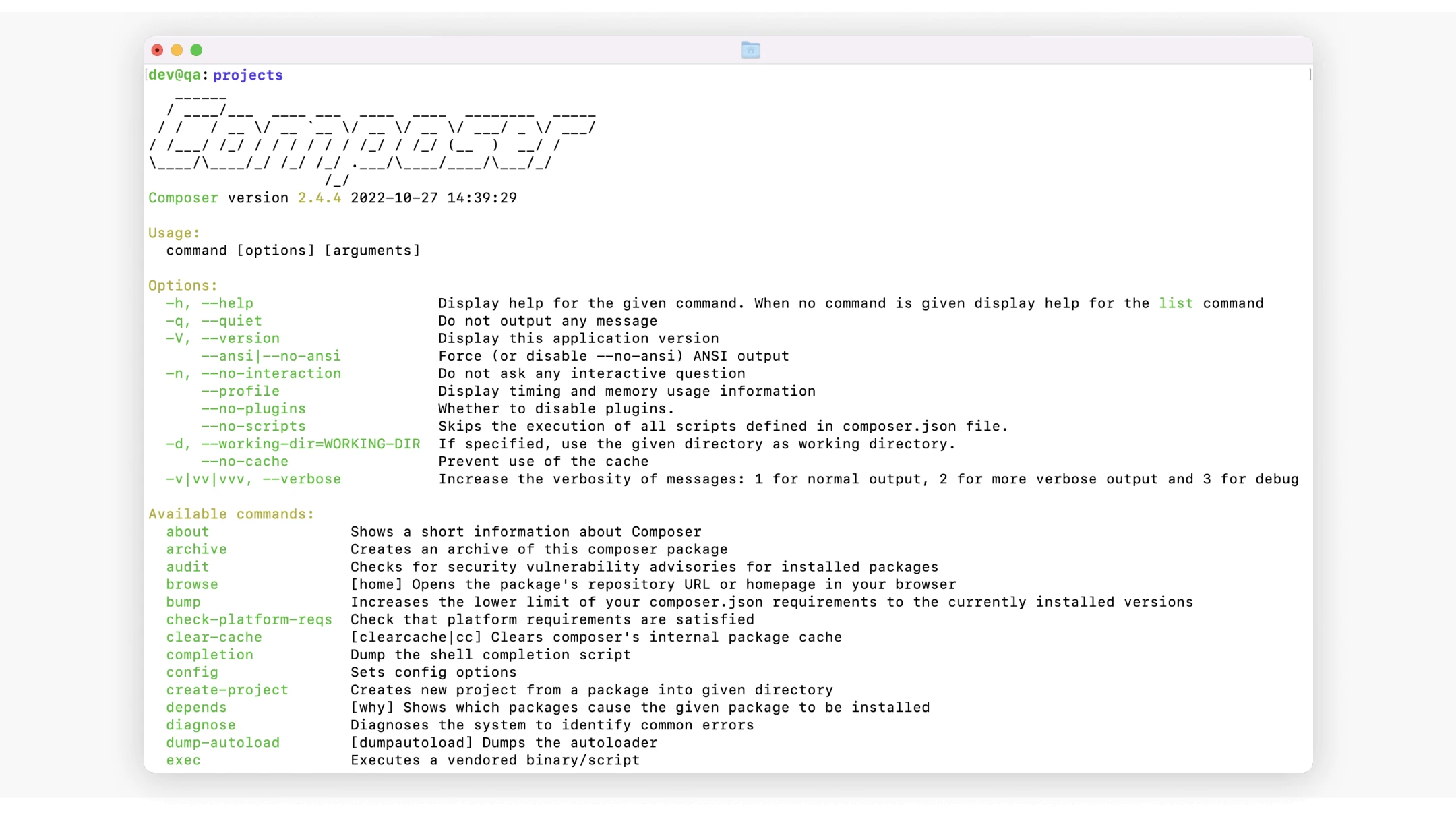
Cloud installation services: install Magento on server
- Setup Technique: Many hosting companies offer streamlined one-click installation methods. Simply state the e-commerce platform you wish to install.
- Procedure Steps:
- Hosting Selection: Choose a provider with one-click Magento 2 installation available.
- Magento Setup: Navigate their interface to select the Magento version.
- Details Input: Enter admin credentials, store specifics, and database settings.
- Customization: Access dashboard to start store modifications.
- Pros:
- Quick and easy.
- Ideal for beginners.
- Cons:
- Limited by hosting provider's offerings.
How to install Magento
Magento installation prerequisites
Magento 2 server setup
Proper preparation is key to a successful online ecommerce platform configuration setup. Ensure the Magento server's hardware is set up and software is updated before beginning Magento installation. Select a web hosting solution to begin the digital journey. Choose a provider with free setup to streamline initial steps. Providers offering free setup often provide tutorials and guides to assist the process. It's also good to check the provider's reputation for reliability and uptime.
Satisfying conditions ensures a seamless operation. It's beneficial to keep these requirements documented for reference. Confirm the server aligns with these benchmarks:
- Web Server: Apache 2.4 or Nginx 1.x
- Database: MySQL 8.0, MySQL 5.7, or MariaDB 10.4
- PHP: PHP 7.4 is preferred. For older Magento versions, PHP 7.3 can be used.
- RAM: A minimum of 2GB RAM is advised.
Additional software required on the Magento server
Check the software list installed on the server to include these essential apps:
- Composer: Simplifies PHP package installation and updates, particularly with the respective Composer installation method.
- Elasticsearch: Helps in enhancing the in-store search. Its features include scalability and support for complex queries, making it ideal for in-store search.
Keeping things updated helps in preventing vulnerabilities. Regular updates through Composer also ensure compatibility with newer applications.
Adjusting permissions for the Magento server file system
Maintaining correct server filesystem permissions is key to efficient operation following the Magento installation. Make sure to verify all functionalities for Magento reliability. It's also recommended to test Magento website functionality after adjusting user access permissions. Authorize the server software to edit directories. Adobe's ecommerce soft requires appropriate permissions to function correctly.
- Directory Permissions: The ability to read and write on the server, and have overall access to such directories like var, app/etc, pub/static is crucial for Magento's core functionalities. Magento's official documentation provides guidance on setting up proper server filesystem permissions.
- Set Directory Rights: These directories should maintain a 755 permission level.
- Set File Rights: Files in these directories need to be set at 644 permissions.
Optimizing PHP parameters on the Magento server
Adjust the server's PHP settings to ensure top-notch performance:
memory_limit: Advised minimum of 2GBmax_execution_time: Optimal minimum of 180upload_max_filesize: Preferred minimum of 64Mpost_max_size: Workable minimum of 64Mmax_input_time: Practical minimum of 180max_input_vars: Advised minimum of 3000
Install Composer on server
Get the Composer software on the server to simplify package management of the Magento store. Composer installation options include command line and downloadable installer. It's good practice to run composer update periodically to speed up management of packages versions.
Here's how to obtain and install the Composer software on the Linux-based server prepared for Magento store. It can be done in a terminal via ClI:
$ curl -sS [^1^][1] | PHP
This will fetch the Composer setup package and store it in the current directory, including the composer.phar file. Then, transfer the composer.phar file to a directory listed in the $PATH environment variable. For an alternative installation method, download Composer directly from its official website.
Establishing the Magento project folder
Identify a suitable Magento store folder location on the server. Consider it for a new directory to install Magento 2. Place the install Magento folder wherever it is convenient on the server.
Make a mental note of the directory path; it's essential for the following Magento installatioin steps. Keeping this information in a safe place can save time later.
Download Magento Composer install package
The Magento installer can be found in a Composer accessible repository that requires access credentials. Sign in or create an account at the marketplace at https://commercemarketplace.adobe.com/. Create the necessary keys in the Marketing tab, which will be later used during the Composer installation of Magento.
Kickstart the download of the Magento 2 installer with:
composer create-project --repository-url=https://repo.magento.com/ magento/project-community-edition
Point the Composer system to the specific folder <install-dir> where Magento project files are stored. All Magento project's files and subfolders are created and modified here on the server.
When this command runs, it will eventually pause the Magento Composer installation process since it will seek for the authentication keys. For future convenience in case new Magento installation via Composer is required, place these keys in the file located within Composer's home folder. This Composer file has a name auth.json. Also, consider setting permissions to restrict access to this Composer configuration file.
Magento database configuration
We mentioned that Adobe's Magento ecommerce tool relies on a database. When a fresh Magento installation is performed via Composer, make sure to set up a MySQL database. Keep track of the database details for future use. Also, regularly monitor the Magento store database for any performance issues and optimize as needed.
Initiate the Magento installation
Open the terminal and find store's project directory to initiate the software deployment with a command. Ensure that the server meets all prerequisites before the process is started. Upon the finish, one might want to set up basic configurations to tailor the store to business needs.
bin/magento setup:install --use-rewrites=1 --other-arguments
Before anyone launches the command tempalate provided above, there is a requirement to add the necessary arguments in this template instead of the --other-arguments example. Make sure the data is correct for the process to run smoothly. These arguments provided below should be filled with real data:
- base-url: The address customers will use to access the online shop.
- db-host, db-name, db-username, db-password: Database access address and credentials, including the server name.
- admin-firstname, admin-lastname and admin-email: Personal details and login credentials for the store admin.
- admin-username, admin-password: Store administrator login info.
- language: The code, like en_US, indicating store's default language.
- currency: Currency code, like EUR, USD.
- timezone: Identifier for the time zone.
Final steps
Towards the final words of the Magento installation guide, validate the rights for accessing files, purge cached data, distribute static assets, and confirm system configurations. Regularly updating software and keeping an eye on security patches can help maintain system integrity.
Ensure access rights
Upon completion of the Magento Composer istallation, the configuration should be finalized using customary Linux commands. The CLI should be used to adjust the server filesystem access rights within the Magento project's directory.
Getting this installation aspect correct is essential for the overall Magento project functionality while ensuring the stability of the access to the Magento store. Ensuring correct read and write filesystem permissions helps maintain a stable and secure environment for a project.
First, search for the files and directories within the specified path to change the permissions to add write access for the group. These typical pathways include such folders as pub/static, app/etc. Use the find to make this search.
Deploy Magento static content
To distribute static Magento content like images on the Magento server, run this template:
bin/magento setup:static-content:deploy -f
Eradicate of existing Magento cache
Purge the server from any of the existing Magento cached files:
bin/magento cache:clean
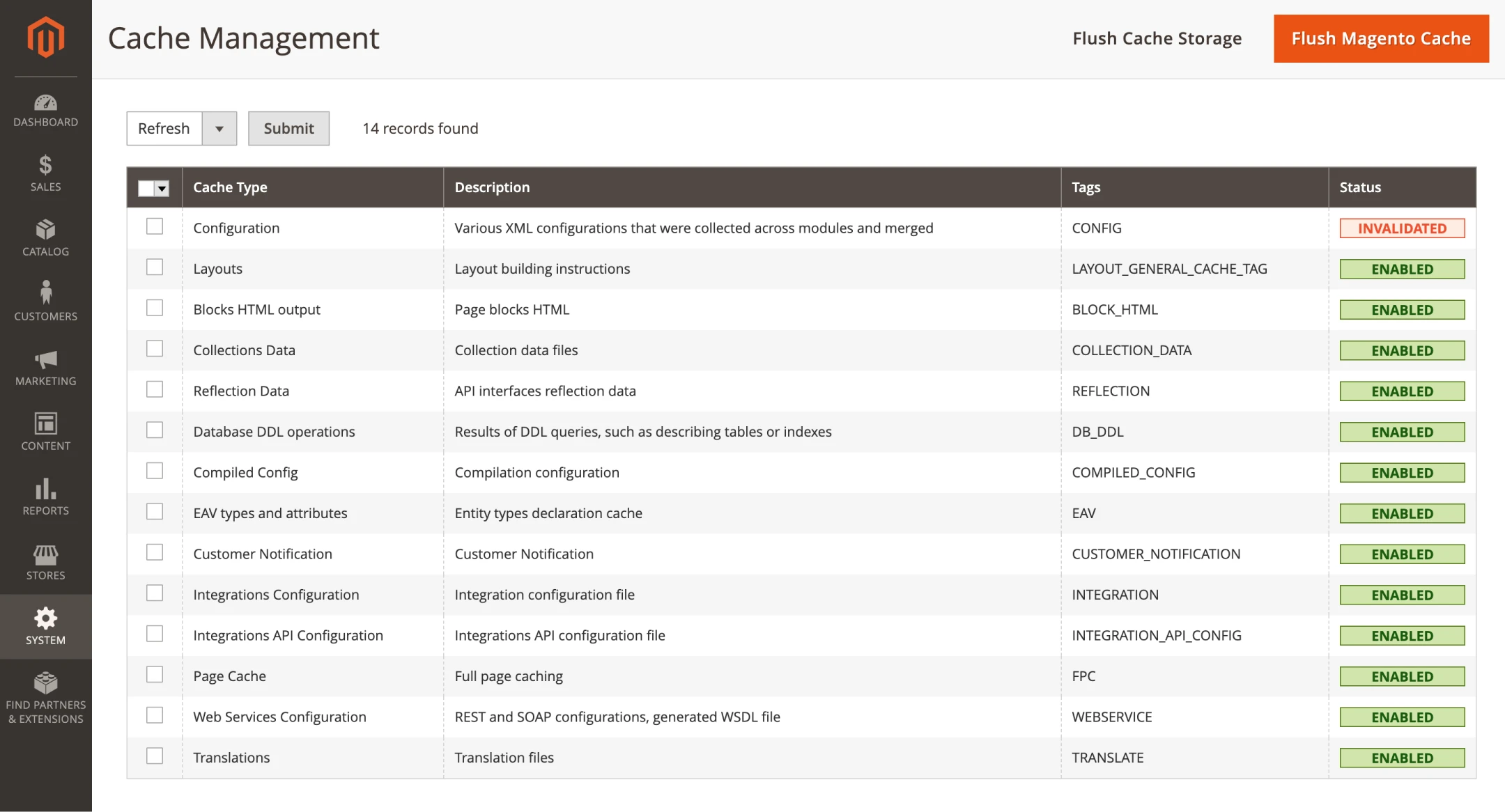
Verify the new setup Magento
Check the Magento store is up and running smoothly by accessing it in a web browser. The Magento storefront should be filled with the Magento Luma theme elements. If a 404 error, another different error, or an empty page is encountered, troubleshooting the installation is necessary.
Composer installation for Magento FAQ
How does Composer help with Magento installation?
Composer gathers and organizes everything Magento needs to function.
What's the method to get Composer on Magento server?
Follow the instructions above or visit the Composer website for the instructions to install it on your server.
Is Composer essential for Magento installation?
Although install Magento process can be set up without Composer, it's better to use Magento Composer installation method for a smoother process.
What are the steps to install Magento using Composer?
Create a new folder, access it in your terminal, and then run the Composer command for install Magento.
What server requirements does Magento have for Composer?
Magento needs specific PHP versions and configurations for a good Composer setup.
