How to Import Products into Magento: CSV Format Upload
Using the Magento products import feature brings efficiency, automation, cost-effectiveness, and enhanced productivity by streamlining bulk uploads, automating updates, saving costs associated with manual data entry, reducing errors, and empowering the team to focus on strategic tasks and customer engagement.
Magento import products
To import products into Magento using CSV format, adhere to these steps:
Prepare Your CSV File: ensure your CSV file contains all necessary product attributes like SKU, name, price, and description. Organize and create your product data using spreadsheet software such as Microsoft Excel or Google Sheets.
Navigate to "System" > "Data Transfer" > "Import" to reach the Import section.
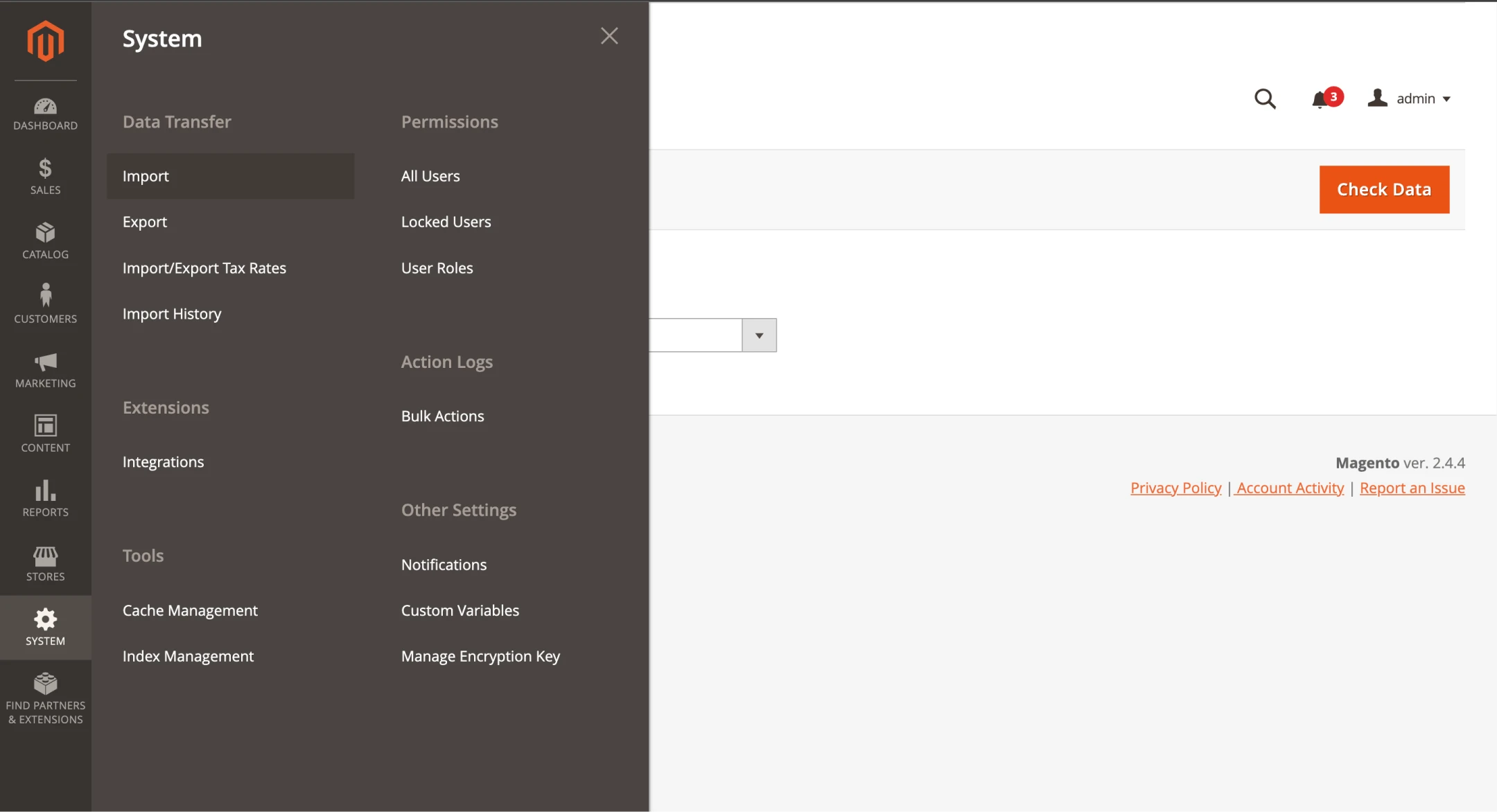
- Choose Import Behavior: opt for Add/Update, Replace, or Delete products during the import into Magento process.
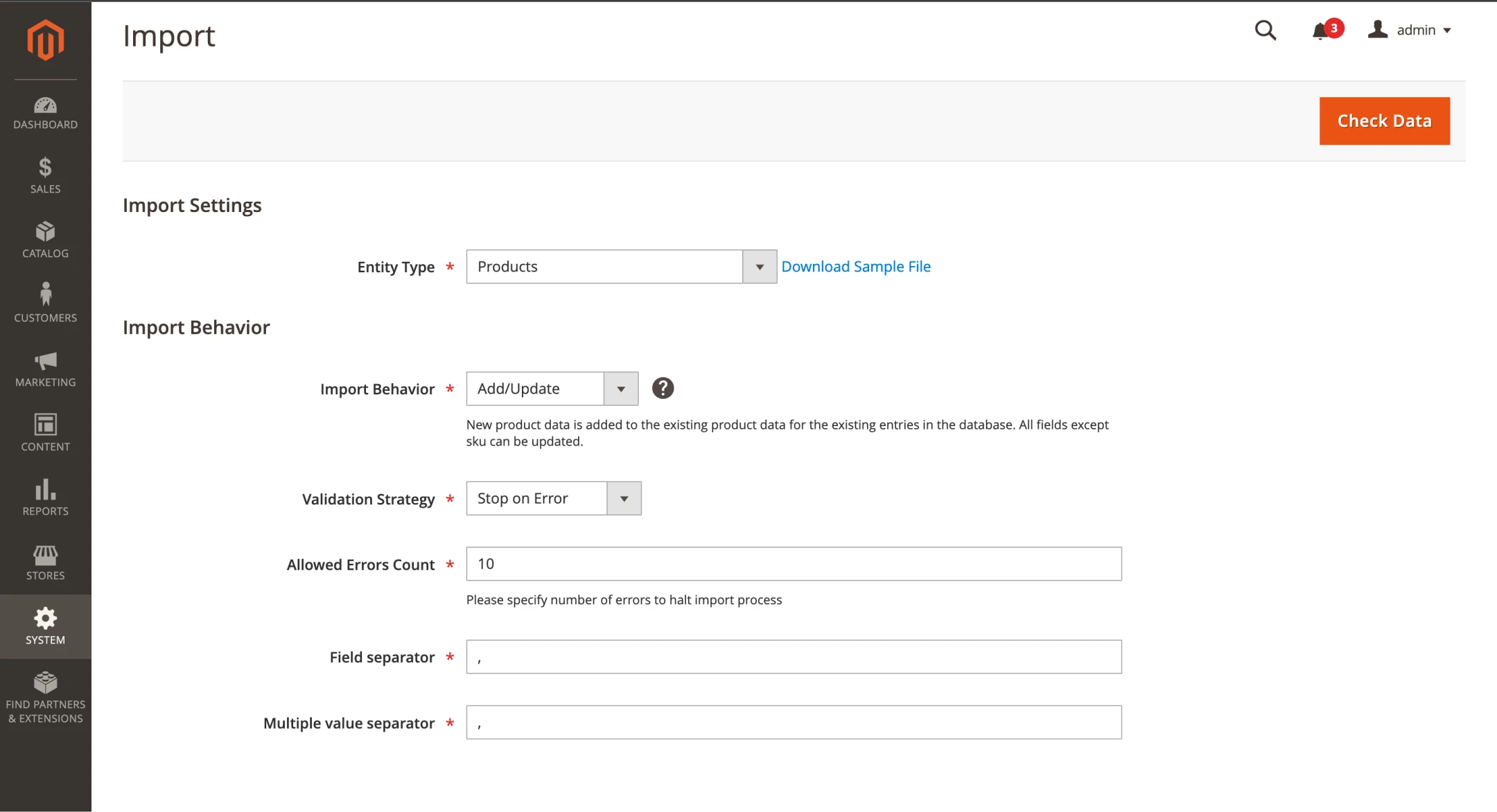
- Upload Your CSV File: select your CSV file by clicking "Choose File" from your computer.
Verify correct CSV formatting per Magento's requirements.
- Upload Your CSV File: select your CSV file by clicking "Choose File" from your computer.
Verify correct CSV formatting per Magento's requirements.
Match CSV columns with corresponding Magento attributes as Magento prompts.
Note:
Validate your CSV file for errors by clicking "Check Data."
Commence the import by clicking "Import" upon successful validation.
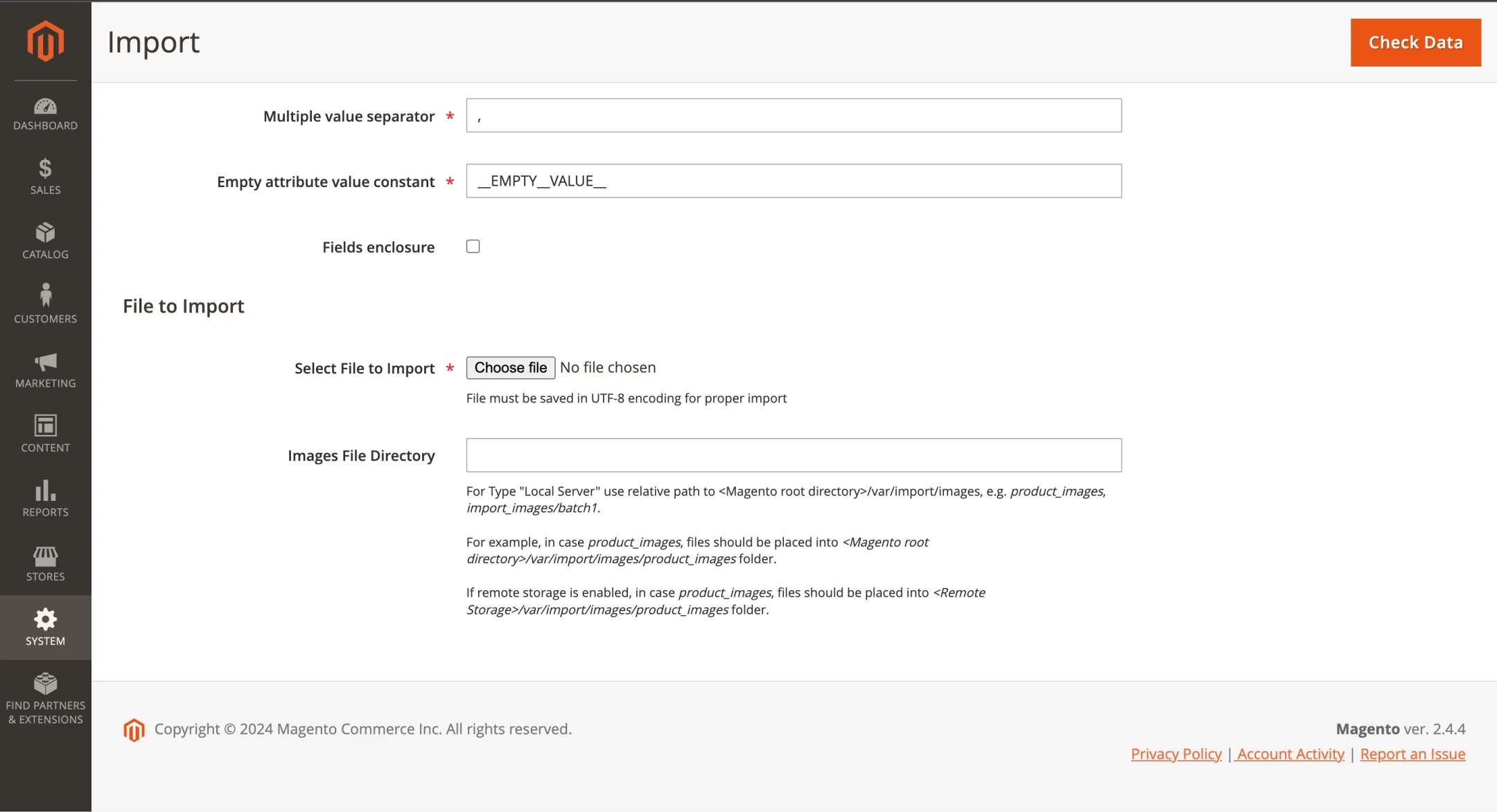
- Commence the products import into Magento by clicking "Import" upon successful validation.
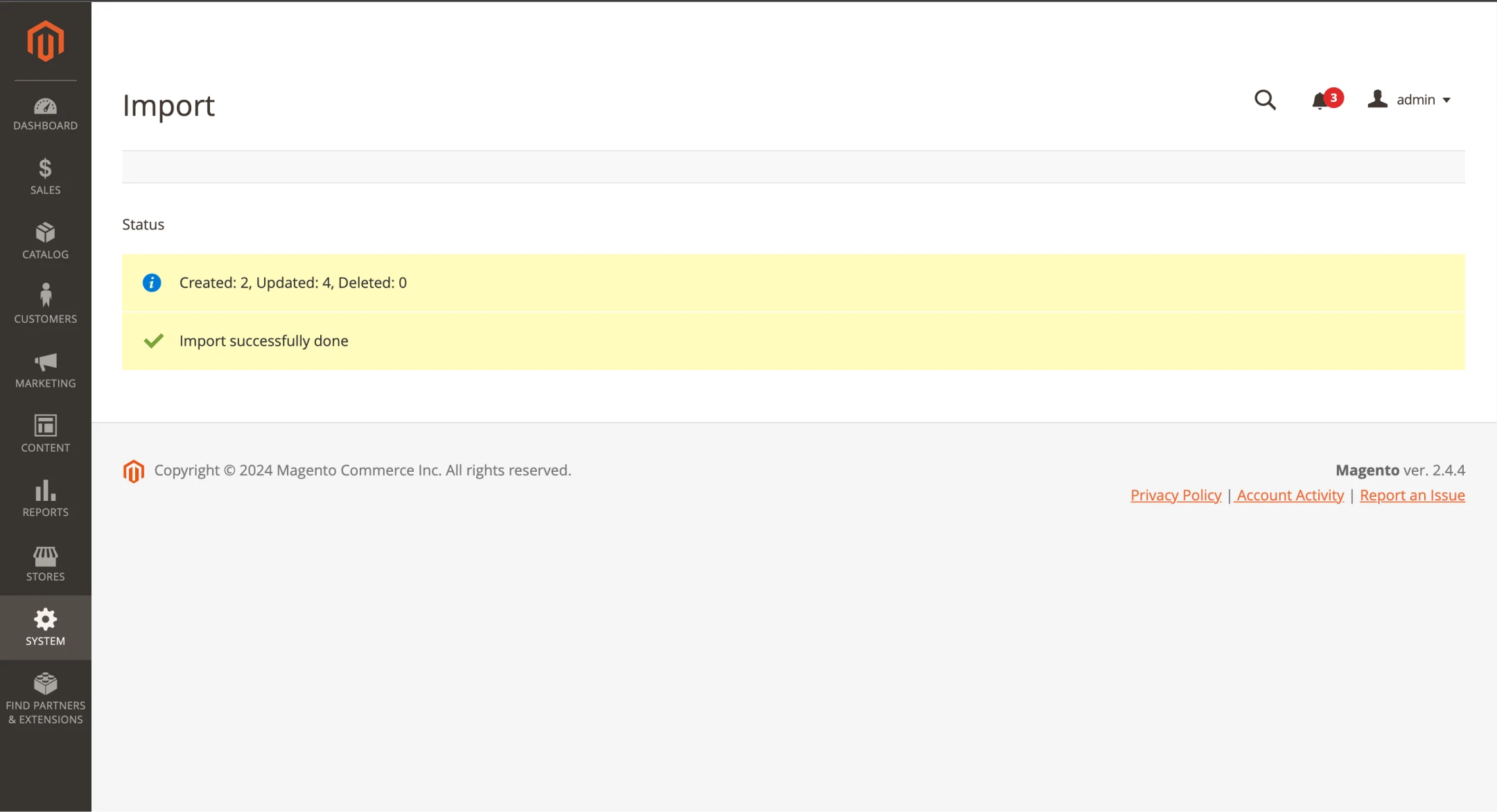
- After completing the product import, head to Catalog > Products to ensure the products with images are visible on the product grid. Remember to make the products available in the store by enabling the "Enable Product" toggle.
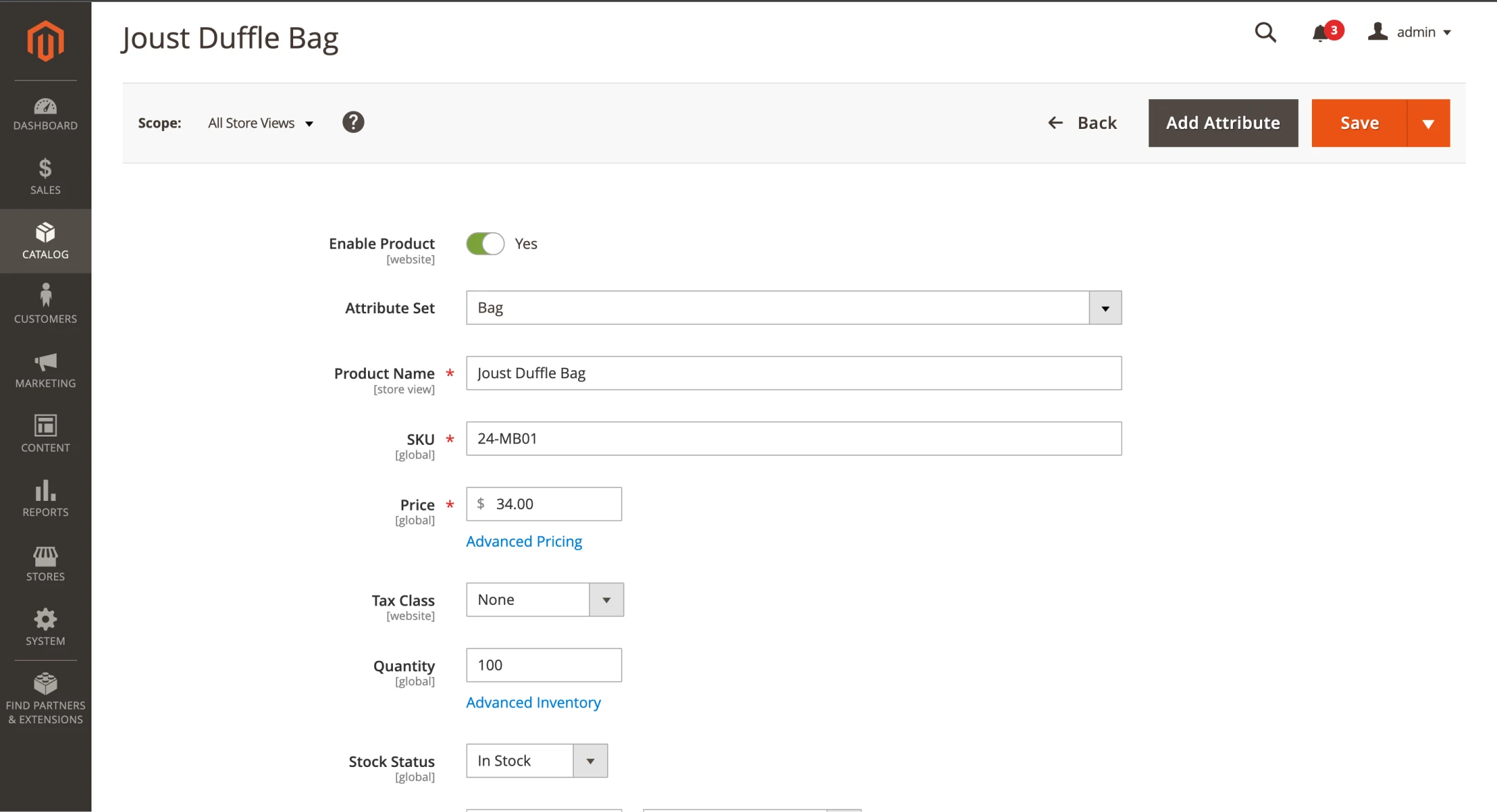
- You can track all import and export actions from the Import History tab located at System > Data Transfer > Import History.
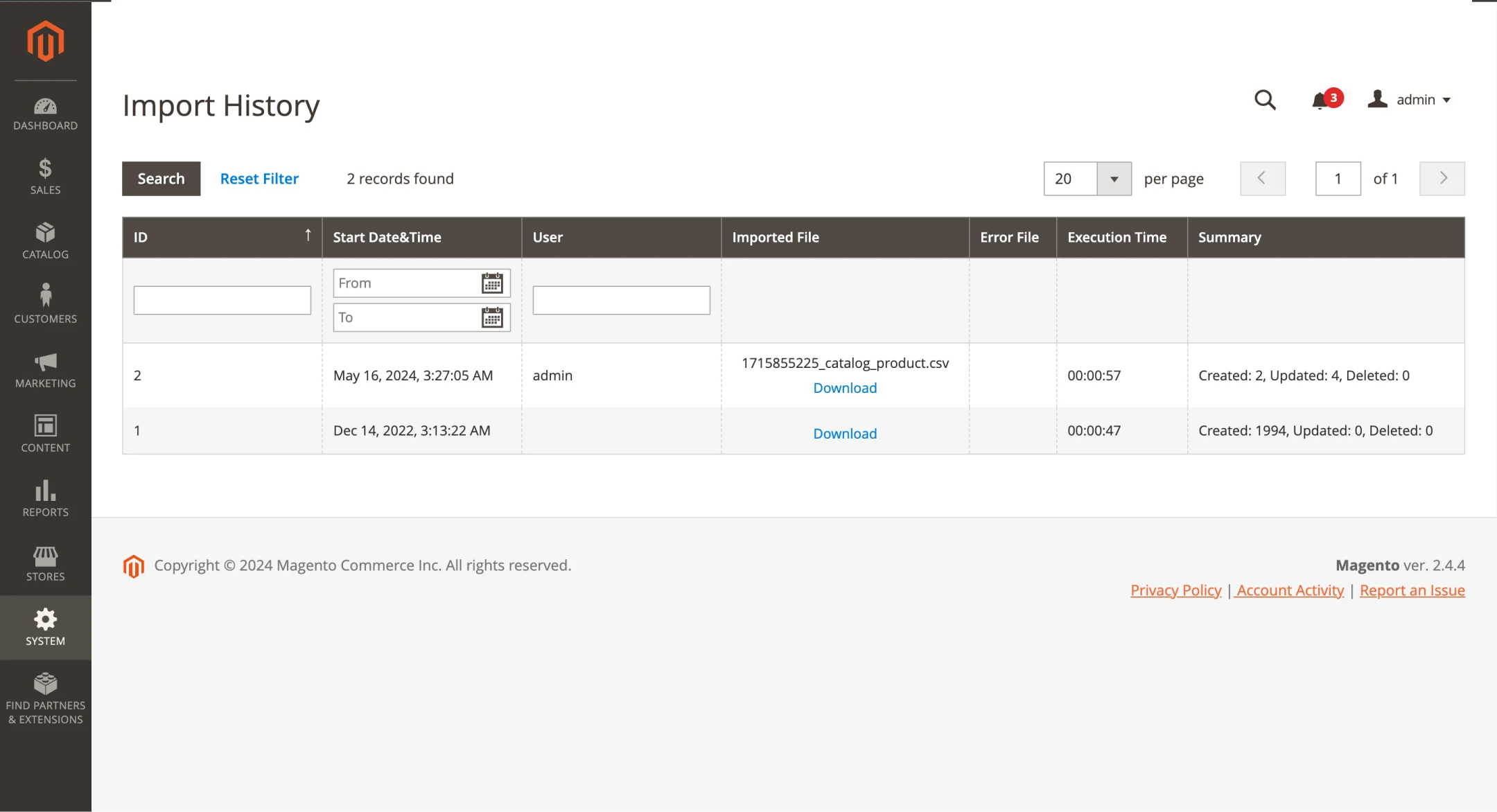
Magento CSV file structure
A CSV file acts as a structured grid for product data import, akin to an Excel sheet, with rows representing individual items for your Magento store and columns containing various item details such as name, price, and images. To import data correctly, you need to follow the magento csv format.
To create a Magento 2 CSV file, label each column with headings that specify the type of information to be inputted below. Then, populate the file with product information under each corresponding heading.
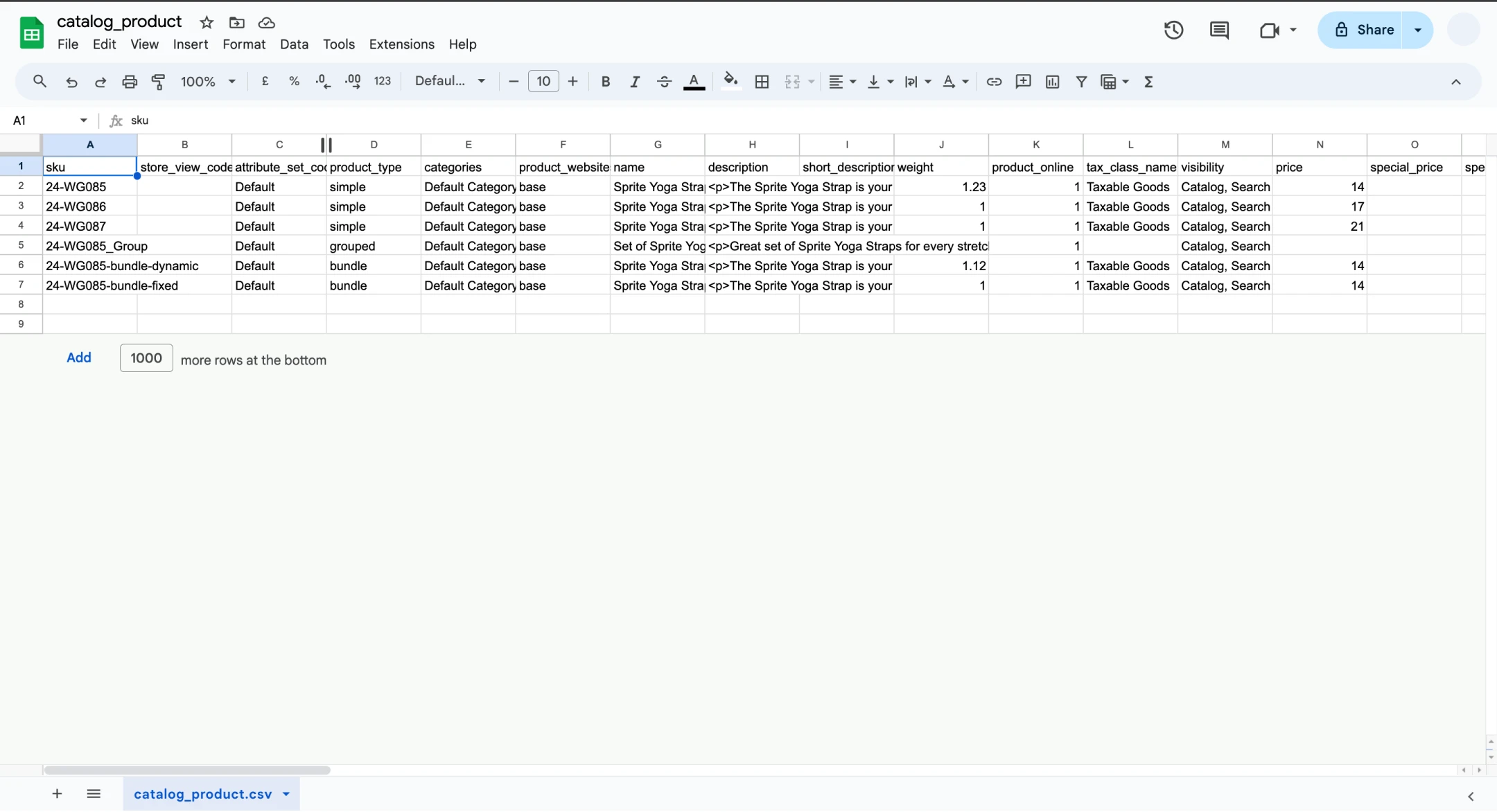
Ensure the “SKU” serves as a unique identifier for products within the Magento 2 core, while avoiding spaces and incorporating both letters and digits.
For the "Store_view_code," refrain from inputting data if the associated store or website only has a single sub-item.
Define the "Attribute_set_code" to specify the product template or attribute set, ensuring it's established and organized before product importation.
Use "Update_attribute_set" to indicate whether the product set has been updated for Magento 2 import processes.
Provide a distinct "Name" for each product within your Magento storefront.
Specify the "Product_type" using lowercase letters only for Magento imported products.
Assign Magento 2 product “Categories” using comma-separated IDs, ensuring to list the complete names of assigned categories, including their full path.
For "Product_websites," define the associated product website code.
Include a concise "Description" with necessary product details, possibly supplemented with HTML tags.
Determine the appropriate "Tax_class_name" to designate a product tax class based on different regions and countries.
Designate the "Base image" as the primary product image, either by indicating its default location on the Magento server or providing a direct URL.
Add names and paths for the "Small image" and "Thumbnail image" to correspond with smaller product images.
Specify the quantity of products in stock under the "Qty" column.
Common validation errors when importing products into Magento
When importing products into Magento, you may encounter common validation errors. Here are some of the most frequent ones and how to resolve them:
Empty Required Fields
Error: "Required attribute 'xxx' has empty value in rows: x, y, z."
Solution: Ensure all required fields such as SKU, name, price, and description are filled in your CSV file.
Invalid Attribute Values
Error: "Invalid value in 'xxx' attribute of row y."
Solution: Check attribute values like product type, status, visibility, and make sure they match Magento's allowed values.
Invalid Date Format
Error: "Invalid date in 'xxx' attribute of row y."
Solution: Verify date formats (e.g., yyyy-mm-dd) for attributes like start date, end date, and update accordingly.
Duplicate SKUs
Error: "Duplicate SKU found in rows: x, y."
Solution: Ensure each product has a unique SKU. If duplicates exist, modify SKUs to make them unique.
Incorrect CSV Format
Error: "Invalid file format or file format not recognized."
Solution: Check CSV file encoding (UTF-8 recommended) and ensure it follows Magento's import format guidelines.
Missing Required Columns
Error: "Required column 'xxx' is not present in the CSV header."
Solution: Include all required columns in your CSV file, especially those needed for product import.
File Size Limit Exceeded
Error: "Uploaded file size exceeds the maximum allowed limit."
Solution: Split large CSV files into smaller ones or increase the upload file size limit in Magento settings.
Invalid Image URLs
Error: "Image file does not exist: 'xxx' in row y."
Solution: Check image URLs in your CSV file and ensure they are valid and accessible.
SKU Length Limit
Error: "SKU length exceeds the limit of xx characters in row y."
Solution: Reduce SKU length to meet Magento's character limit (typically 64 characters).
Invalid Category IDs
Error: "Invalid category IDs in 'category_ids' attribute of row y."
Solution: Verify category IDs and ensure they correspond to existing categories in Magento.
Effective strategies CSV Format Upload
Optimize CSV Files
Ensure your CSV files are correctly formatted and optimized for Magento 2 import. This includes organizing data logically, using proper headings, and avoiding unnecessary columns.
Use Data Validation Validate your CSV files before uploading to Magento to catch any errors or inconsistencies early on. Magento's data validation feature can help identify and fix issues before importing.
Batch Processing
Instead of uploading large CSV files simultaneously, consider breaking them into smaller batches. This can improve processing speed and reduce the risk of timeouts or errors during the upload process.
Scheduled Imports Schedule regular imports for automated updates. This is particularly useful for businesses with frequent product updates or additions, as it ensures data remains current without manual intervention.
Utilize Import Profiles Magento 2 allows you to create import profiles with preset configurations for specific data types. Utilize these profiles to streamline the import process and ensure consistency across uploads.
Opt for Command-Line Import For advanced users, Magento 2 offers command-line import options that can be faster and more efficient for large-scale data uploads. This method bypasses the web interface and can more effectively handle complex imports.
Monitor Import Logs Monitor import logs and error messages regularly to identify and address any issues promptly. This helps maintain data integrity and ensures successful uploads.
FAQ
How do I prepare my CSV file for importing products into Magento?
Ensure your CSV file includes all necessary product attributes such as SKU, name, price, description, etc. Organize the data using spreadsheet software like Microsoft Excel or Google Sheets.
Where can I find the import feature in Magento?
Navigate to "System" > "Data Transfer" > "Import" to access the Import section in Magento.
What import behaviors can I choose from during the process?
You can opt for Add/Update, Replace, or Delete products based on your import requirements.
How do I validate and upload my CSV file?
Verify the CSV formatting meets Magento's requirements and match CSV columns with corresponding Magento attributes. Click "Import" after successful validation.
After importing, how do I ensure my products are visible in the store?
Head to Catalog > Products to confirm that the imported products, including images, are visible on the product grid. Enable the "Enable Product" toggle to make them available for customers.
Can I track the import history in Magento?
Yes, you can track all import and export actions from the Import History tab located at System > Data Transfer > Import History.
What are some common validation errors and how do I resolve them?
Errors like empty required fields, invalid attribute values, date format issues, duplicate SKUs, incorrect CSV format, etc., can be resolved by ensuring data accuracy and following Magento's import guidelines.
Are there any effective strategies for optimizing the CSV format upload process?
Yes, strategies like optimizing CSV files, using data validation, batch processing, scheduled imports, import profiles, command-line import, monitoring import logs, and error messages can enhance the efficiency of the CSV format upload process in Magento.
