Magento 2 with Docker: Setup, Images, Containers, and Development
Docker significantly accelerates and simplifies the configuration process necessary to establish the environment for installing Adobe's commerce platform. Magento Docker Developers leverage containers for enhancing application's capabilities deployment and to encapsulate the ecommerce platform's core files and its dependencies, maintaining uniformity throughout various development phases and across the computers of all team members. This uniformity addresses the frequent issue when another person is unable to recreate the issue, thereby fostering teamwork and streamlining workflows.
What is Docker for Magento 2?
Utilizing containerization technology, Magento 2 Docker software technology stack streamlines the establishment of Magento environment. Each Magento Docker container isolates essential components, maximizing resource efficiency over conventional virtual machines.
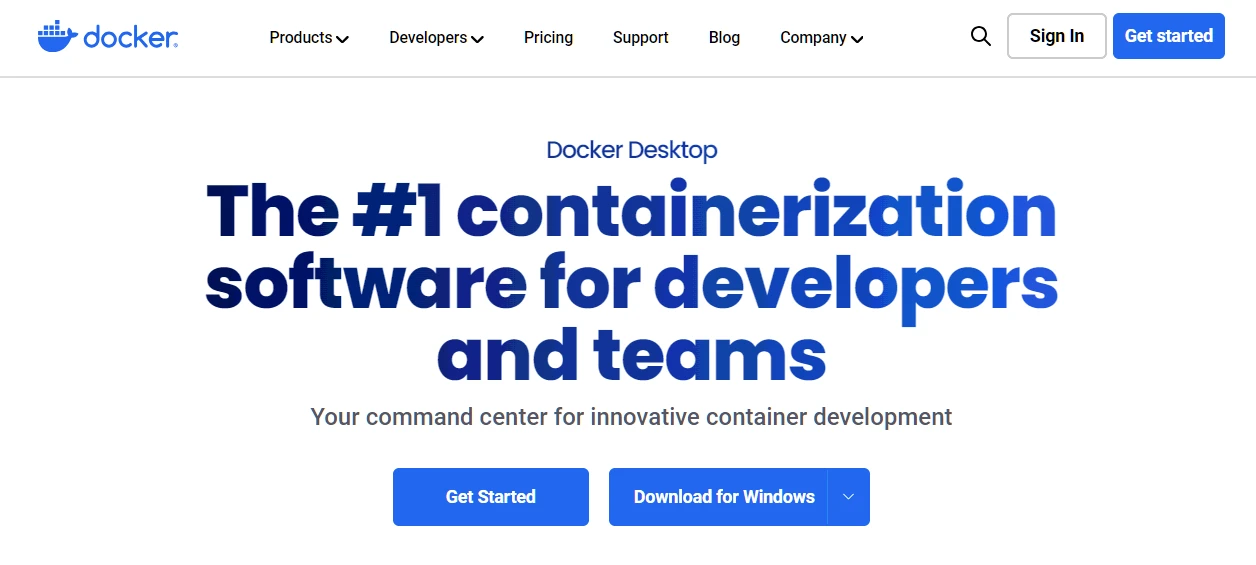
By establishing components of Magento2 Docker, a solution emergets to quickly deploy Magento environment with predefined configurations.
Benefits of Installing Magento on Docker
Encapsulating Magento in Docker brings substantial benefits in terms of scalability and portability. This Docker Compose tool simplifies the setup by allowing multiple services to be configured conveniently within a unified YAML file. This method streamlines questions related to any part of the management of dependencies through the use of isolated containers.
With Magento on Docker, anyone can allocate computational resources as needed, ensuring that the encapsulated app performs efficiently under various workloads.
Additionally, Docker Magento2 promotes teamwork and synergy among development teams. By containerizing the software environment, everyone involved can work in identical setups, speeding up the work.
Detailed Guide on Setting Up Docker for Magento
Setting up Docker for Magento involves several key procedures for establishing an optimal environment. Start by installing Docker on the hard drive or SSD. Downloading the necessary Magento Docker image is the next step aimed to proceed with Magento encapsulation. Utilize Docker Compose for orchestrating multi-container applications. The specifications for services/networks/volumes should be edited within the configuration file docker-compose.yml. This configuration file will encompass settings for PHP/MySQL/Elasticsearch.
Setting up Magento within Docker is started with making a database container, which immediately after should be linked to other containers. An .env file is requires, as it defines critically important variables. Once configuration is set, use the docker-compose up command to build the containers. This command also launches the containers.
Once the containers are up and running, open a web browser to access the Magento Docker instance. It's crucial to set up global Magento Marketplace credentials within project environment to access necessary resources. For optimal performance, consider configuring caching mechanisms with Redis and fine-tuning other settings such as memory limits and PHP settings.
Finally, for a robust configuration result, enhance performance by optimizing caching and indexing settings, while securing connections through stringent URL environment restrictions.
Installation Requirements and Configuration Options
Setting up Docker for Magento involves numerous essential requirements and configuration settings to guarantee a seamless and efficient environment for dev and production purposes.
First, Docker must be readily prepared on the system. The installation process typically involves downloading and installing Docker Desktop for compiled for specific OS. Before proceeding with any Magento-specific setups, ensure it is running.
The core Docker setup for Magento involves creating and configuring several Magento Dockerfile containers. The primary Magento 2 Docker container list includes containers for PHP/Nginx/MySQL/Elasticsearch/Redis/Varnish.
How to Handle Magento Docker Images Effectively?
Effectively handling Magento Docker images involves several key steps and best practices that guarantee a seamless utilization process.
Optimizing performance involves selecting streamlined base images tailored for Magento 2, effectively reducing container size and enhancing startup efficiency. Integrating caching mechanisms for full-page caching and session storage can greatly improve performance by minimizing database queries.
Memory allocation is vital for optimizing the performance of containers running ecommerce applications. Moving the config values for guaranteeing sufficient memory levels based on Magento's requirements and any extensions is critical. Adjusting these limits alongside database settings, such as buffer size, can optimize database performance.
Additionally, mounting directories such as pub/media, var/log, and var/session as independent volumes external to the container, you can enhance I/O performance, ensuring these directories operate independently of the container's file system capabilities.
Using Varnish as an HTTP accelerator is recommended for content-heavy dynamic websites like Magento. Varnish can cache HTTP assets and serve them quickly, reducing the load on Magento's backend servers. Configuring Varnish involves setting it up to handle HTTP requests and integrating it with Magento's caching mechanisms.
For development environments, tools like Webmin can be used to manage system configurations via a web-based interface, reducing the need for manual configuration file edits. This is especially useful for managing user accounts, Apache settings, and DNS configurations within Docker containers.
Finally, monitoring resource utilization with tools like Grafana or Prometheus helps in identifying bottlenecks and making necessary adjustments to optimize performance. Regular tracking of CPU, memory usage, and disk I/O metrics is essential for maintaining an efficient Docker environment for Magento.
Managing Docker Containers for Magento Instances
Using Docker simplifies the deployment and management of Magento by encapsulating crucial services in an isolated environment.
Setting up a Docker environment for Magento involves creating a docker-compose.yml file. This file specifies essential services like PHP-FPM, MySQL, and Nginx images, along with configuring volumes and network settings to ensure smooth functionality.
Managing Magento in a Docker environment also involves handling SSL certificates for secure connections. This requires creating custom configurations for web servers like Nginx or Apache, which include SSL settings and paths to certificate files. The configuration ensures that Magento runs over HTTPS, providing secure communication between the client and the server.
The use of CLI commands and automation scripts help in managing container lifecycles without manual intervention.
Magento 2 Docker Installation
To install Magento 2 in Docker, follow these detailed steps to set up environment efficiently:
Step 1: Get Docker and Docker Compose up and running
To ensure Docker's software are available on the server, visit the official Docker website, where the developer offers downloading links. Then follow the installation instructions specific to the operating system of a development machine.
Step 2: Generate a Docker compose configuration file
While Docker Desktop for Windows and macOS typically includes Docker Compose, Linux users may need to perform a separate installation to access it.
Create a docker-compose.yml file in Magento project directory. This file will define the services and configurations for Magento setup.
Step 3: Set up hosts file
Map the Magento local domain to localhost IP address. Edit hosts file (/etc/hosts on Linux/macOS or C:\Windows\System32\drivers\etc\hosts on Windows) to reroute to localhost.
Step 4: Launch Docker containers
Go to the project directory using your terminal and execute the following command:
docker-compose up -d
Step 5: Magento 2 Installation
Access the shell of the Magento container:
docker-compose exec web bash
Navigate to the Magento installation directory and deploy Magento using Composer:
composer create-project --repository-url=https://repo.magento.com/ magento/project-community-edition .
Follow the prompts to enter your Magento Marketplace credentials. Adjust file permissions as needed:
chmod -R 777 var/ generated/ pub/
This ensures Magento functions correctly with the necessary permissions.
Step 6: Complete Installation
Open a web browser and visit the Magento address at localhost. Follow the instructions on-screen to complete the Magento installation.
Step 7: Final Configuration
After installing Magento, finalize additional configurations such as enabling developer mode, configuring SSL certificates, and installing themes or extensions.
Troubleshooting common installation issues
When setting up Magento 2 in a Docker environment, several common issues may arise. Below are some typical problems.
1. Incorrect Docker configuration
Inadequate configuration of the Compose .yml file may lead to various issues. Double-check the precise definition and setup of critical Docker services for Magento 2. Update the Docker Compose configuration file and ensure that all service versions align correctly with Magento's requirements.
2. Permission errors
In Docker environments, incorrect file permissions and ownership settings can cause installation failures. To resolve this, ensure the relevant user and group have read-write permissions. Use CHMOD and CHOWN commands to edit the access rights.
3. Database connection issues
Verify that the Docker Compose .yml file accurately defines the database container and its corresponding environment variables. It's crucial to ensure that database credentials are configured correctly. Additionally, import of a sample database to facilitate setup may be required.
4. Domain exception errors
After a clean Docker installation, a DomainException error like Connection "default" is not defined can occur. This typically indicates issues with the database connection settings. Check that database is running. Verify the configuration in the docker-compose.yml file. The database container has to be accessible from other containers.
5. Performance issues with native volume mounting
When Docker employs native volume mounting on Windows or Mac, performance may degrade significantly, particularly under read-intensive operations such as those typical in Magento 2. This problem often translates into sluggish page loading times. Exploring alternative file systems or enhancing caching configurations could mitigate these challenges effectively.
Customizing Magento Docker Setup
Customizing a Docker setup often is tied to adopting multi-stage builds. This technique allows using one base image for compiling, packaging, and unit testing, and another for the application runtime. This approach helps achieve substantial reductions in the overall image size while omitting unnecessary development utilities.
Another customization tip is using specific base image tags rather than the generic tag. This practice prevents unexpected breaking changes due to updates and ensures stability across different environments. Additionally, incorporating a .dockerignore file helps improve build performance by excluding unnecessary files from the build context.
Include USER directives in the configuration file to designate the user and group for the chosen application.
For managing configurations, especially in complex setups, use Docker volumes and scripts. For instance, placing initialization scripts in the /docker-entrypoint-initdb.d/ directory allows for automated setup and configuration changes that persist across container restarts.
Production Deployment with Magento Docker
Start by generating Docker containers and images customized to meet Magento's unique specifications. Then, establish a foundational configuration file, commonly denoted as .magento.docker.yml, outlining essential service parameters. Additionally, craft a Docker Compose file to orchestrate these services seamlessly.
Afterward, configure the environment by executing the setup script found in Magento's designated Docker repository. This script effectively handles dependencies and initiates essential setup procedures.
To deploy Magento, execute specific Docker Compose directives such as docker-compose run --rm deploy cloud-deploy for targeted deployment tasks. Modify the deployment mode using docker-compose run --rm deploy magento-command deploy:mode:set developer.
Utilizing Docker for Magento Development
Employing Docker in Magento development offers a streamlined and effective method to set up and manage the software ecosystem. This container software allows for the creation of isolated environments, simplifying the replication of production configurations effortlessly.
Firstly, installing Docker is a prerequisite. Proceed with installing Docker Compose as the subsequent task. Setting up Magento with Docker involves several steps. Start by fetching the Magento 2 source files through Composer.
Creating Compose Files for Different Magento Setups
Crafting Docker Compose files involves a straightforward process that allows for the definition and administration of multi-container applications within a unified YAML file. This file allows to configure services, networks, and volumes in an organized manner. Dive into its structure with official documentation
For Docker Magento 2 setups, several Compose files are readily available. See the links below:
- Mark Shust's. The link: markshust/docker-magento.
- Zunsakai's: Link: zunsakai/docker-magento.
- Magento. Link magento-cloud-docker.
- Adobe Commerce Cloud. Link: adobe-commerce-cloud/docker.
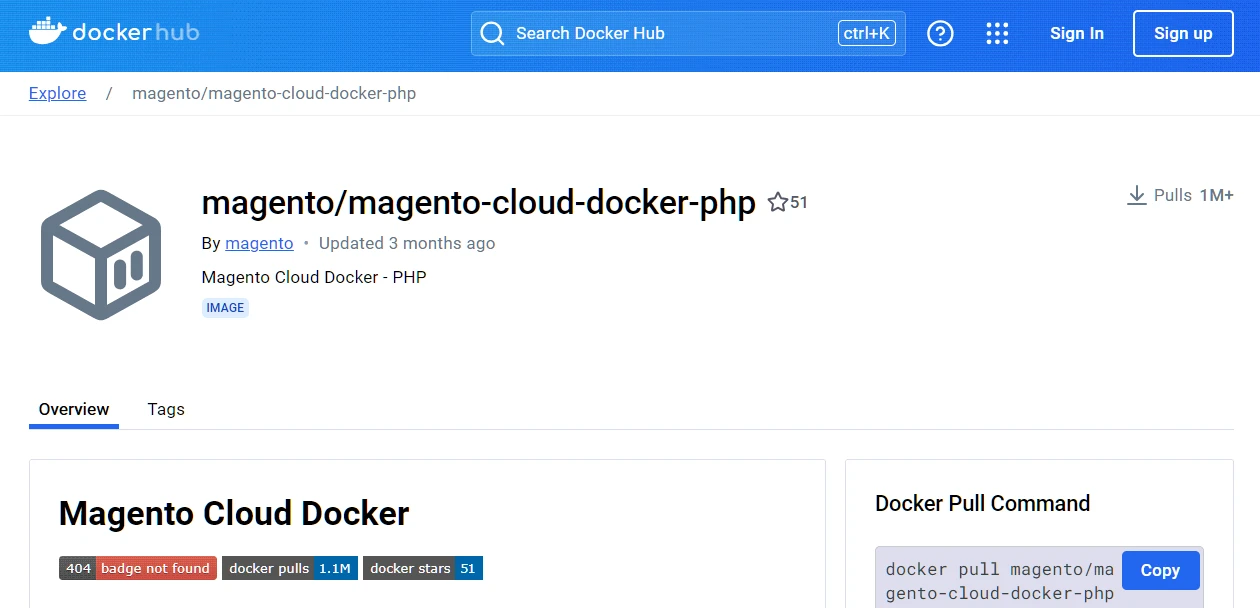
Integration with Docker Hub
Docker Hub serves as a pivotal cloud repository, enabling Docker practitioners and collaborators to generate, validate, safeguard, and disseminate containerized snapshots. This platform holds significant sway, offering a unified hub to oversee Docker's digital snapshots. The cohesive merging of Docker Hub with CI/CD frameworks, such as Jenkins/GitLab CI/GitHub Actions, facilitates streamlined workflows, ensuring the perpetual refinement and validation of images. Publicly accessible repositories coexist alongside private ones, furnishing secure havens for proprietary software solutions.
FAQ
What is Docker?
Docker offers a platform that automates the deployment and administration of applications through containerization. These containers encapsulate applications along with their requisite dependencies.
What is a Docker container?
Within Docker, a container stands as an autonomous executable bundle encompassing all components necessary for software execution. These containers leverage the host system's OS kernel while operating within segregated user environments, offering superior efficiency over conventional virtual machines.
What is a Docker image?
In Docker's ecosystem, images serve as immutable blueprints utilized for container instantiation, encompassing an application's code, libraries, dependencies, and essential files. These templates can be retrieved from public repositories such as Docker Hub or crafted from the ground up through Dockerfiles.
How does Docker differ from virtual machines?
Docker containers achieve greater lightweight efficiency compared to virtual machines (VMs) by utilizing the host's OS, unlike VMs that necessitate a complete OS installation.
How to install Docker?
Installation procedures differ based on the operating system (Linux, Windows, macOS). Comprehensive installation manuals can be accessed through Docker's official documentation portal.
