Inventory Management in Magento 2
For businesses aiming for seamless operations and satisfied customers, maintaining the right inventory levels is key. Proper inventory management allows companies to avoid shortages, lower storage costs, and boost overall efficiency.
E-commerce platforms provide a range of stock management solutions to help businesses organize their inventory. Magento, in particular, shines with its powerful inventory management features, enabling users to have precise control over their inventory levels.
Key terms in Magento stock management
For effective understanding of Magento inventory system, grasp these essential concepts:
Source: These points of origin denote physical sites responsible for housing and dispatching products. They encompass various phusical offline locations like warehouses, physical stores, distribution hubs, and drop shippers. Any web site can serve as a point of origin for virtual items.
Stock: These connect sales platforms to specific points of origin and available stock. While a single channel can link to multiple points of origin, each point of origin can only be associated with one channel.
Saleable quantity: This represents the overall virtual inventory available for purchase through a given sales channel. It's computed by consolidating inventory levels across all points of origin linked to a channel.
Product reservations: These monitor decreases in available stock as customers add products to their carts and finalize their purchases. Upon order shipment, the reservation is cleared, deducting the shipped quantities from the inventory levels of designated points of origin.
Magento 2 inventory management options available for configuring
Managing inventory within the admin panel involves configuring various settings to ensure efficient stock control. Explore the key inventory management options available in Magento 2:
- Decrease Stock When Order is Placed: Have the stock amount decrease automatically with each order placed.
- Set Items’ Status to be in Stock When Order is Cancelled: After a canceled order the ordered stock quantity returns as saleable quantity.
- Display Out-of-Stock Products: Show products unavailable for sale immediately because they are currently out of stock.
These settings apply to individual products and can be adjusted on each product’s edit page:
- Maximum and Minimum Quantity per Product: Set limits on how many items a customer can add to their cart.
- Stock Availability Thresholds: Define maximum quantities to prevent bulk purchases or set alerts for reordering.
- Product Alerts: Notify customers when out-of-stock products become available again.
Advanced inventory options
Advanced inventory features give the ability to customize inventory settings for each product separately. These individual settings take precedence over the global ones, offering more detailed and accurate management control.
- Minimum Quantity Allowed in Shopping Cart: Determine the least amount allowed to be put in the cart.
- Maximum Quantity Allowed in Shopping Cart: Specify the maximum number of items to be added to the cart.
- Enable Quantity Increments: Decide if quantity increases are allowed or restricted.
- Quantity Increments: Set the specific amount by which quantities can be altered.
- Out-of-Stock Threshold: Activate alerts for inventory levels hitting a specific mark.
- Qty Uses Decimals: Enable the use of decimal points in quantity, beneficial for weight or measurement items.
- Allow Multiple Boxes for Shipping: Opt to let clientele to choose if they reuire an item to be shipped in multiple packages.
- Backorders: Choose whether to permit or disallow backorders.
- Allow Qty Below 0: Allow backorders when stock reaches zero.
- Allow Qty Below 0 and Notify Customer: Inform customers about the product depletion while allowing to make an order.
- Notify for Qty Below: Set the point for triggering low stock alerts.
- Enable Qty Increments: Decide on enabling or disabling quantity step changes.
- Qty Increments: Set the specific interval for adjusting quantities.
- Stock Status: Mark whether a product is currently available or sold out.
Magento inventory management tutorial
Learn how to effectively manage the store inventory with this easy-to-follow tutorial. The guide highlights the essential steps to ensure smooth inventory control.
Step 1: Customizing stock options globally
Move on to the "Stores" menu and choose "Configuration". Under the "Catalog" section, click on "Inventory". Here, fine-tune global various stock management Magento options, including enabling backorders, Configuring notifications for low inventory and overseeing status updates for stock levels.
Step 2: Magento manage inventory sources
In the "Inventory" section, click on "Sources". Define physical locations where goods are stored, such as warehouses or offline stores. Once sources are configured, proceed to "Stocks" to allocate these sources to specific sales channels.
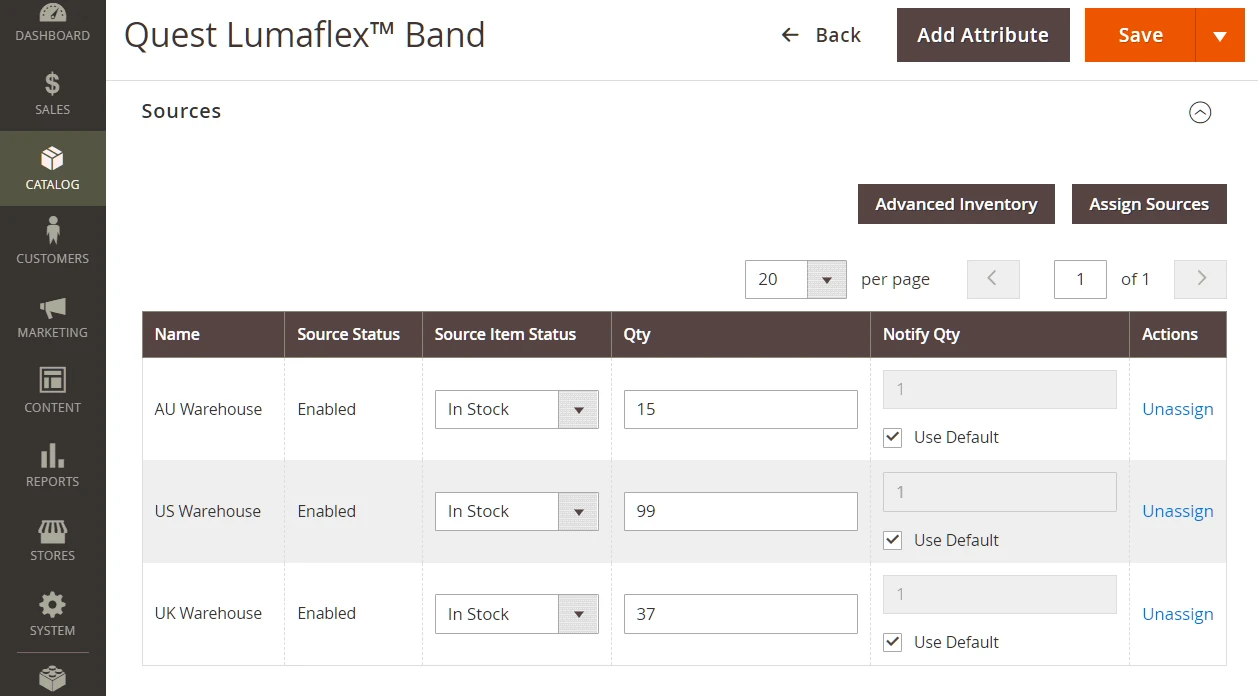
Step 3: Getting started with inventory management per product
Kick off the management journey for the quantity of saleable goods by logging into admin panel using unique credentials with respective access rights. Once inside, head over to the "Catalog" menu and select the managing option "Products". This section houses a comprehensive rundown of all available goods.
Step 4: Adjusting Magento inventory per product
Locate the product planned for inventory management in Magento and click on it to access its detailed information. Within the product details page, find the "Quantity" field. Here, update the product's stock quantity. Click on the "Advanced" inventory link to establish minimum thresholds, notification trigger quantity, and toggle backorders on or off as per business requirements.
Step 5: Reserved goods tracking
To keep track of product reservations, navigate to the "Sales" menu of the Magento inventory management software and select "Orders." Open any order to delve into its details. Here, find comprehensive information about product reservations, including the reserved quantity and the source from which the product will be dispatched.
How in Magento manage inventory sources in bulk
Handling sources when editing the catalog in bulk becomes easy, allowing store staff to distribute stock to various places efficiently and maintain precise inventory records.
In managing the sources at scale, the key lies in effectively linking items with their warehouse and ensuring precise item tracking is essential. Check a small guide to assist with this process:
Assigning multiple sources:
- Start by accessing the Catalog > Products section from the Admin backend.
- Specify what items are supposed to be adjusted.
- Utilize the Actions option at the top and select Assign Inventory Source.
- Confirm choices by pressing OK when prompted.
- From there, add selected sources to the products. These sources can range from specific custom locations to the default stock.
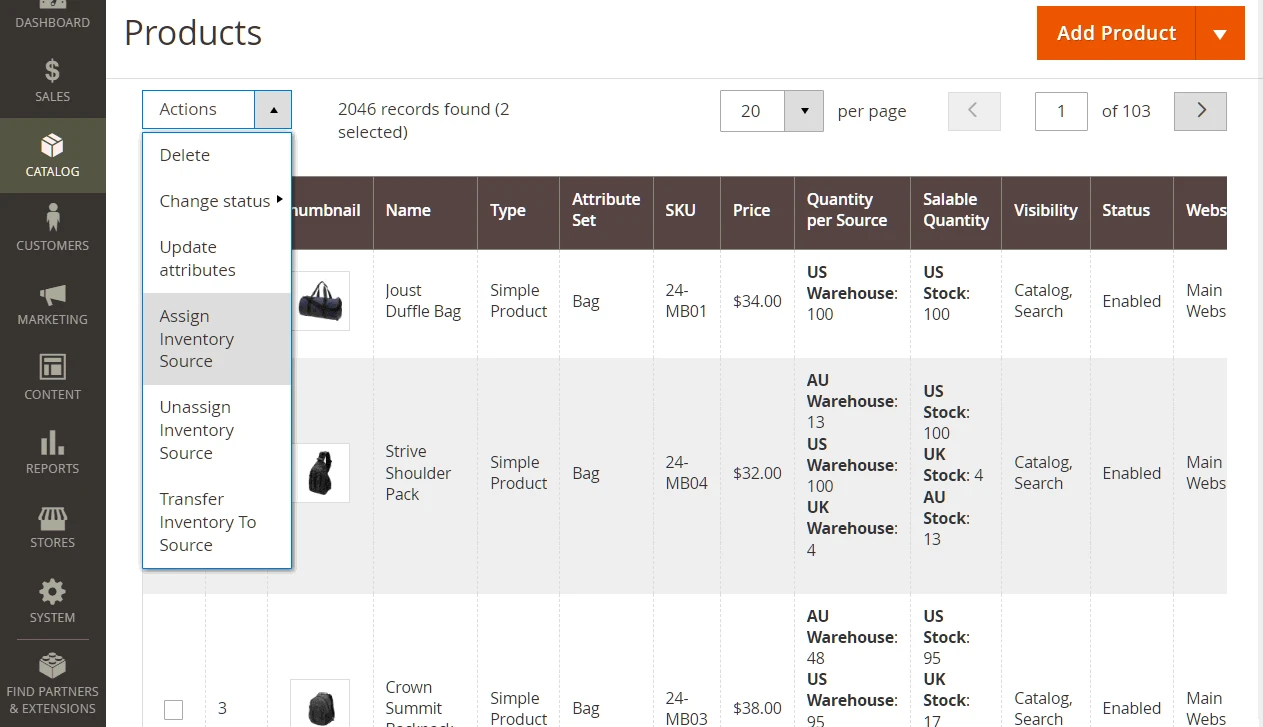
Inventory quantity updates in bulk:
Once new custom sources are integrated, it's time to set the inventory levels for individual products or groups of products. Initially, products are associated with these sources at a 0 quantity. To adjust these figures, check off the boxes corresponding to each of the desired sources and click Assign Sources.
Keep in mind, Magento automatically tallies up the collective inventory from all the chosen sources.
How to better plan inventory with the Magento 2 inventory management extension
Streamlining inventory processing strategy is essential for business success. With Mirasvit's Inventory Planner module, a manager can take inventory planning to the next level. Follow this comprehensive tutorial to learn how to implement the module effectively and maximize inventory management capabilities.
The module provides assistance in these key areas:
- Replenishment. Get a prognosis on when the current stock level will be depleted and when it has to be replenished. Moreover, this Magento inventory manager estimates the quantity that should be ordered.
- Overstock. This inventory management Magento tool highlights the factual overstock situation per each product. Get the overstock quantity for each product.
- Quantities in the warehouses. Get the overall stock report and information on product leftovers per each physical warehouse.
Troubleshooting inventory management problems in Magento
Ensuring smooth inventory handling in Magento is key to a thriving online store. While Magento offers powerful tools for this, certain issues can pop up. Let's delve into these hurdles and how to overcome them:
Syncing problems with external platforms
Problem: Integrating Magento with systems like ERP or POS can lead to syncing glitches. Data inconsistencies can cause stock level errors, leading to over or underselling.
Solution: Monitor that there is no technical issues in the process of data syncing, verify data quality, and ensure the store ecommerce platform communicates smoothly with other platforms. Using automated syncing can help reduce manual errors.
Balancing over-, under-, and deadstock
Problem: Excessive stock can burden a business financially by using up resources that could be allocated to other areas. This surplus can drive up costs related to storage and insurance, and may result in financial setbacks if items don't sell quickly. On the flip side, inadequate stock can result in missed revenue and leave customers unsatisfied, putting the business's reputation at risk. Deadstock, representing unsold inventory, not only occupies valuable warehouse space but also foregoes potential sales. These lingering items may eventually be discounted or discarded, impacting the company's financial health.
Solution: Regularly assess inventory levels, study historical sales information, and make adjustments to restock levels as required. Employing auto-reorder capabilities can assist in maintaining a harmonized inventory. To master inventory management, companies should employ predictive analysis tools and establish methods to decrease deadstock while maximizing stock efficiency.
Dependence on manual data
Problem: Relying on manual input for inventory records can introduce various mistakes that can have ripple effects throughout a business. From having incorrect stock counts to listing wrong product details, these errors can disrupt the smooth flow of operations. Such inaccuracies can lead to issues like overstocking, stockouts, or shipping the wrong products to customers. Moreover, these manual errors can complicate tasks like order processing, invoicing, and financial planning.
Solution: Use specifically designed gadgets to track items. With the barcode scanner he items can be tracked in a manual mode, while the RFID tags can be easily automated to increase the tracking system performance. Utilizing automated data tools to streamline data input can be an optimal pathway for everyone who wants to minimize errors, and improve accuracy.
Issues with the suppliers
Problem: Unexpected supply chain issues, including shipping problems or rapid increases in orders, can disrupt inventory plans. If a supplier is slow to deliver or there's a sudden surge in demand, it can throw off inventory levels. Misinterpreting how long it takes for suppliers to ship can complicate things further, leading to possible overstocking or stock shortages.
Solution:To meet these challenges head-on, businesses should be adaptable in their supply chain approaches, stay updated on delivery times from suppliers, and be ready to alter inventory plans promptly. Effective communication with suppliers is essential for handling uncertainties and maintaining consistent inventory levels. Creating strong relationships with suppliers, keeping extra stock on hand, and considering different sourcing options can be helpful. Furthermore, the use of predictive analytics can aid in forecasting demand and enhancing inventory control strategies.
