How to Create Custom Email Template and Send in Magento 2
Basic Magento 2 provides merchants with many useful tools, like email templates. Keeping buyers updated on their orders, sending invoices, etc, is a great way to build trust. Moreover, once a good template is created, you most likely won't need to touch it for a long while. So today, let's dive into custom email templates.
What are email templates in Magento?
Email templates in Magento are easy to understand. They are ready-to-use templates that can automatically fill in important information using variables. For example, insert the receiver's name and location. With the right setup, thanks to custom email templates, Magento can handle most of your emailing.
Why custom email templates in Magento are important?
Magento email templates are about making your life easier while keeping your customers well-informed. Four things make templates worth using:
- Saving time. Instead of typing out every single "Thanks for your order" by hand, templates let you have those messages ready quickly. Change the specific details, like the customer's name and cart contents, and it's done.
- Helping the brand. TTemplates ensure that all your emails look good and professional. They also keep your style consistent, so every email feels like it's coming from the same place. It just makes a better impression.
- Fighting mistakes. It's easy to slip up when you're juggling a bunch of emails. You may type in the wrong name or forget to include important info. With templates, the crucial bits are already in place.
- Getting the message across. Good templates help you communicate clearly. They're designed to highlight important info, like order details or tracking numbers, so customers can find what they need quickly.
How to create a custom email template in Magento?
It is fairly simple to create a new custom template for an email. You need to do the following:
- Open the Admin Panel and click through the Marketing, Communications, and Email Templates menus.
- Hit the “Add New Template” button.
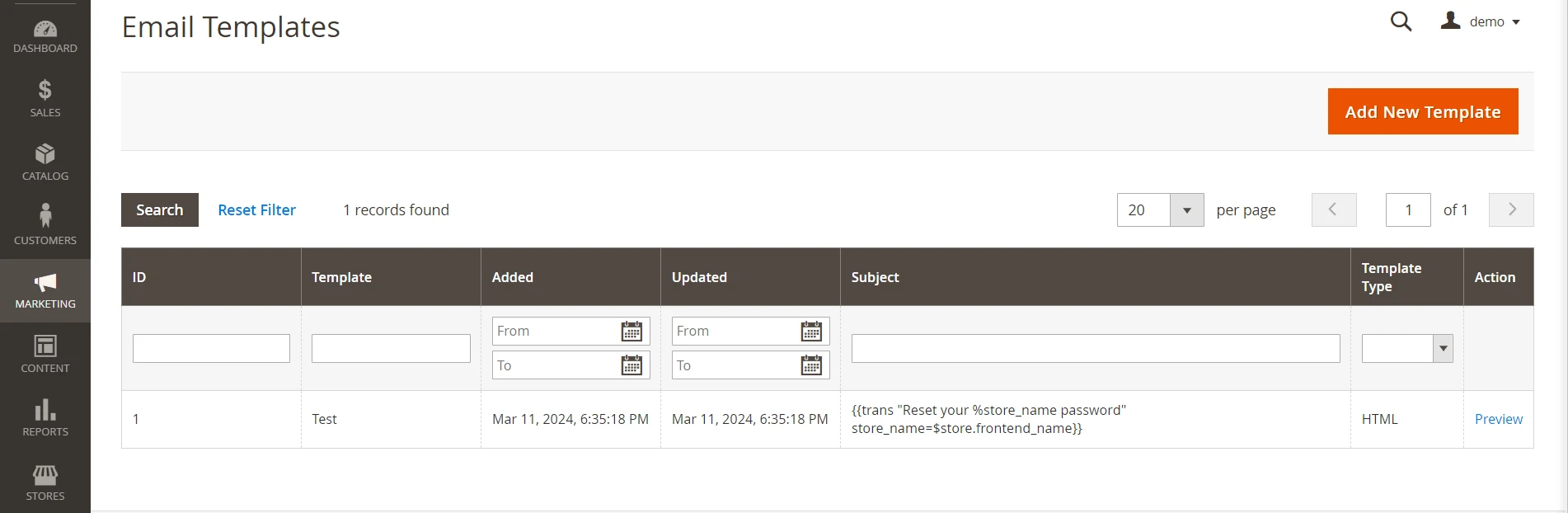
- Pick a default template to use as a base and click the “Load Template” button.
- Type in your template details, such as its name and subject.
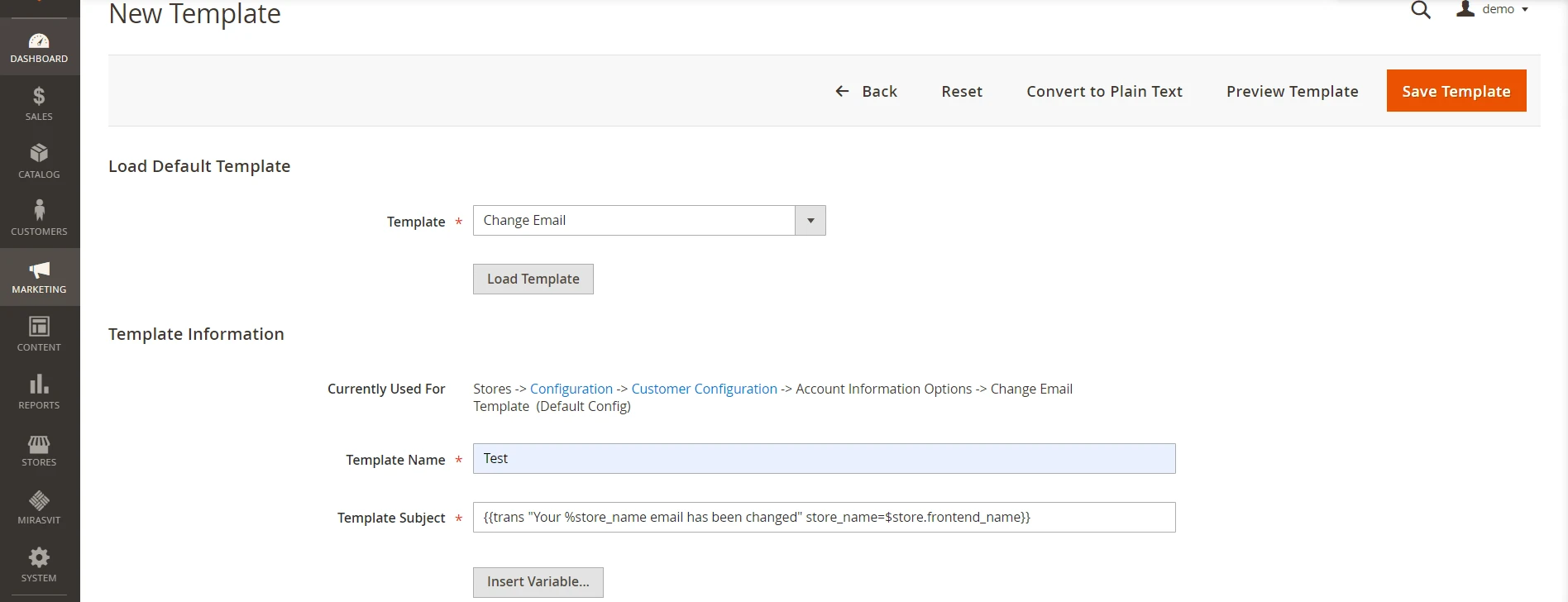
- Adjust your template in the “Template Content” section.
- If you’ve got some CSS styling to add, insert it in the “Template Styles” section.
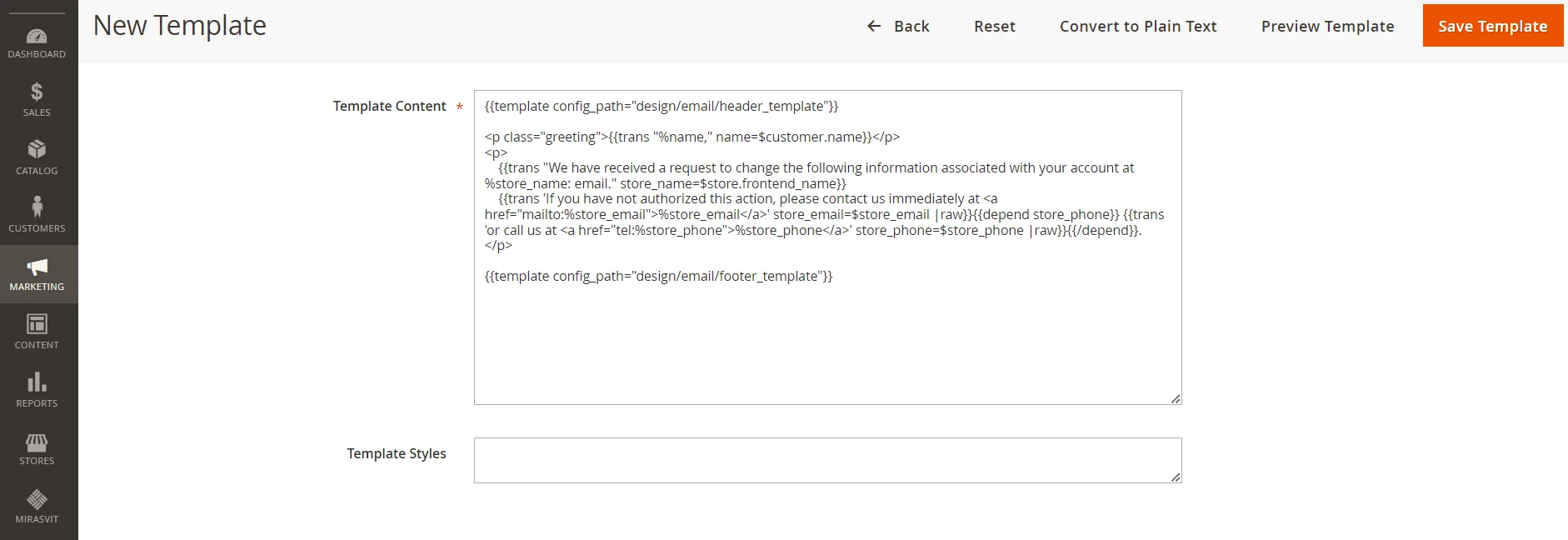
- Don’t forget to save the template when you’re done.
Of course, to customize your emails properly, you will need some knowledge of HTML and CSS coding. External Magento email builder or module can help you with that.
Email logo customization
However, you can also change the logo that will show up in the sent emails. To do so, you need to:
- Head over to Content, Design, and Configuration in your admin panel.
- Pick the scope for email logo customization. For example, would it be for a certain storview or the entire website? Click “Edit” on the needed scope.
- Open the “Transactional Emails” section. A “Logo Image” field will allow you to upload your new logo.
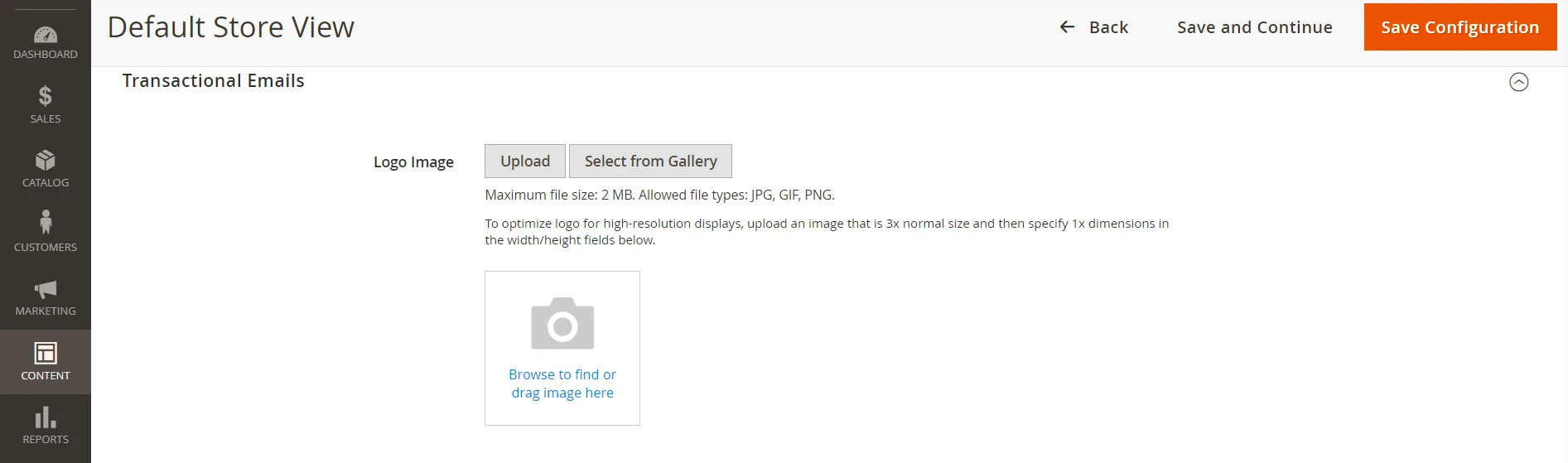
- Fill in the other details if you need them.
- Hit the “Save Configuration” button when you’re all set.
How to edit a custom email template in Magento?
Editing existing custom email templates is almost the same as creating them. Once again, you must navigate to Marketing, Communications, and Email Templates. You can click on the template to open the editing interface there. The other steps will be the same as those for creating new templates.
How to delete an email template in Magento?
To delete a created template, navigate to Marketing, Communications, and Email Templates and click on the unwanted template. At the top of the opened page, there will be the “Delete Template” button. Hit it, and you will delete the template. You can also reset all changes made via the “Reset” button.
How to send or assign Magento email template?
To send email with a custom Magento template, you first need to assign it to a certain event. For example, send an update email when the order is ready to be shipped. To do so, you need to:
- Head to the Stores, Settings, Configuration, and Sales Emails under Sales.
- Pick the event that will trigger the email. For example, choose “Shipping” to send an email when an order is shipped.
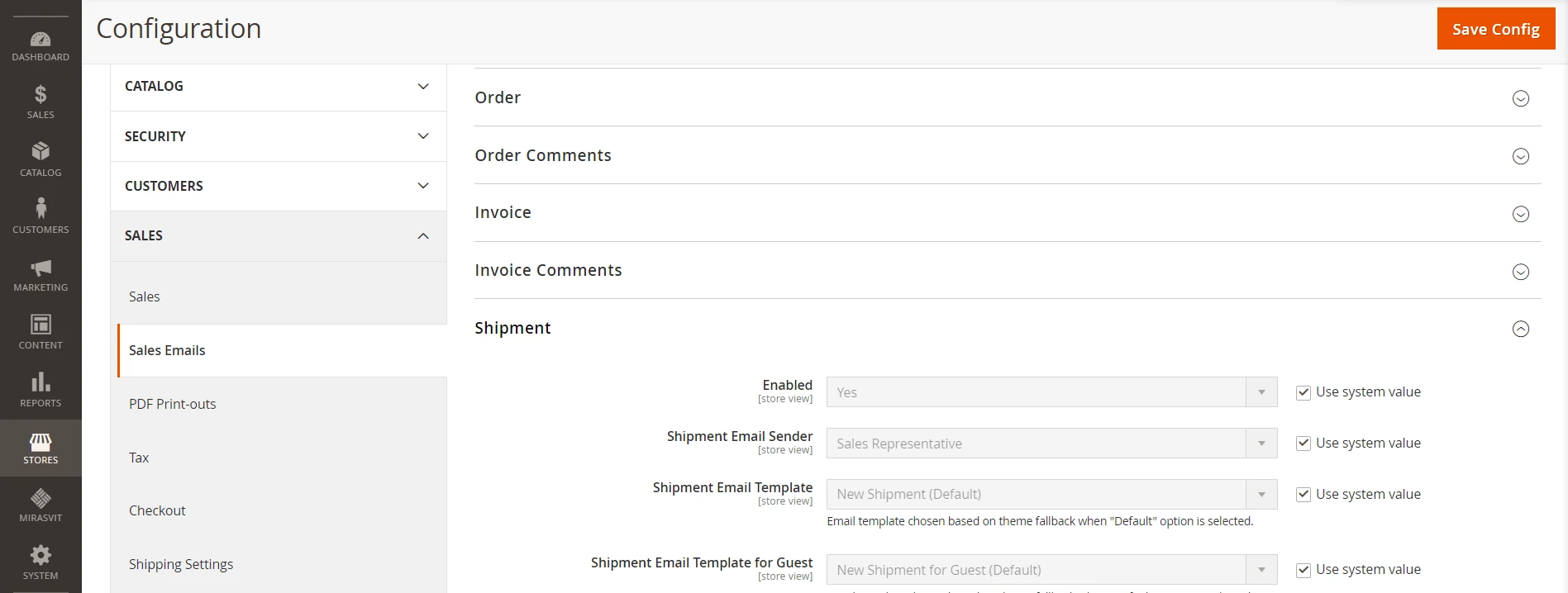
- Uncheck the “Use System Value” checkbox beside the “Shipment Email Template” field.
- Open the “Shipment Email Template” dropdown menu and pick the email template you need.
- Hit the “Save Config” button to lock in your changes and clear out the Magento caches to refresh everything.
How do you get more features for email templates?
While a useful tool, basic Magento email templates are limited in their use. Only a set number of events trigger sending, and there is no performance tracing or campaigns. However, there is a way to add all those features. You need to install an email extension.
Follow Up Email extension from Mirasvit
One of the extensions you can get is a Follow-Up Email from Mirasvit. This module provides Magento merchants with new features and upgrades existing ones. It is compatible with Magento 2 Community and Enterprise versions 2.3.* – 2.4.6. You can also easily install it on top of the Hyva theme.
What features will you get?
The Magento 2 Follow-Up Email extension from Mirasvit offers users many new tools. Here are the key features of the module:
- Campaigns. The extension allows you to build mailing campaigns by utilizing events and automation. Abandoned carts, sharing links, viewing items, and many more actions can trigger sending. Set up a customer profile that the campaign will target. The campaign will be carried out automatically and finished by reaching a certain target.
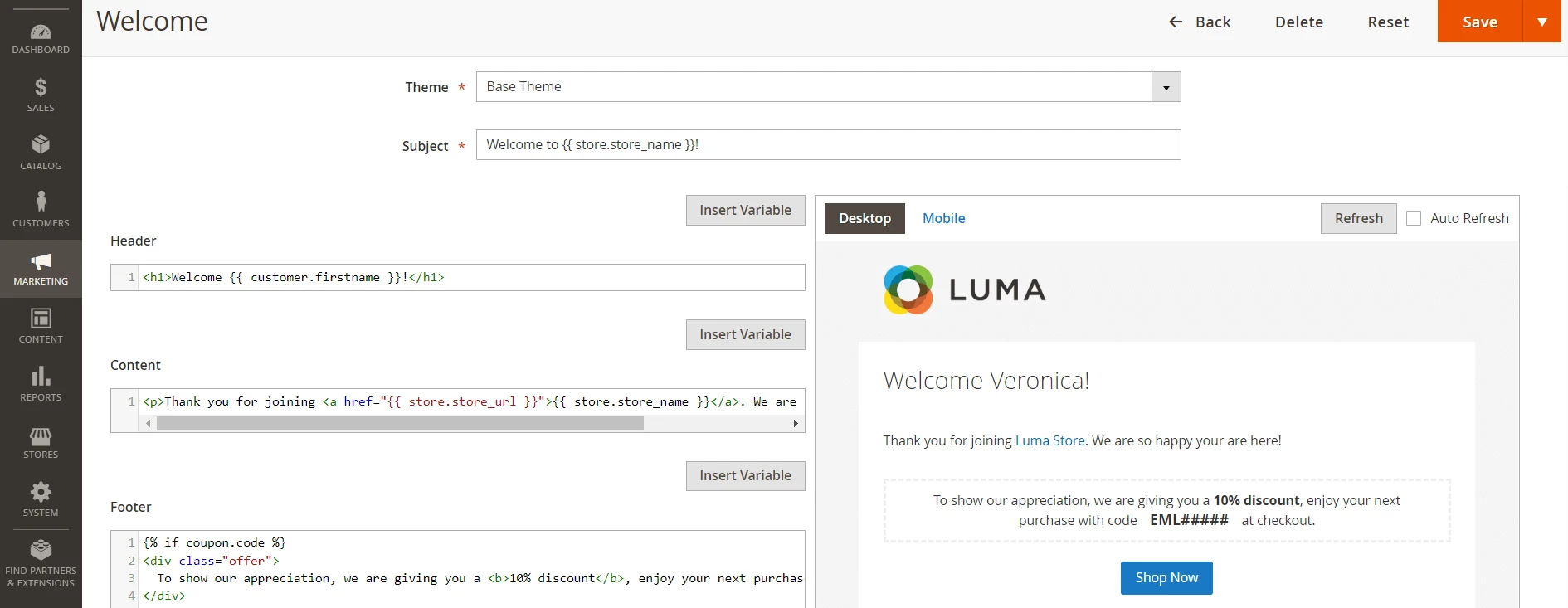
- Enhanced Builder. The editing interface for the templates has been reworked. For easier comprehension, it is divided into separate sections for header, body, and footer. The preview right beside the code shows all changes in real-time.
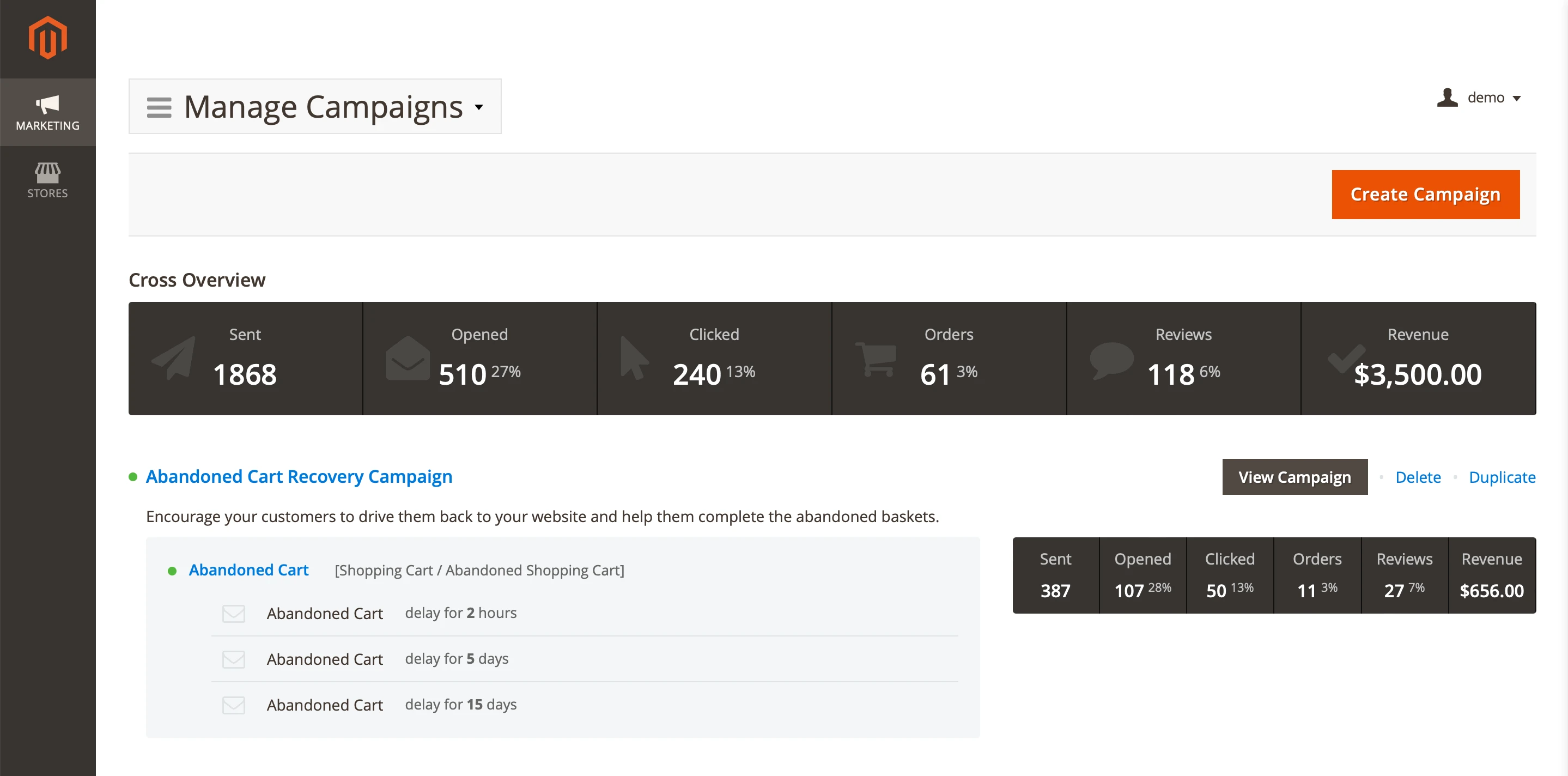
- Performance Dashboard. Instead of relying on third-party services, you can get email statistics inside your admin panel. The dashboard will show all the necessary information about running campaigns. Open and click rates, sent letters, revenue – all data in one place.
Frequently asked questions about Magento email sending
If you still have questions about custom email templates in Magento, this part might help you. Here are some frequently asked questions about email templates in Magento 2.
Are email templates effective?
Yes, they are. They save store owners time, nurture client trust, and help build a brand view.
How to style email templates in Magento 2?
You need to know CSS coding to style an email template. Programmers use CSS to make design changes, such as tuning colors and creating graphics on web pages. You can hire a professional to do it or use more user-friendly tools or modules.
Can email templates be shared?
No, you cannot easily share email templates in basic Magento. The easiest way to share them in basic Magento is to copy HTML and CSS code and store it in a text file.
How to change your mailing address in Magento?
Go to Stores, Settings, and Configuration. On the left, open the “General” section and click “Store Email Addresses”. You can change your store's email contact information on the opened page. To change any field, uncheck the “Use system value” checkbox.
Summary
Custom email templates in Magento are powerful tools for keeping in touch with your clientele. They help you save time, build a brand image, and avoid mistakes. Moreover, once tuned, they need little to no additional attention. Unless you need to change any details. Emails are sent automatically upon certain events, and important information is filled in through variables.
You can use modules to achieve peak efficiency with custom email templates. For example, a Follow-Up Email module from Mirasvit. Extensions like this will give you more email control and useful additional features, like more events that trigger newsletters.
