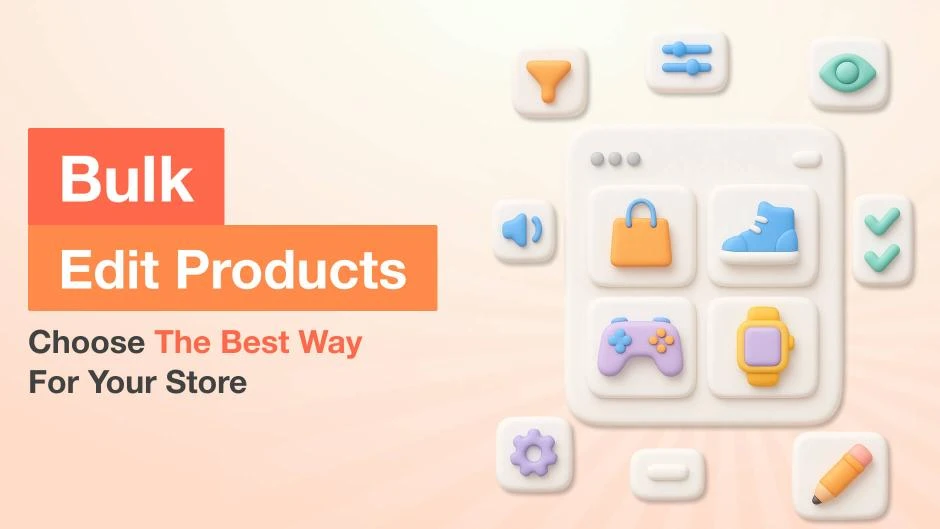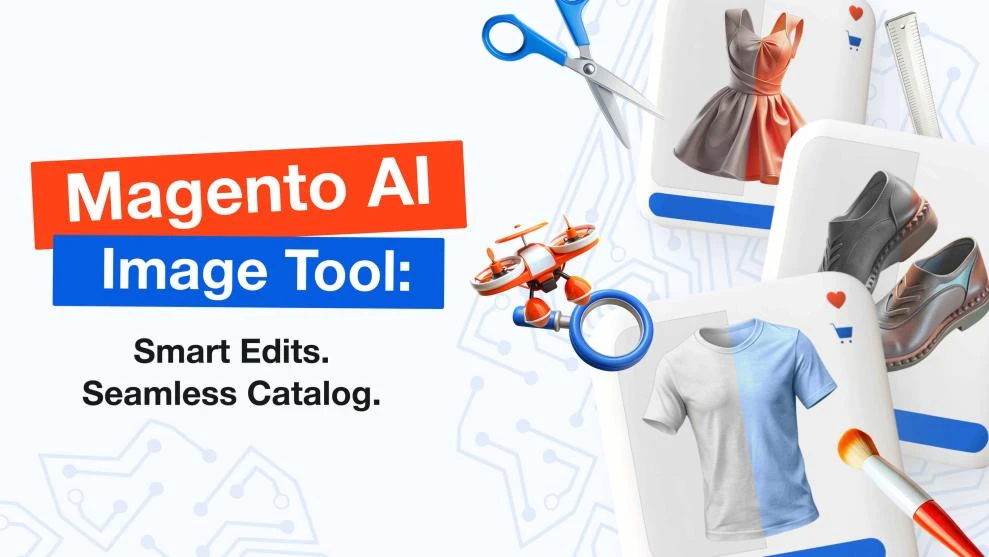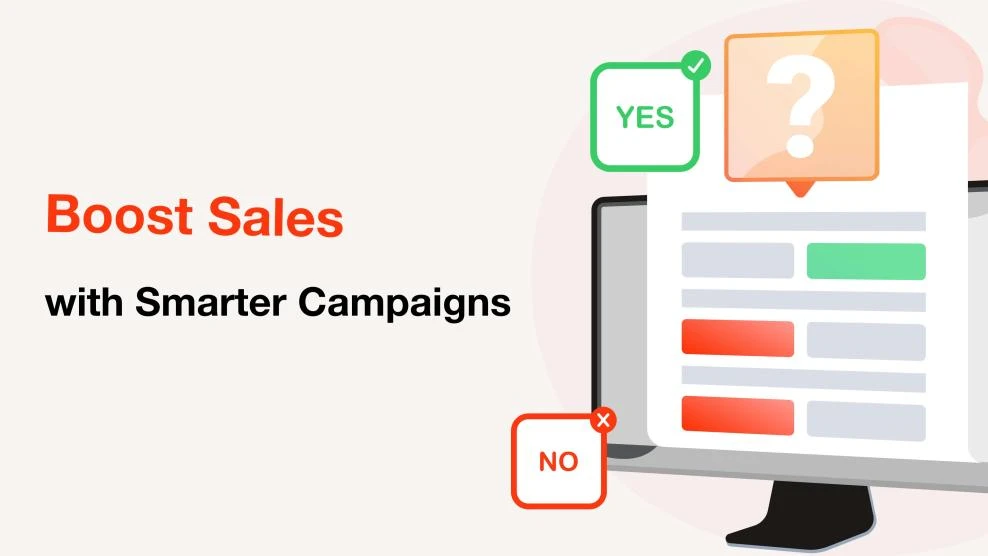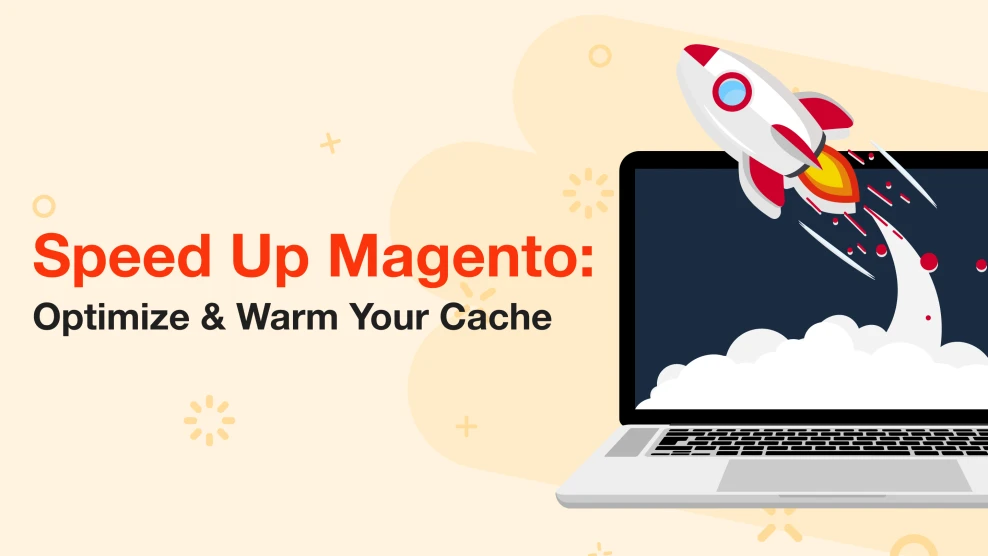Magento 2 Mass Product Update: 6 Proven Methods Reviewed
-
 Roman Lobovskyi
Roman Lobovskyi
- E-commerce Tips & Best Practices
- Jul 24, 2025
- 11 min read
A Magento 2 mass product update can quickly turn into a time sink, especially when you’re managing hundreds of SKUs with frequent changes in stock, price, or visibility.
In this guide, we’ll explore six practical ways to speed up catalog updates, including admin panel tools, spreadsheets, APIs, extensions like Mirasvit’s Mass Product Actions, and automated scripts.
Each method comes with a real-world example to help you find the one that fits your store’s size, workflow, and available resources.
Table of Contents
- Method 1: Magento Admin Panel Tools
- Method 2: CSV Import/Export
- Method 3: ERP and PIM System Integration
- Method 4: Magento 2 API Usage
- Method 5: Advanced Extensions (e.g., Mass Product Actions)
- Method 6: Custom Scripts for Specific Logic
- Conclusion
Method 1: Magento Admin Panel Tools
Magento’s admin panel mass actions let you apply changes like status, visibility, or category in just a few clicks.
Example: Hiding seasonal products after a campaign ends.
When the summer sale is over, it often makes sense to hide seasonal items from your catalog. In the admin panel, go to Catalog > Products, filter the list to show "Summer Collection" items, and select them. Then choose Actions > Update Attributes, change the Status to Disabled, and save the changes.
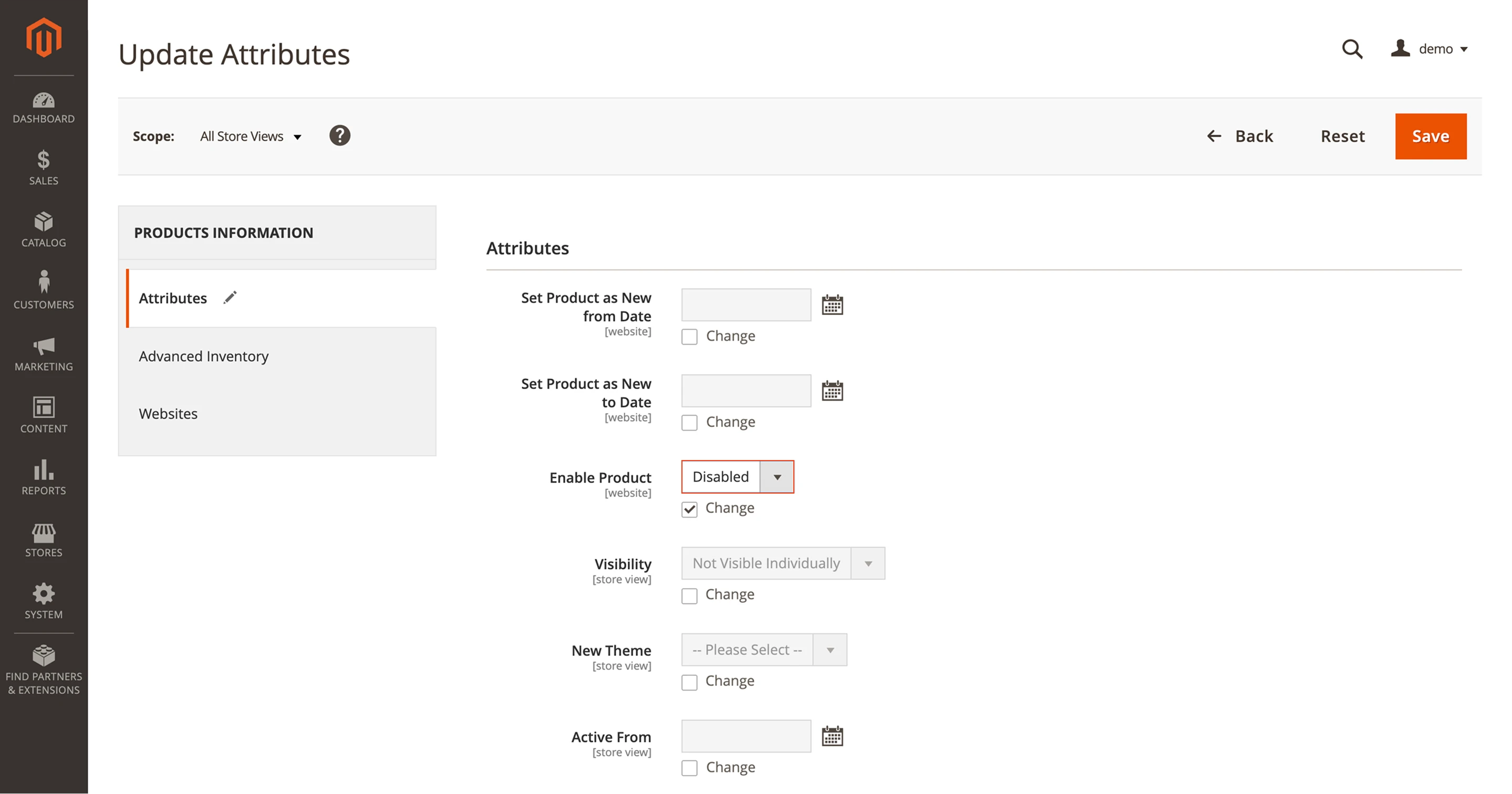
With this approach, you can update product status, visibility, tax class, or category for a group of items at once. You can also edit custom attributes like brand or season, as long as those attributes are marked as "Visible on Product Grid" and "Used in Product Listing" in the attribute settings. Otherwise, they won’t appear in the mass update form.
All updates happen through product grid actions, so there’s no need for spreadsheets or technical steps.
This method is best when:
- You have a mid-size catalog and need to apply the same value to multiple products.
- You want a fast, no-code way to manage updates without developer help.
- You’re making occasional or seasonal changes (e.g., visibility, tax class, category).
Note: Admin panel mass actions don’t support assigning unique values per product, like different prices or stock levels, or editing related products such as cross-sells or upsells.
| Pros | Cons |
|---|---|
| Accessible directly from the Magento admin panel | Limited to bulk updates with the same value for all selected products |
| Suitable for small and mid-size catalogs | Not suitable for editing related products like cross-sells or upsells |
| No technical skills or spreadsheets required | Works only with attributes visible in the product grid update form |
| Ideal for quick, occasional updates | Lacks flexibility for large catalogs or complex update scenarios |
Method 2: CSV Import/Export
When you're working on a Magento 2 mass product update where each item needs a different value, such as new prices, stock levels, or visibility, a spreadsheet gives you full control. You can export product data to a CSV file, make your edits in Excel or Google Sheets, and then import the updated data back into your catalog.
Example: Increasing prices for seasonal items.
Start by going to System > Data Transfer > Export and choosing Products as the entity type. Apply filters to select only the items you need, then export the file.
Open the CSV in Excel or Google Sheets, adjust the price column (e.g., apply a +10% formula), and save the file in UTF-8 format.
To apply the changes, go to System > Data Transfer > Import, upload your file, validate it, and run the import.
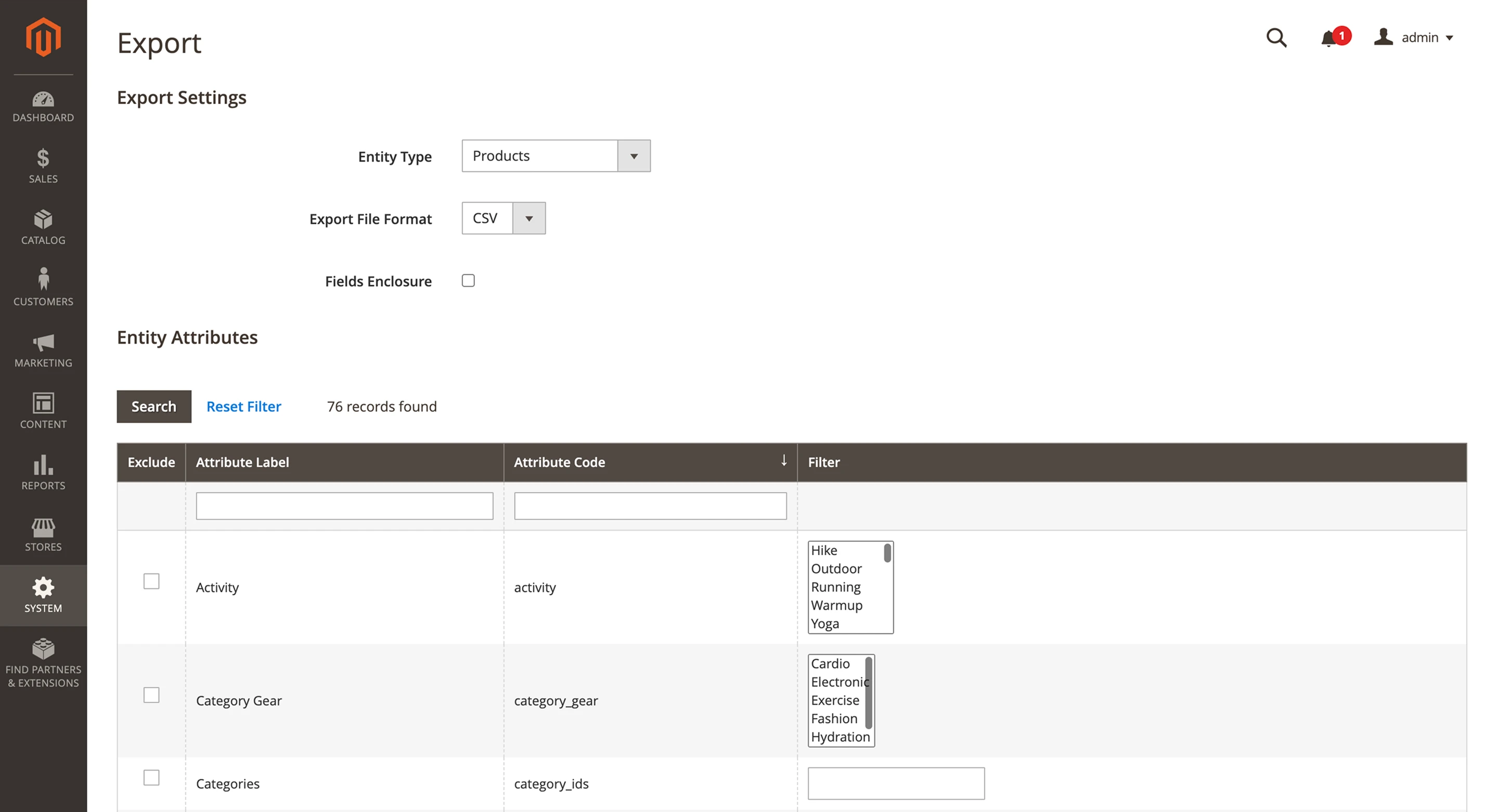
A standard CSV file includes columns like SKU, name, price, quantity, visibility, and status. You can also update category paths, attribute sets, and custom attributes. Make sure the column headers remain unchanged and all required fields are filled in. Otherwise, the import may fail.
Be aware that some spreadsheet editors, especially Excel, can modify column formatting or file structure (e.g., adding invisible characters or changing number formats), which may cause validation errors or lead to incorrect data imports. Always double-check the saved file before uploading.
This method works best when:
- Each product requires unique values.
- You need to update attributes like prices, stock, or visibility at scale.
- Your team is comfortable working with spreadsheet tools.
It’s a flexible, powerful way to handle bulk price & stock changes without custom development.
| Pros | Cons |
|---|---|
| Supports bulk updates across many products | Requires confidence in using spreadsheet tools |
| Covers all product attributes and data types | Prone to formatting or mapping errors during import |
| Allows filtering and exporting specific product segments | Managing related product data is complex |
| Includes built-in validation before import | Validation may pass even if the structure is incorrect |
Method 3: ERP and PIM System Integration
If your inventory or pricing is managed in an ERP or PIM system, you can connect it to Magento and let the integration handle catalog updates automatically. This way, you don’t have to upload spreadsheets or edit products by hand. Magento pulls the latest data directly from the external system.
Example: Automating stock updates from supplier data.
Your supplier provides updated stock quantities each day, matched by SKU. The ERP system processes the file and updates inventory records. The changes are then sent to Magento through an integration, so your catalog stays current without any manual steps.
This method is great for inventory management when your ERP keeps track of stock levels in real time. You can double-check the results by going to Catalog > Products and filtering by stock status.
Some integrations run on a fixed schedule, such as a nightly cron job. Others use APIs to send updates in real time.
This method works best when:
- You manage a large catalog linked to suppliers or warehouse systems
- Product data is updated outside of Magento
- You want to avoid manual tasks like CSV imports or editing each item one by one
ERP and PIM integrations are reliable options for keeping your Magento catalog synced with external systems.
| Pros | Cons |
|---|---|
| Automates product updates across systems | High cost of implementation and maintenance |
| Synchronizes data in real time with Magento | Requires technical expertise for setup and support |
| Integrates with suppliers and warehouse systems | May require custom Magento integration if no native connector exists |
| Centralizes product data in one system | Setup can be complex and resource-intensive |
Method 4: Magento 2 API Usage
If you want to automate product updates or connect Magento to another system, like a pricing tool, ERP, or custom app, the Magento 2 REST API gives you full control. You can use it to update prices, stock levels, visibility, custom attributes, or related products by sending API requests.
Example: Updating a product price using Postman.
Let’s say you want to change the price of a product directly through the API. In Postman, send a PATCH request to the following endpoint:
PATCH /rest/V1/products/{sku}
With a body like this:
{
"product": {
"price": 89.99
}
}
To authenticate the request, you’ll first need to generate an access token in your Magento admin and include it in the request headers.
This method works well when your product data comes from an external system and needs to be updated regularly. For example, if your prices are calculated automatically based on competitor data, your pricing engine can send the correct value to Magento through the API.
However, there are a few things to keep in mind. The Magento API only accepts absolute values. If you want to increase all prices by 10%, you'll need to calculate those new prices in your system before sending them. The API won’t apply a relative change, such as +10%, by itself.
Also, the API works best when it’s used as part of a larger process. On its own, sending requests one by one is time-consuming and not practical for mass updates. In most cases, it makes sense to build a script or connector that loops through your product data and sends the right values in bulk.
This method is a good fit when:
- Your updates are driven by external logic, like ERP or pricing automation
- Each product requires specific values that change frequently
- You have access to development resources to build and maintain API scripts or integrations
The API is one of the most flexible options for syncing product data, but to use it effectively, you'll need a bit of technical setup on your side.
| Pros | Cons |
|---|---|
| Send product updates directly to Magento via API | Require developer skills to use and maintain |
| Automate updates for prices, attributes, and relationships | Need to manually build and test update logic |
| Connect Magento with other platforms for real-time sync | Risk breaking data if requests are misconfigured |
| Use as a foundation for scalable, custom integrations | Not user-friendly without additional tools or scripts |
Method 5: Advanced Extensions (e.g., Mass Product Actions)
Built-in tools and CSV imports can cover most basic edits, but they start to feel limited once your updates become more complex. Magento extensions help you go further, right inside the admin panel, without touching code or spreadsheets.
Example: Linking cross-sell products with one click.
Suppose you're preparing a promotion and want to link products in the same category as cross-sells. With a module like our Mass Product Actions, you can filter by category or tag, select multiple items, and apply cross-sell relations between them in both directions. No need to edit each product or build a CSV file, just a few clicks in the product grid, and you're done.
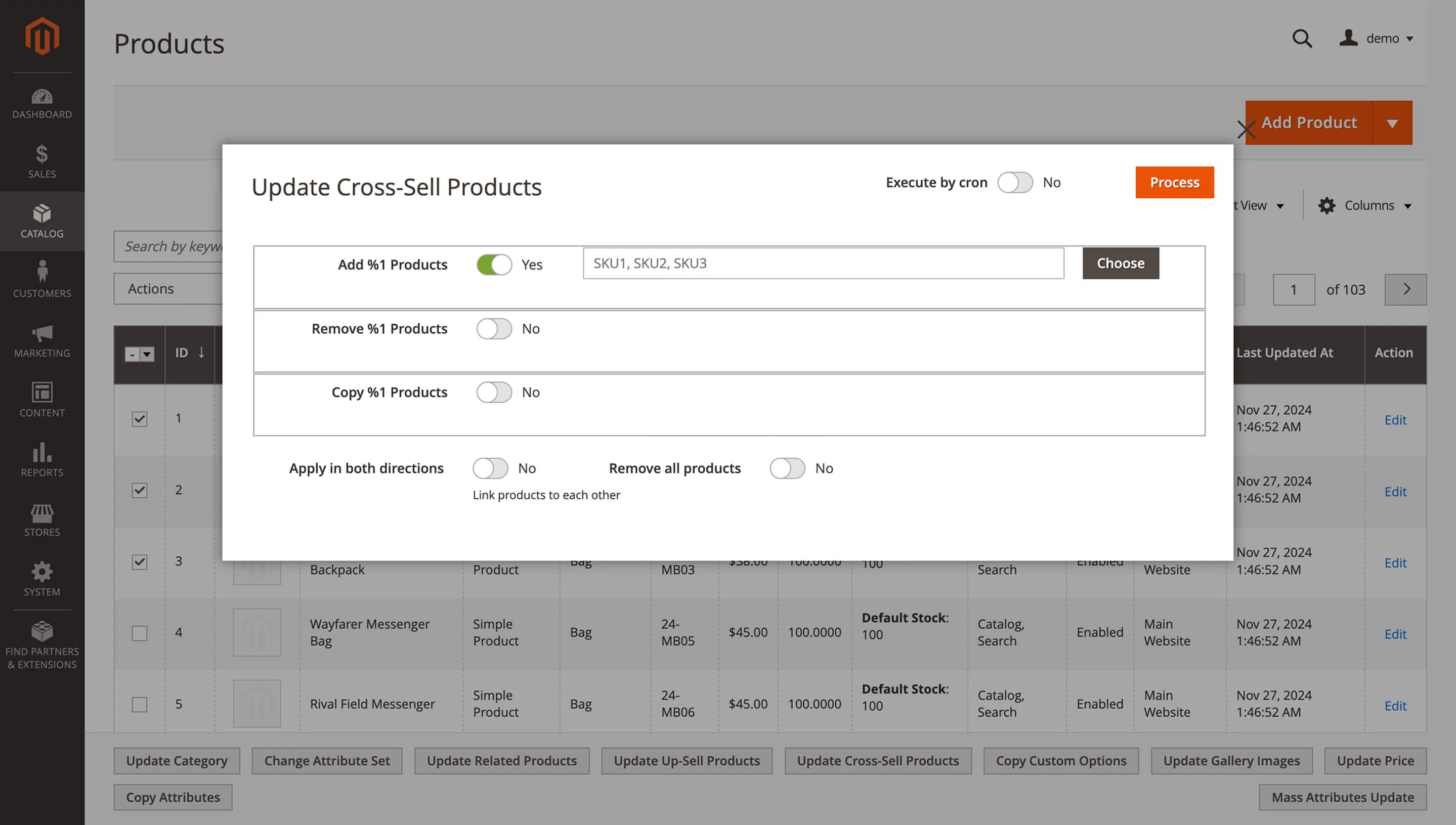
A powerful mass update extension like this goes far beyond default admin tools, giving you the flexibility to change multiple values at once, run actions in the background, and update your catalog without leaving the product grid.
You can:
- Perform product attribute updates without leaving the grid (for example, set Season = Fall 2025 for 300 SKUs)
- Modify attribute sets in bulk
- Reassign categories or visibility
- Run reindexing automatically after updates
- Let long actions run in the background while you keep working
All updates happen directly in Magento, and the interface stays familiar; you don’t leave the admin panel or switch to external systems.
This method works well when:
- You regularly make bulk changes across your catalog
- You want to avoid spreadsheets and do everything visually
- You need advanced actions that go beyond Magento’s built-in tools
| Pros | Cons |
|---|---|
| Save hours by applying bulk updates directly from the Magento admin panel | Some advanced features may require the paid version |
| Update hundreds of products at once without writing code or using CSV files | Requires initial installation and occasional version updates |
| Handle prices, attributes, categories, and related products in a few clicks | Doesn’t support real-time sync with external systems |
| Perform advanced updates without leaving the product grid or disrupting your workflow | Extension capabilities depend on the specific module version |
Want to try this method? Check out our Magento 2 extension for bulk product updates.
Method 6: Custom Scripts for Specific Logic
Sometimes your update logic is just too specific for standard tools. Maybe you want to apply a 15% discount to in-stock products from one supplier, or assign a special attribute only if a product was updated in the last week. In these cases, a custom script might be your best option.
Example: Nightly price updates from a Google Sheet.
Let’s say your marketing team maintains weekly discounts in a shared spreadsheet. A developer can write a script that reads this data (SKU, special price, start and end dates) from Google Sheets via API. The script uses Magento’s ProductRepository API to apply updates to matching products.
To ensure stability and accuracy, the script runs nightly as a scheduled cron job. This kind of Magento 2 cron product update ensures consistency without manual work and helps you stay in control of dynamic pricing or stock rules. Each change is logged for review, and once the updates are applied, the script automatically triggers reindexing and clears the relevant cache.
Once set up, this process runs in the background without any manual steps. You can manage prices, stock, or custom fields based on business logic that Magento or extensions don’t support.
This method works best when:
- You rely on external data sources like feeds, sheets, or ERP exports
- Your update rules are dynamic or highly specific
- You have a developer who can write and maintain the script
Custom scripts give you full control and automation, especially for nonstandard workflows, but they require testing, documentation, and long-term support to avoid costly mistakes.
| Pros | Cons |
|---|---|
| Customize every step of the product update process | Require experienced developers and higher maintenance effort |
| Build any business logic or automation you need | Pose higher risks if not properly tested or validated |
| Integrate with any internal or third-party system | Demand more time and resources than ready-made tools |
| Maintain full control over data flow and sync | Need to be updated manually to stay compatible with Magento |
Conclusion
A smart Magento 2 mass product update strategy helps you keep your catalog accurate, organized, and ready for what’s next, whether it’s a seasonal change, a marketing campaign, or a supplier sync.
In this guide, we covered six practical ways to manage catalog changes, from quick edits in the admin panel and spreadsheet imports to API workflows, extensions, and fully automated scripts.
Some methods are perfect for quick edits. Others are better suited for large catalogs and dynamic business rules.
What matters most is choosing the right approach for your workflow. Whether you use Magento backend bulk edit tools or automate everything through scripts, a good system helps you stay organized, save time, and avoid errors.
With the right tools in place, even large catalogs stay up to date with less effort, helping your store remain competitive and easy to manage.
If you update your products regularly, you know how time-consuming these changes can get. Streamlining them is in your best interest.
Magento 2 Product Mass Action adds essential bulk update options to the product grid, boosting your efficiency.
The module will improve your daily routine so much you won't know how you got by without it!