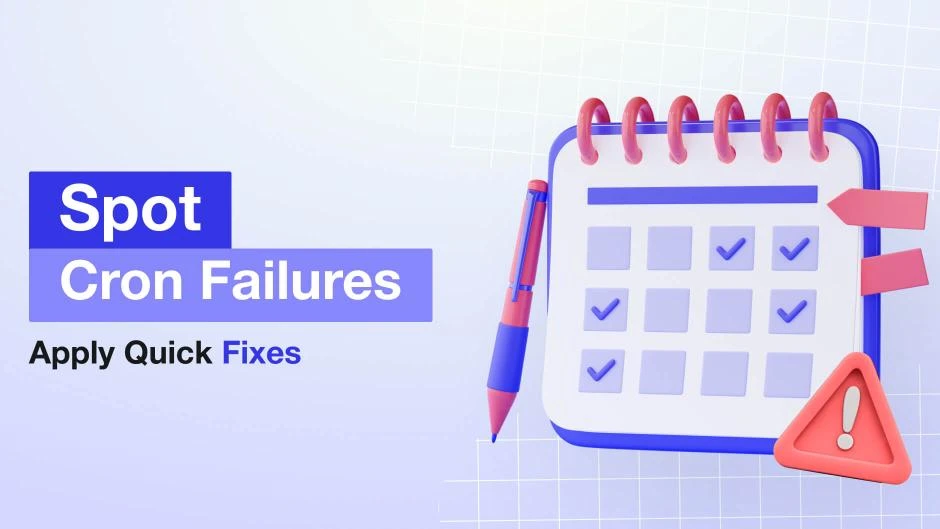Magento Cron Jobs Not Running: Troubleshooting Guide
-
 Oleksandr Drok
Oleksandr Drok
- Administration
- Updated: Aug 27, 2025
- 8 min read
If "Magento Cron Jobs Not Running" describes your situation, you will notice it quickly: indexers fall behind, emails do not go out, cache becomes stale, and promotions fail to apply on time.
This guide shows simple ways to check cron, fix common misconfigurations, and confirm everything is back on track.
Table of Contents
- Why Magento 2 cron matters
- Symptoms of Magento cron issues
- How to determine if cron is not working?
- Debugging Magento сron: logs and database checks
- Common reasons cron does not work
- How to fix Magento cron jobs not running
- Set up and verify crontab
- Common cron errors and how to solve them
- Quick commands to verify and fix cron
- Environment checklist for Magento cron
- Conclusion
- After сonclusion
- FAQ
Why Magento 2 cron matters
Magento 2 cron is a built-in scheduler that automates repetitive, time-based tasks for both the core and extensions. It runs jobs at set intervals so the store keeps moving without manual effort.
Typical examples include reindexing, sending newsletters and product alerts, processing email queues, warming and clearing cache, and updating product statuses and stock. In a default installation, 26 modules use cron for 53 different jobs, so a healthy scheduler helps keep the site fast, consistent, and up to date.
Most third-party extensions also rely on cron; a misconfigured crontab can delay or break features.
Next, we'll walk through quick diagnostics to confirm when cron isn't running and the fixes to get it back on schedule.
Symptoms of Magento cron issues
If you notice these symptoms, confirm the status with quick checks below.
- Admin warnings about invalid indexers or pending tasks
- No recent entries in
var/log/magento.cron.log cron_scheduletable shows many pending or missed jobs with old timestamps- Reindex and cache operations lag behind user actions
If two or more indicators appear, proceed to the checks below to confirm the issue.
How to determine if cron is not working?
Use one of the methods below to verify the scheduler and pinpoint the cause.
Install Magento 2 Cron Scheduler extension
At present, there are many extensions that perform complex checking and visualization of cron task performance. You can easily find them with the inquiry "Magento 2 cron scheduler extension" or "Magento 2 cron module".
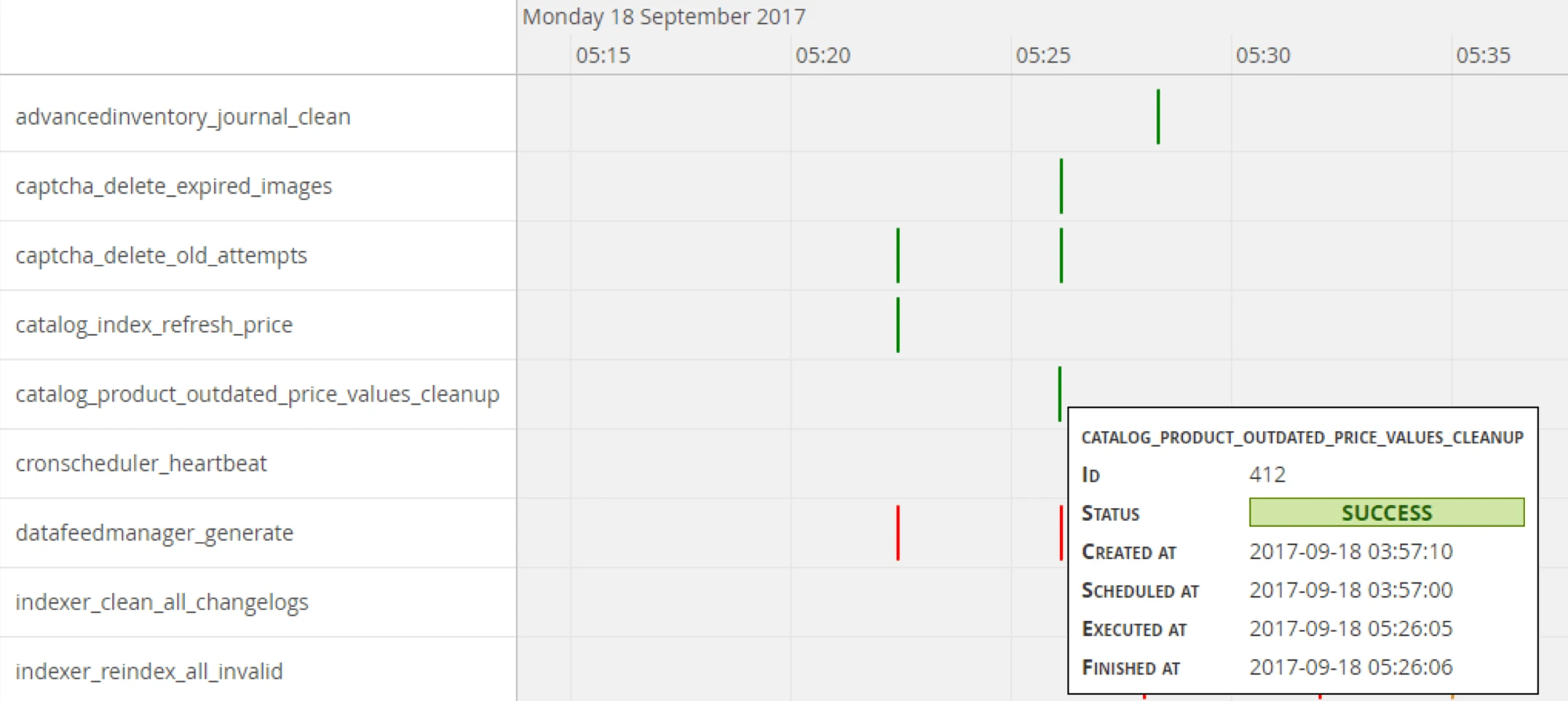
Verify Magento cron jobs via SQL queries
If you do not want to install an additional extension, it is enough for you to open up DB (via phpMyAdmin, for example) and run a simple SQL query:
SELECT MAX(executed_at) FROM cron_schedule
If cron is working correctly, you get results in near real time (max 5 min deviation).

Another useful SQL query that returns the list of log errors:
SELECT job_code, messages FROM cron_schedule WHERE messages IS NOT NULL
If timestamps are stale or errors appear, continue with deeper log/database debugging.
Debugging Magento сron: logs and database checks
Use detailed logs to find which jobs fail and why; next we'll review typical root causes.
- Check
var/log/magento.cron.logandvar/log/system.logfor exceptions, memory errors, or permissions issues - In the database, look at a broader snapshot:
mysql SELECT job_code, status, scheduled_at, executed_at, finished_at, messages FROM cron_schedule ORDER BY scheduled_at DESC LIMIT 50; - Typical status values: pending, running, success, missed, error. Many missed items suggest cron did not trigger on time.
Common reasons cron does not work
Once you spot a likely cause, apply the fixes in the next section.
- Crontab is not installed for the web user (
crontab -lshows nothing) - Wrong PHP binary in crontab, or PHP CLI differs from web PHP with missing extensions
- Wrong Magento path in the command, so
bin/magentois not found - File permissions or ownership prevent writing to
var/log - Cron is installed for the wrong user, so tasks cannot access the Magento root
- System service is inactive (cron or crond not running)
How to fix Magento cron jobs not running
Set up and verify crontab
In Magento 2, the cronjob performance is related to the command bin/magento cron:run.
Connect via ssh and run the command crontab -l to obtain the list of active cronjobs. After running the command crontab -l > crontab.cfg, you will record the current configuration to a file for the following editing. The command crontab crontab.cfg, vice versa installs the configuration from the file.
Also, you can set up cron via Cpanel, the same configurations, however, via web interface (Cpanel > Cron Jobs or Cpanel > Scheduled Tasks).
If you already have cronjob, or you only have to add it, we recommend to use the following command:
* * * * * php -f [store root]/bin/magento cron:run >> [store root]/var/log/magento.cron.log 2>&1;
where [store root] is the root directory with installed Magento.
This command is slightly different from a command given in Magento 2 manuals. However, it also brings a wide variety of unquestionable advantages: ANY error and any successful performance will be recorded in a log file.
After new cronjob configuring, within the next minute, the log file store [store root]/var/log/magento.cron.log with the error text or successful performance notification "Ran jobs by schedule." will appear.
If the file does not register within the next 1 minute, it means the wrong path to the root directory or no permissions to write to the directory were implemented var/log/.
Common cron errors and how to solve them
Most failures come down to user context, paths, PHP CLI, permissions, or the OS service. Start here, then validate with the commands below.
- Install crontab for the same user that owns the Magento files
- Use absolute paths to PHP and to
[store root] - Ensure required PHP extensions and memory limits match CLI needs
- Fix permissions so the Magento user can write to
var/log - Confirm the system service is running:
- Debian or Ubuntu:
systemctl status cron - CentOS, RHEL, or Alma:
systemctl status crond
- Debian or Ubuntu:
After applying a fix, use the quick commands below to confirm cron is actually firing and writing logs.
Quick commands to verify and fix cron
Quick fix crontab entry with less noise:
* * * * * /usr/bin/php [store root]/bin/magento cron:run | grep -v "Ran jobs by schedule" >> [store root]/var/log/magento.cron.log 2>&1
grep -vhides routine "Ran jobs by schedule" lines, so errors stand out- Use the full path to PHP, for example
/usr/bin/phpor the result of which php - Run every minute to keep schedules responsive
Run once from CLI to test:
[store root]/bin/magento cron:run
You should see new lines in var/log/magento.cron.log and recent timestamps in cron_schedule.
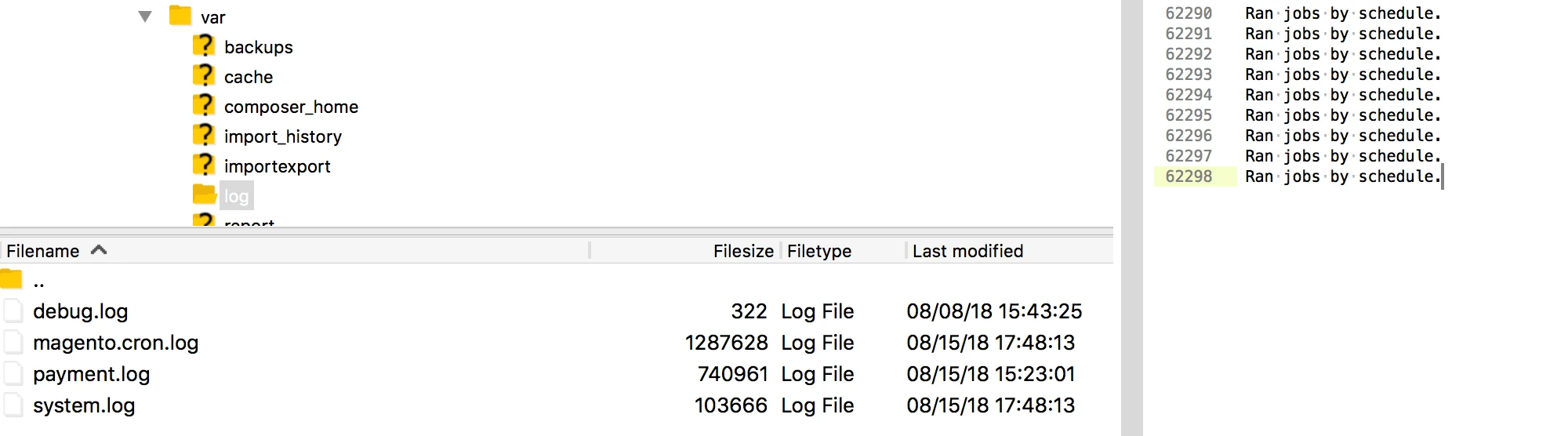
Check if cron is installed for the current user:
crontab -l
Alternatively: crontab -u <web-user> -l.
If the output is empty, cron isn’t configured for this user.
Tail the Magento cron log to see real-time updates:
tail -f [store root]/var/log/magento.cron.log
Shows the log in the terminal and refreshes automatically as new lines are written. Press Ctrl+C to stop streaming.
Run cron for a specific group (targeted debugging):
php [store root]/bin/magento cron:run --group="default"
Runs only the specified group without triggering all jobs—useful for testing newsletters or index tasks in isolation.
Reinstall and refresh cron configuration:
php [store root]/bin/magento cron:install
If cron was missing, corrupted, or edited manually, this restores the correct crontab so jobs run at the intended intervals.
php [store root]/bin/magento cron:run
Executes all due cron tasks immediately, without waiting for the system schedule. Used together, these two commands are often run right after installing or upgrading Magento to confirm that cron is configured correctly and actually executes its tasks.
Environment checklist for Magento cron
Use this short checklist to confirm the environment is correct before you rely on cron.
| Checkpoint | Command / Notes |
|---|---|
| Which PHP will cron use? | which php and php -v |
| Who owns the Magento files? | ls -la |
| Can that same user run Magento without errors? | php [store root]/bin/magento |
Do logs update after cron:run? |
If not, recheck paths and permissions |
Conclusion
Cron is vitally important, which is why you should pay extra attention to it and make sure that it is operating correctly. Cron error checking is implemented in our Stability Suite for Magento 2, which will also notify you about the errors.
After сonclusion
The list of Magento 2 extensions that use cron is as follows: NewRelicReporting, ProductAlert, CatalogRule, Integration, Backup, Sales, Persistent, Newsletter, Directory, Analytics, Shipping, Security, Catalog, Captcha, Backend, Sitemap, Tax, Customer, Paypal, Indexer.
Mirasvit extensions that use cron: Search, SearchSphinx, Misspell, Stability, Rewards, Affiliate, Email, Report, Helpdesk, RMA, Store Credit.
FAQ
What does bin/magento cron:run do in Magento 2?
It triggers the scheduler to pick up due jobs from cron_schedule and execute them. It does not replace the system cron; you still need a crontab entry to run it regularly.
Why are scheduled tasks not triggering?
Usually because the system cron is missing, running under the wrong user, calling the wrong PHP, or pointing to the wrong Magento path. Logs and the cron_schedule table will show the first clue.
How often should cron run?
Every minute is a safe default. Magento batches work and respects each job's schedule, so a one-minute trigger keeps everything timely.
Can I run a job immediately?
You can run php bin/magento cron:run from CLI to process due tasks now. For a specific job, adjust its scheduled_at in cron_schedule or use an extension that queues it.
The Extension monitors code and configuration changes of your store, and automatically notifies you if these changes have negatively affected the key store indicators. If you change anything and find that either your store begins to work more slowly, or you suddenly experience new errors occurred, the extension will quickly notify you about it.