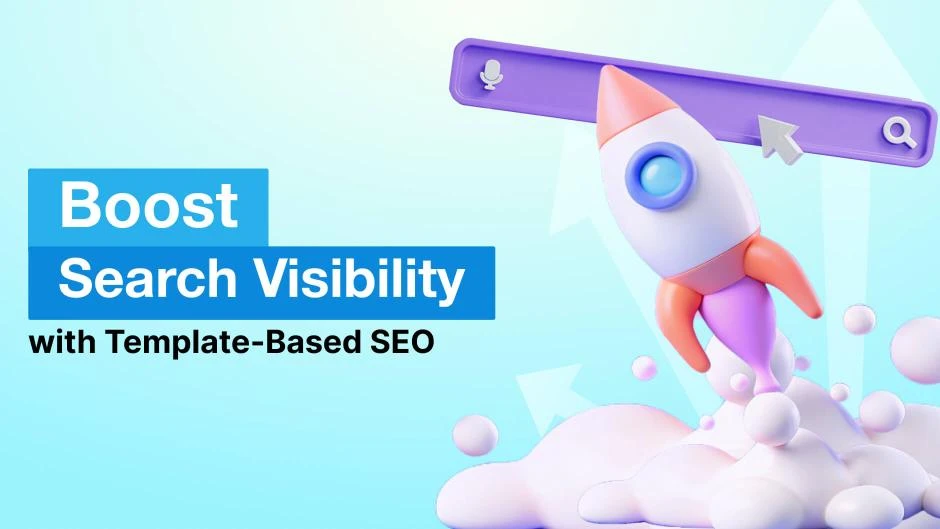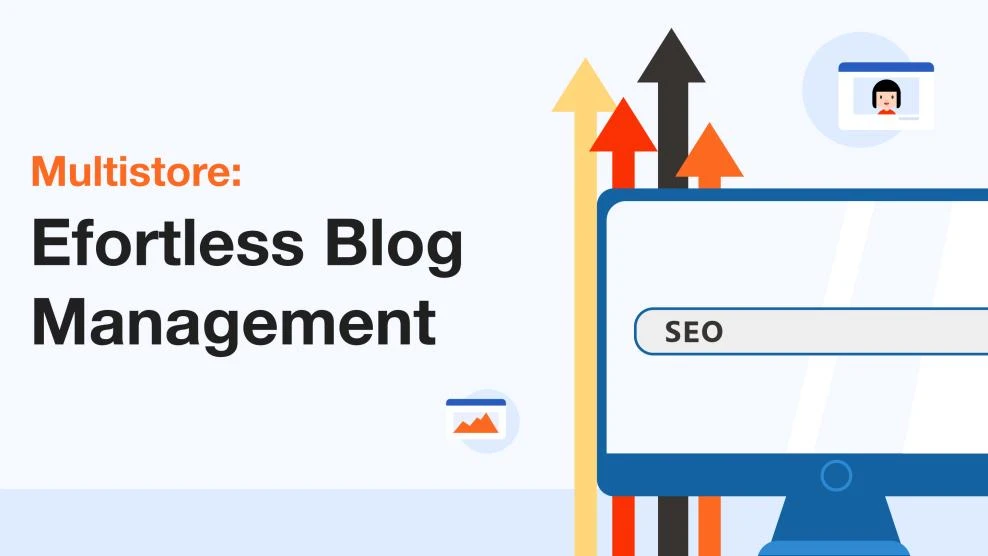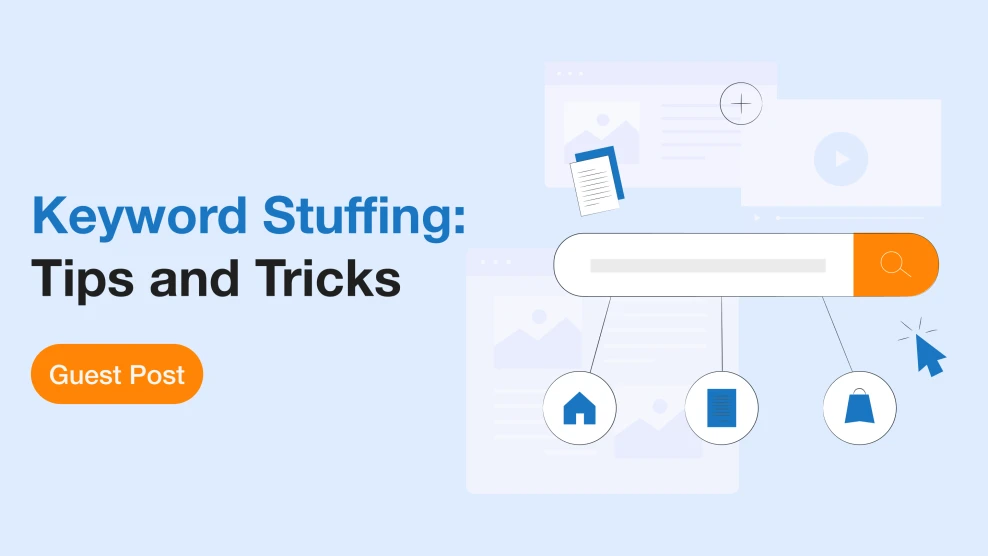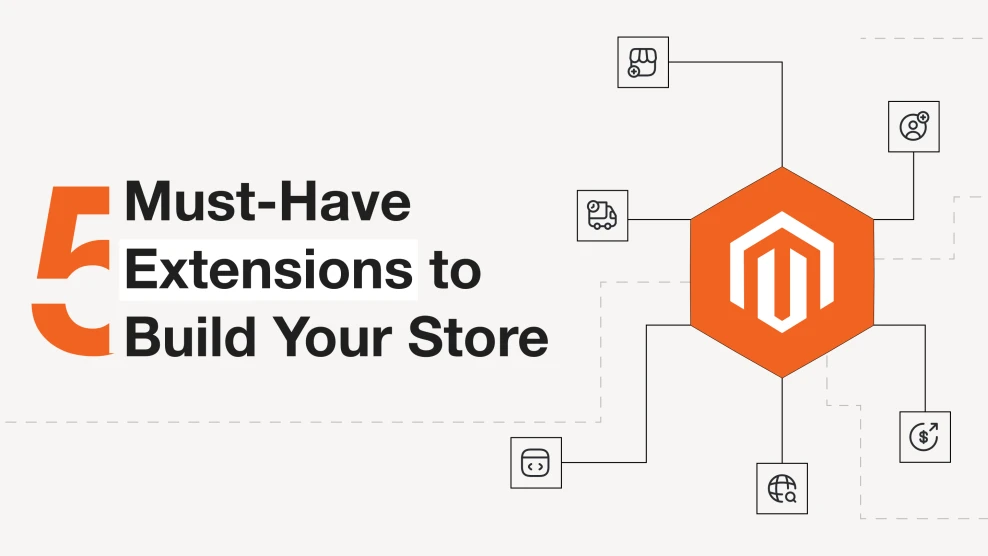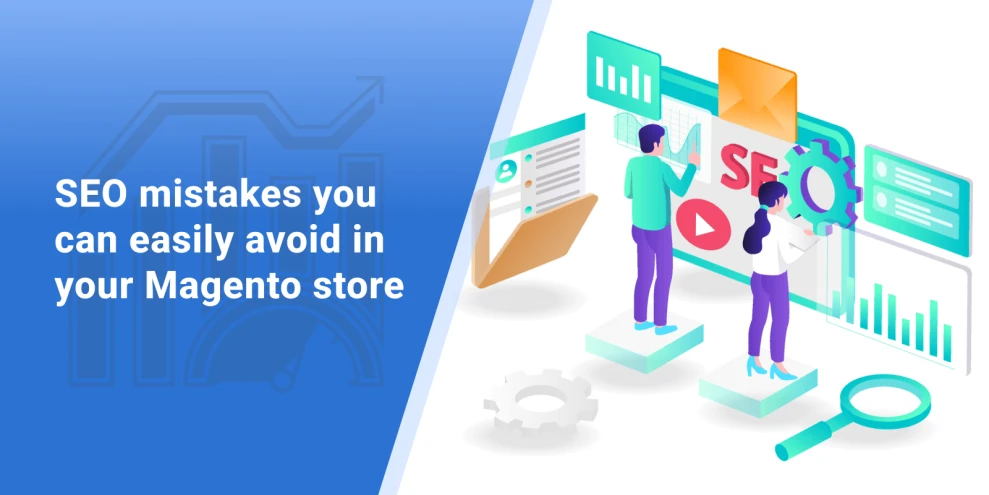How to Automate and Optimize Magento Meta Keywords for Better SEO
-
 Andriy Kovalenko
Andriy Kovalenko
- How to & Tutorials
- Jun 10, 2025
- 14 min read
Magento meta keywords, along with meta titles and descriptions, help define how search engines interpret and rank your store's pages. While some elements—like meta keywords—are no longer critical for SEO, many merchants still manage them manually or overlook them entirely.
In this article, we'll walk you through how to automate key metadata fields—including meta keywords—across products, categories, and filtered pages in your Magento store using the Advanced SEO Suite module. With the right templates, your metadata stays consistent, relevant, and easy to scale.
Table of Contents
- Why automating Magento meta keywords and tags matters
- Types of SEO templates and elements you can optimize
- Creating Magento SEO templates: Key steps and settings
- How to add product meta keywords in Magento templates
- Magento SEO for categories: Template best practices
- Meta keywords in Magento layered navigation templates
- Magento SEO preview and toolbar: How to validate metadata
- Conclusion
Why automating Magento meta keywords and tags matters
SEO templates are tools designed to automate data creation and management, such as meta titles, meta descriptions, meta keywords, H1 headings, and SEO descriptions. They function as specialized components of an SEO website template, specifically focused on managing meta information.
These templates can be applied to different types of pages in your Magento store. Instead of manually updating metadata for every product or category, you can define rules that automatically generate this information for groups of pages based on shared attributes. This approach not only saves time but also ensures consistent use of metadata, including Magento meta keywords, across your catalog.
So, why does automation matter?
- Efficiency: Automating metadata eliminates repetitive tasks, saving time and reducing costs. Your team can stop micromanaging SEO fields and shift attention to strategy and growth.
- Fewer errors: Manual data entry is prone to mistakes—missed keywords, duplicate titles, inconsistent formatting. Templates help enforce consistency and accuracy across your site.
- Faster updates: Templates make it easier to respond to market changes or SEO updates. Whether you're launching a seasonal campaign or adjusting to new search trends, updates happen in minutes, not days.
- Better visibility and traffic: Accurate, relevant metadata improves how search engines understand your pages, which can lead to higher rankings and increased organic traffic.
- Higher click-through rates (CTR): Clean, well-written metadata results in more appealing search snippets. That means more clicks and more potential customers landing on your site.
With the right tool—like our Advanced SEO Suite extension—you can easily manage metadata across your Magento store. The module lets you create and apply templates for different page types (product, category, CMS), define rules, and fill out metadata fields like meta keywords, titles, and descriptions in bulk.
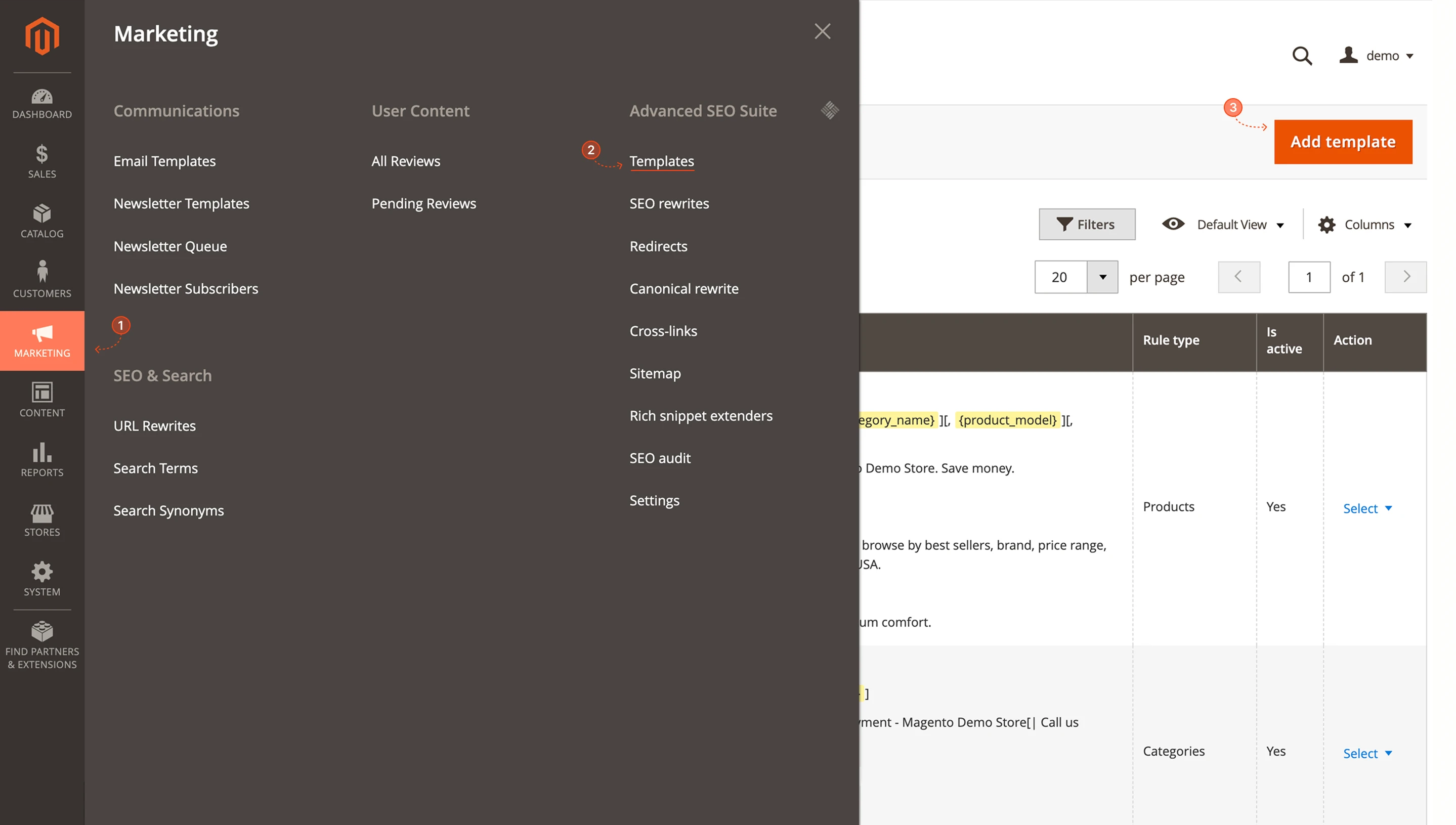
Next, we'll take a closer look at how this process works.
Types of SEO templates and elements you can optimize
The Advanced SEO Suite extension for Magento 2 lets you create SEO templates for different page types across your store. These include:
- Products — individual product detail pages.
- Categories — listing pages for product categories.
- Layered Navigation: — dynamic pages created by applying filters within a category.
- CMS Pages — static content like
About UsorShipping & Payment.
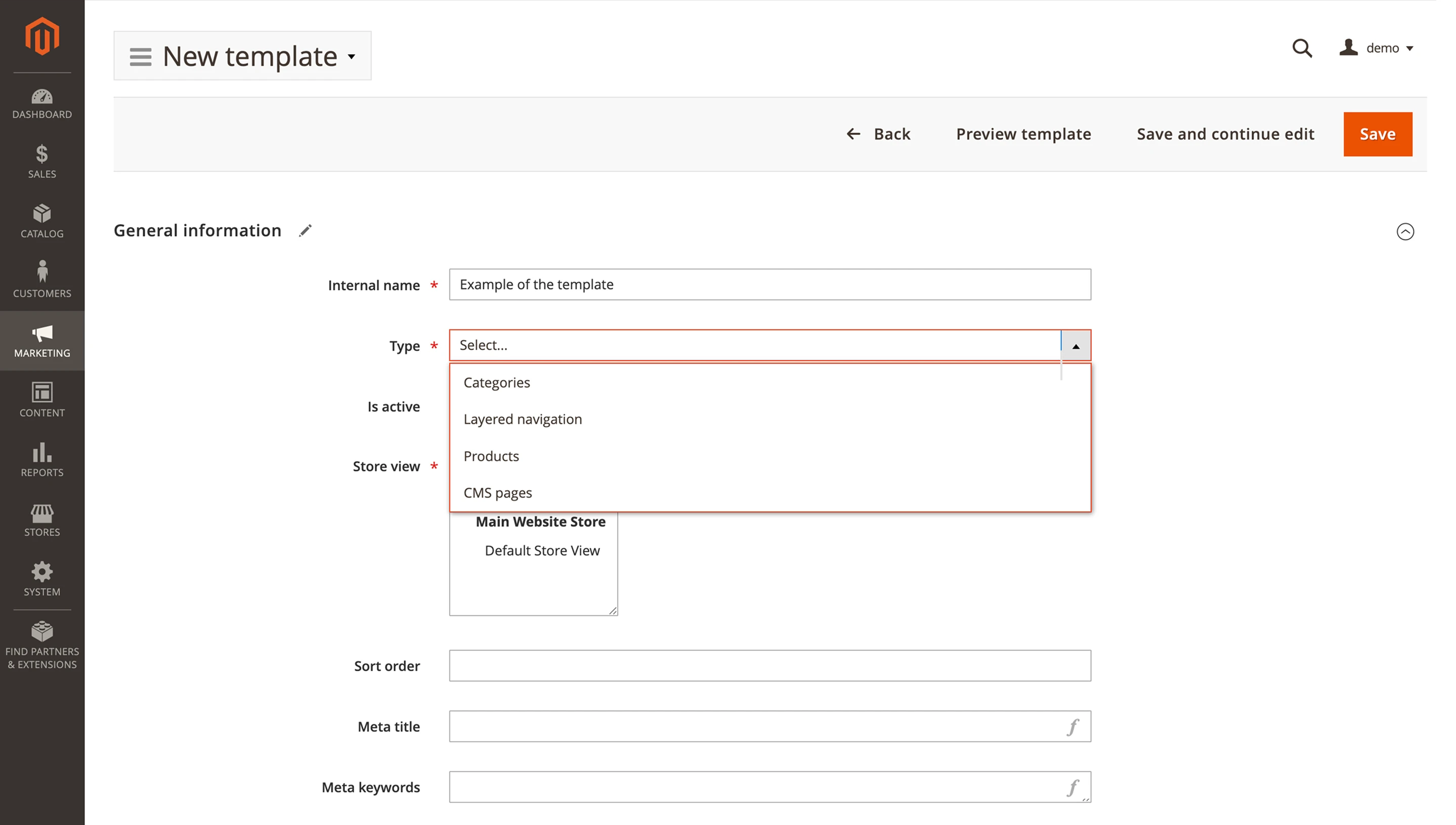
In addition, you can create templates for blog and brand pages. To do this, you'll need to install the Blog MX module for blog support, and the Layered Navigation module to manage brand pages.
Templates allow you to automate several key SEO fields across your Magento site:
- Meta Title — appears in browser tabs and search engine results.
- Meta Description — the short summary shown in search snippets.
- Meta Keywords — an optional legacy field that's still available in Magento.
- H1 (Page Title) — the main visible heading on the frontend.
- SEO Description — additional content for search engines that may also appear on the page.
Using variables to automate and personalize metadata
Templates support variables that automatically pull information from your store's catalog. These variables act like placeholders—when the template is applied, the module replaces each one with relevant data from a specific product, category, or filter selection. For instance, [product_name] inserts the actual name of the product.
Why use variables?
- Uniqueness — every page gets personalized metadata based on its own content.
- Dynamic updates — when data changes (like product names or prices), templates update the metadata automatically.
- Scalability: — one template can power metadata for hundreds or thousands of pages at once.
Here are some commonly used variables for Magento store templates:
- For products:
[product_name],[product_brand],[product_price],[product_sku] For categories:
[category_name],[category_page_title]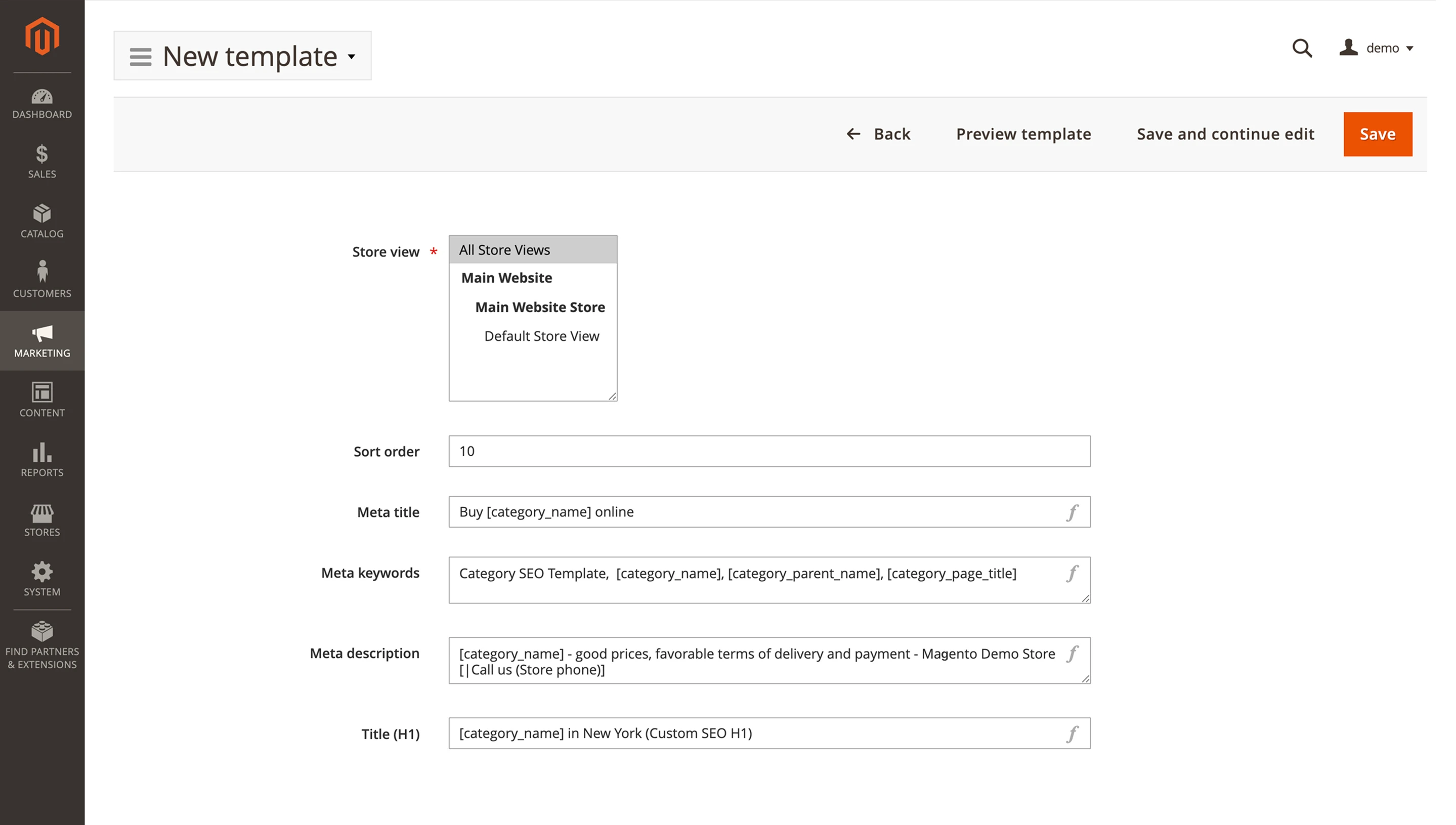
General:
[store_name]
These variables can be used in all key metadata fields, including meta titles, descriptions, H1 tags, and Magento meta keywords, depending on your template setup.
Creating Magento SEO templates: Key steps and settings
To get started with SEO templates, it's a good idea to first check the general settings in the SEO Suite module. One of the most important options here is how the system prioritizes existing Magento metadata versus data generated by templates. You'll want to understand this before applying templates storewide.
Once that's set, you can move on to creating a new template. Here's how the process works:
To begin, go to: Marketing > SEO & Search > Advanced SEO Suite > Templates (or Marketing > SEO > Templates, depending on your module version) > Add Template > select Rule Type as Product.
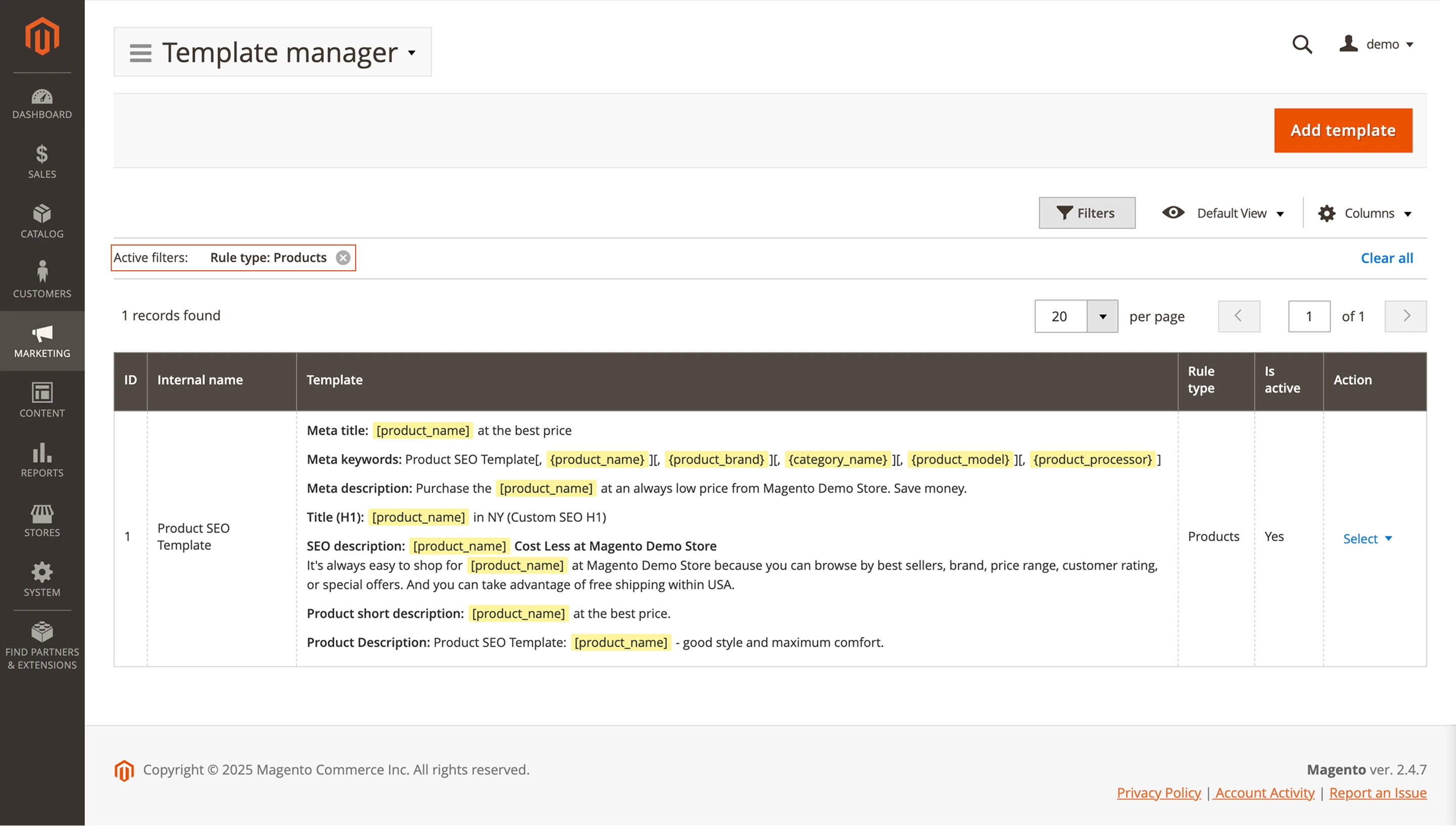
After clicking Add Template, a template creation form will open where you need to fill in the main fields:
- Internal Name — Used only in the admin panel for identification. It's not visible on the storefront.
- Type (Rule Type) — Choose the page type:
Product,Category,Layered Navigation, orCMS Page. This choice determines which variables are available and how the template behaves. You'll need to select it manually—there's no default option. - Status — Set to Active or Inactive. Inactive templates won't apply on the frontend, which can be useful when editing.
- Store View — Choose which store view the template should apply to.
- Sort Order — Determines priority. If multiple templates could apply to the same page, the one with the higher Sort Order will take effect.
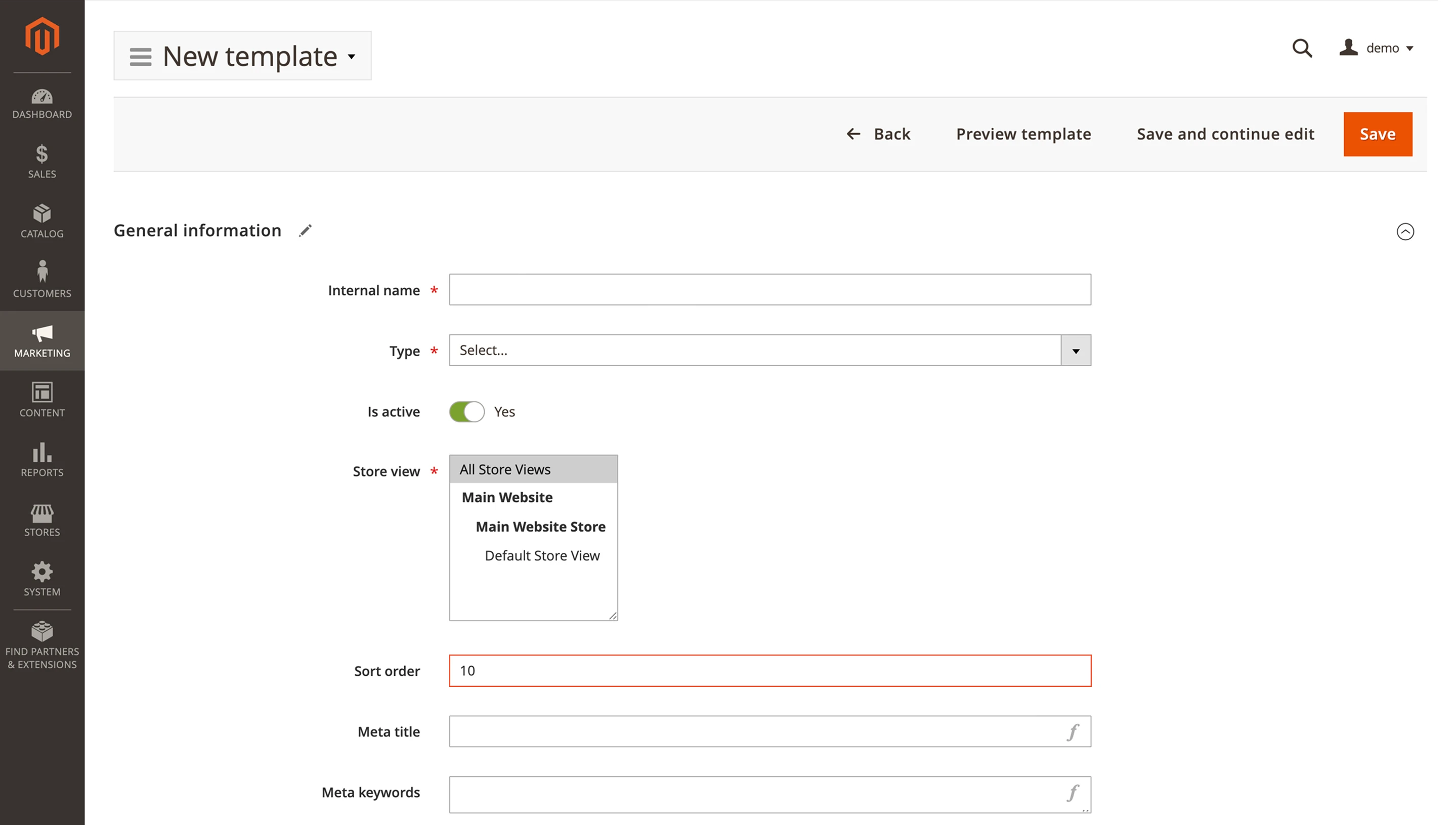
Next, fill in the metadata fields—including meta keywords used in Magento—for full SEO coverage.
- Meta Title
- Meta Description
- Meta Keywords
- H1 (Page Title)
- SEO Description Position (optional): This setting determines the place where the SEO Description is displayed on the product page.
When everything's filled in, click Save and Continue Edit to unlock additional settings based on your selected template type.
How to add product meta keywords in Magento templates
When creating a product template, you'll work with the following metadata fields: meta title, meta description, meta keywords, H1 (page title), and SEO description position (optional).
Use variables to make these fields dynamic and unique for each product. This also applies to meta keyword fields in Magento, which, while no longer used by Google for ranking, can still be included for completeness or internal search optimization.
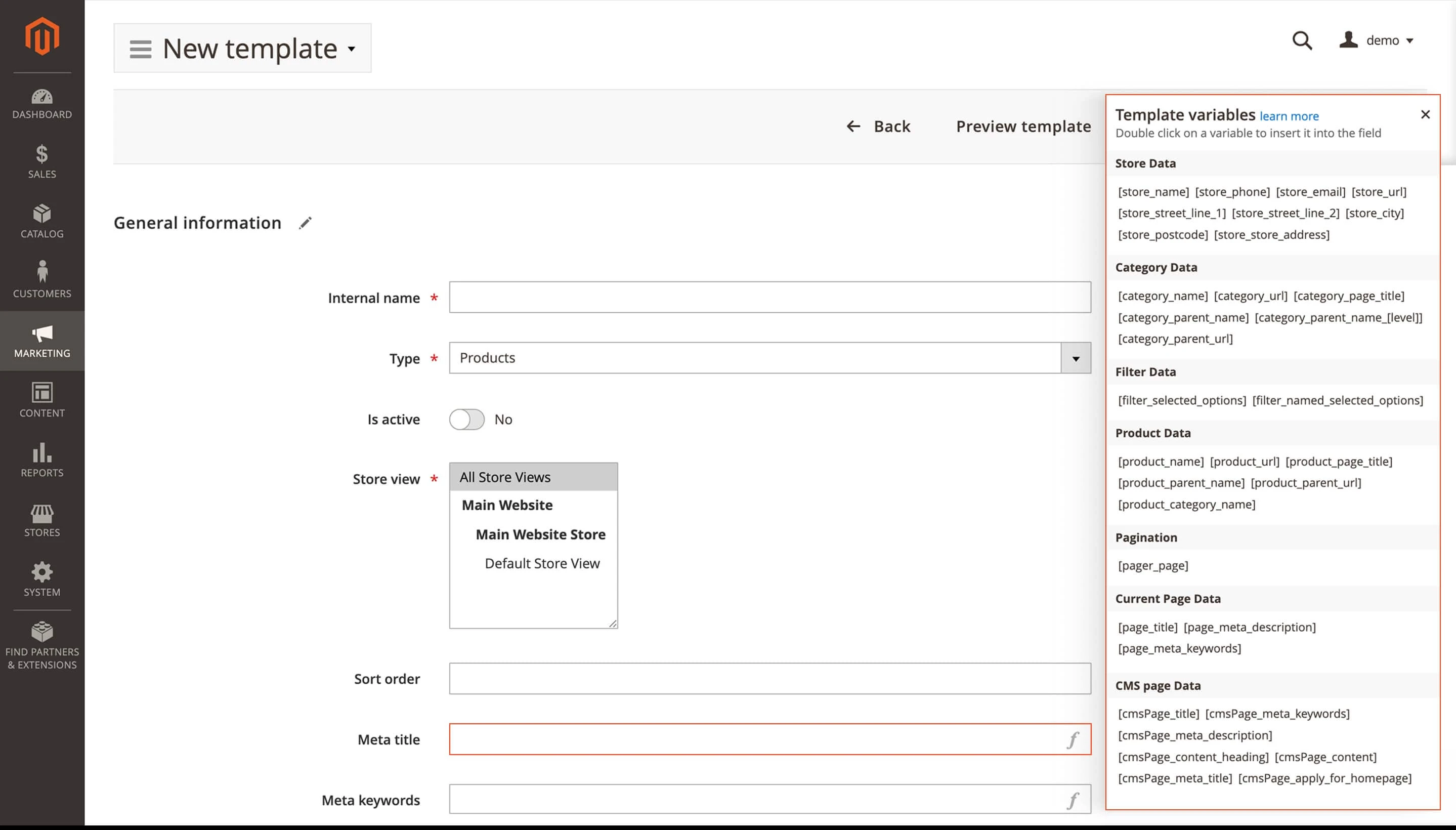
Meta keywords example with product variables
Meta Title: [product_name]—Buy online at [store_name] | [category_name].
The keyword [product_name] is placed at the beginning, which is vital for ranking and indexing. Adding the category name [category_name] helps clarify the page's topic and provides additional context. The store name [store_name] indicates the place of purchase and contributes to brand recognition. Adhere to the recommended length (60–70 characters, including spaces) so that the meta title remains fully visible in Google search results and is properly indexed.
Meta Description: Buy [product_name] in [category_name] at [store_name]. Fast delivery, genuine quality, and favorable prices. Order now and enjoy exclusive offers!
The snippet begins with the keyword [product_name], confirming relevance. It then adds context by mentioning the category [category_name] and the store [store_name]. Key benefits—such as fast delivery, genuine quality, and competitive pricing—help make it more appealing and increase the Click-Through Rate (CTR). A clear call to action, like Order now, guides the user toward the next step.
Aim for 120–155 characters, following Google's recommendations for optimal visibility in search results. The content should be unique and not duplicate the meta title, as originality helps your page stand out.
It's also important that the text matches the actual product page. This consistency supports a positive user experience, improves CTR, and increases the likelihood of rich snippets appearing in search results.
Meta Keywords: [product_name], [category_name], [product_brand]
It contains a list of keywords and phrases that correspond to the page's content. Here, you can add the product name [product_name], category [category_name], and brand [product_brand]. However, numerous sources and experts indicate that modern search engines (like Google) mostly ignore meta keywords for ranking purposes. On the other hand, this tag can be helpful for internal site searches or other specific services. Also, remember to avoid keyword stuffing.
H1 (Page Title): [product_name]—[store_name]
Creates a clear and relevant main heading for the page, using the product name [product_name] and the store name [store_name]. H1 is a crucial element directly on the product page itself.
SEO description field: Setup and use cases
SEO Description: This field is optional for products, but it's strongly recommended to fill it out. A well-written SEO description can support search rankings, especially if it's relevant, clear, and informative. It may also appear in Rich Snippets, making your page stand out in search results and helping boost click-through rates. Just like the meta description, it's important that the SEO description accurately reflects the content on the page.
SEO Description Position (optional): This setting controls where the SEO description appears on the product page. You can choose to display it under the Add to Cart button, in a dedicated tab, in the footer, or inside a custom block. The ideal placement depends on your store's layout and where the information will be most helpful to your customers.
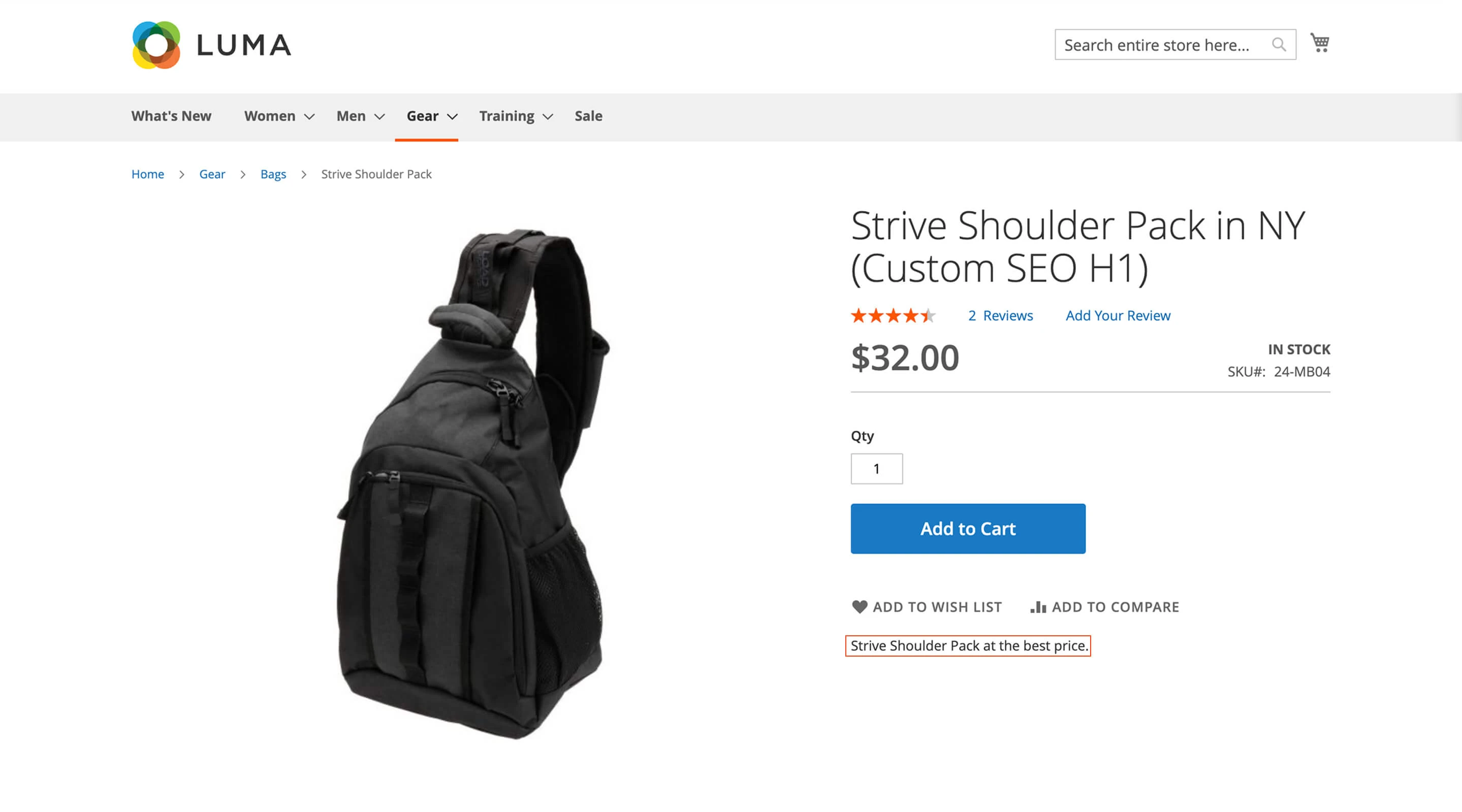
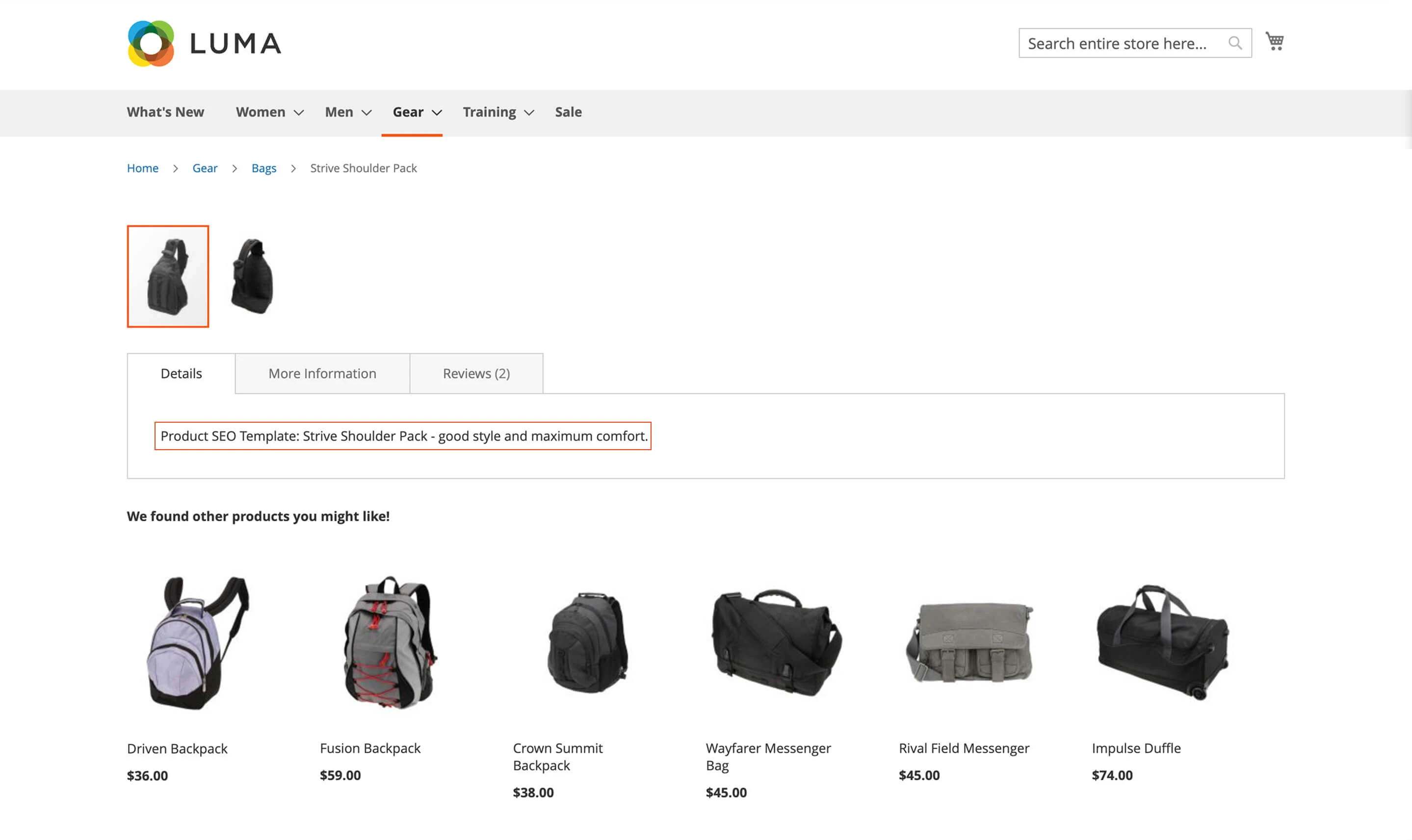
Why your Magento SEO template might not work
1. Non-adherence to character limits
Not following Google's recommended lengths—60–70 characters for meta titles and up to 160 characters for meta descriptions—can negatively affect your SEO. If the content is too long, Google may cut it off or choose not to index it fully, which could reduce your page's visibility in search results and lead to less traffic.
Even though Magento meta keywords are no longer used for rankings, it's still a good idea to keep their length reasonable and consistent across templates if you choose to include them.
2. "Use existing meta tags" setting
One common source of confusion is the Use existing meta tags setting in the module's general configuration. This determines whether manually added metadata (like meta titles or descriptions entered directly in the product settings) will override data generated by templates.
If this setting is enabled (set to Yes), Magento will use the manually entered metadata, ignoring the template—even if the template is active. This often leads users to think their templates aren't working, when in fact, the manual values are simply taking precedence.
If it's disabled (set to No), the template will override any manual metadata. This is the typical setup when you want to apply rules consistently across many products.
Recommendation: In most cases, set Use existing meta tags to No to ensure templates are applied across your catalog. Only choose Yes if you have specific, high-quality metadata manually added to certain products that you want to preserve.
Exception: Set the Use existing meta tags option to Yes only in cases where you already have valuable, relevant SEO metadata manually filled for certain products and want to save and continue using it. For example, it's useful when some products have custom SEO data that shouldn't be overwritten. Otherwise, disabling this option is the standard for systematic metadata management through templates.
3. Incorrect template priority (Sort Order)
If more than one template could apply to the same product—for example, a general template for all items and a specific one for a product category—the module uses the Sort Order to decide which one takes priority.
A higher number means higher priority. If this field is set incorrectly, the less relevant template might override the more specific one, leading to unexpected or inconsistent metadata.
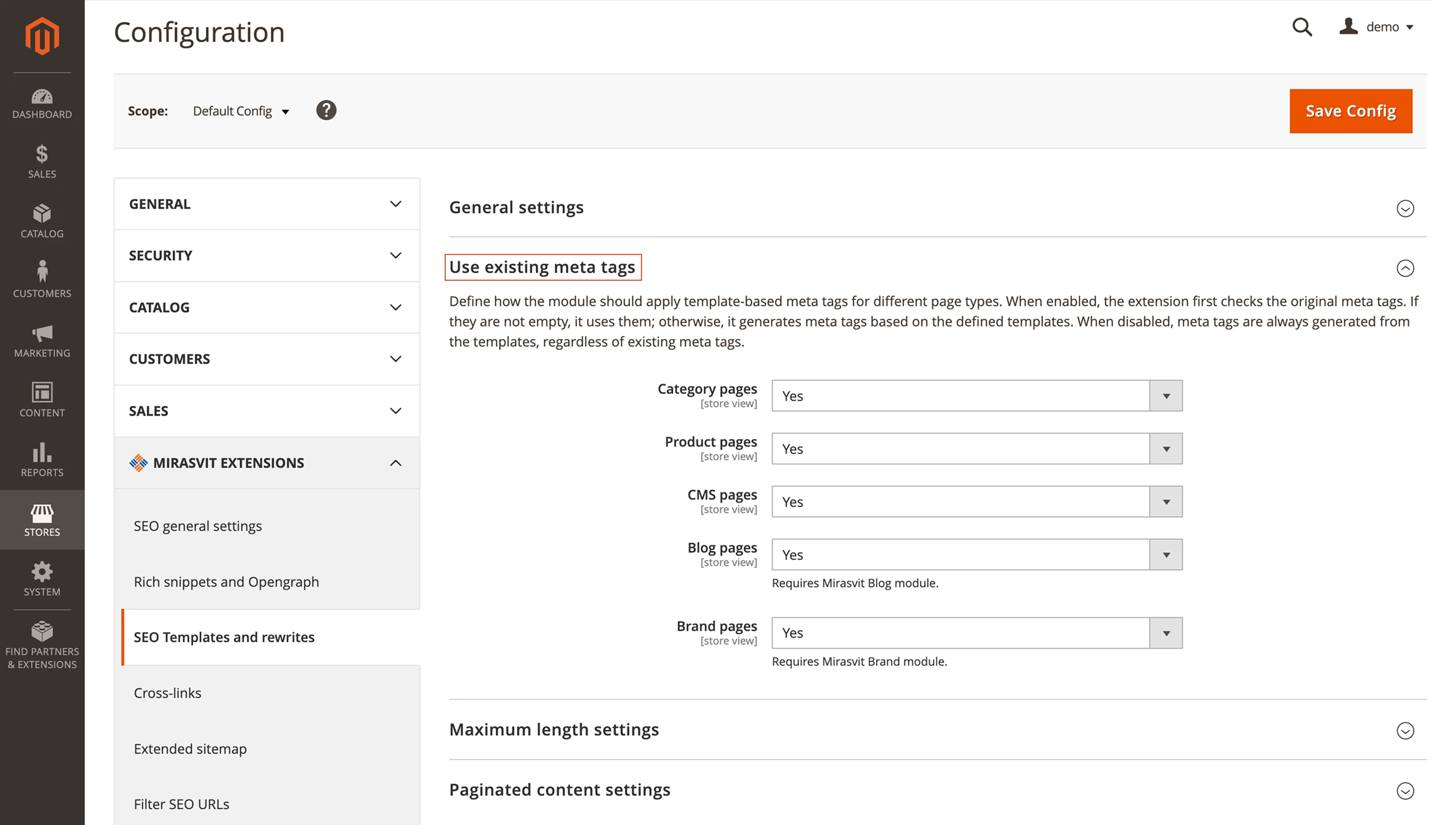
Magento SEO for categories: Template best practices
The process of creating a category template is nearly identical to setting up a product template. The main difference is in the selected template type—Category. Keeping this distinction in mind will help you stay focused on what's specific to each type.
Description Types: Category templates offer fewer editable fields compared to product templates. Typically, you'll be working with the SEO description and the standard category description.
Variables: For category templates, use variables from the Category Data block—such as [category_name]—to pull in unique information for each category. Product-related variables aren't supported in this context.
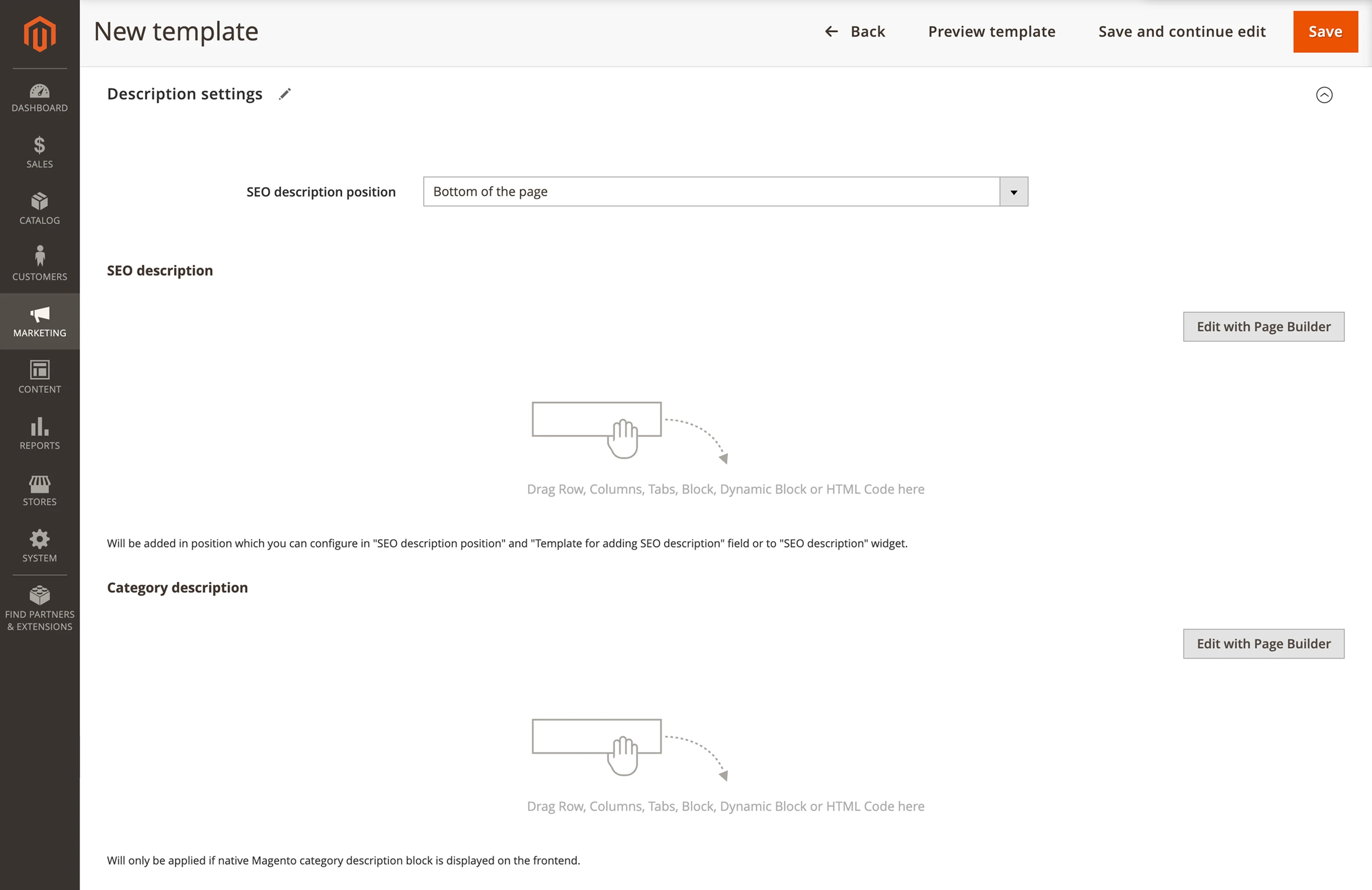

How to write a strong meta description for categories
Meta Title: [category_name] | [store_name]—The best selection and prices
Start with the category name to improve relevance and keyword targeting. Including the store name reinforces your branding and gives users a sense of where they're shopping. The phrase the best selection and prices adds appeal. Keep the title within 60–70 characters to ensure it displays properly in search results.
Meta Description: Explore our collection '[category_name]' at '[store_name]'. We offer a wide assortment, favorable prices, and fast delivery.
This description gives both users and search engines a clear idea of what to expect—what's in the category, how much variety there is, and what kind of shopping experience you provide. It helps improve indexing and supports customer trust.
For full optimization, you may also include relevant keyword metadata in your Magento category templates.
Improve category CTR with targeted SEO description
The SEO description for a category page plays an important role in search rankings, indexing, and conversions. It should clearly communicate what the category includes and offer up-to-date, relevant information.
This description can also appear as part of a Rich Snippet, showing additional details beneath the main search result. That extra visibility can significantly improve your click-through rate.
When the snippet closely matches the user's query—for example, showing black leather shoes size 45 in both the search and the description—it increases the chances of a click. That alignment improves engagement metrics and sends strong relevance signals to Google.
Meta keywords in Magento layered navigation templates
Layered Navigation pages are dynamically generated when a user applies filters within a single category (e.g., size, color, or brand). Unlike static product or category pages, these are dynamic and change based on filter combinations.
Essential variables for Magento filter page templates
The main difference lies in the purpose of the specific variables available for this type of template, which is to enable you to display the applied filters.
[filter_selected_options]: Display only the values of the selected filters (e.g., Backpack or White).
[filter_names_selected_options]: Displays both filter names and their selected values (e.g., Activity: Yoga or Color: White), providing more detailed information.
By using these variables in your template, you can generate dynamic metadata that better describes the content of the filtered page, helping search engines understand the page and potentially improving its visibility in long-tail search results.
As with other templates, you can insert these variables into any metadata field, including meta title, description, H1, and even Magento meta keywords. While keywords are no longer used for search rankings, filling them dynamically can still support internal search or integrations that rely on this field.
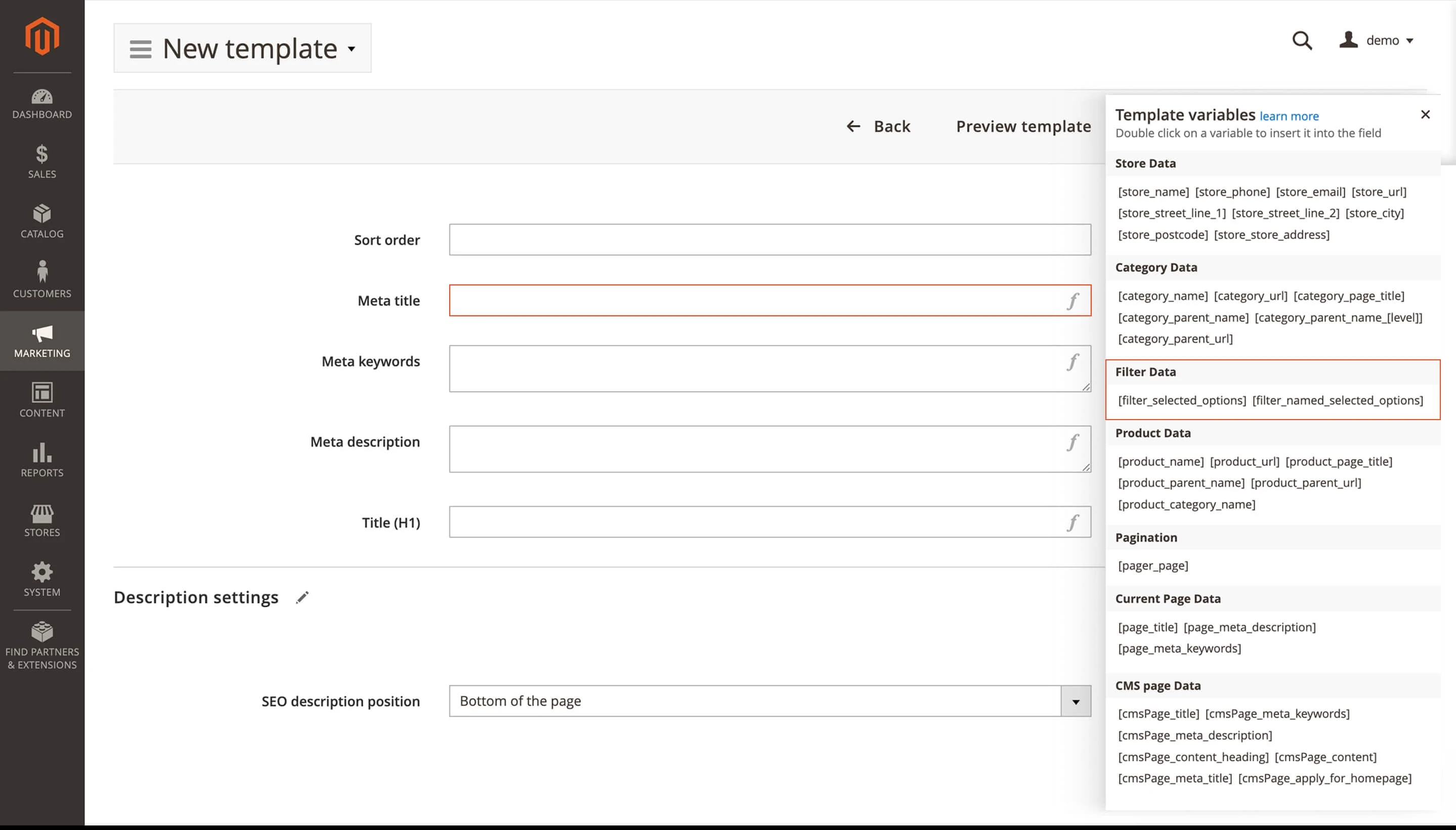
Template example with filters in SEO fields
Meta Title: [category_name] with filters: [filter_names_selected_options] | [store_name]
Example of the result: "Sneakers with filters: Size: 42, Color: Black | My Store."
Meta Description: Browse our collection of [category_name] with selected filters: [filter_names_selected_options] at [store_name]. Find exactly what you're looking for.
Using these variables in the metadata of filtered pages allows search engines to understand the content of these dynamic pages better and display them for more specific search queries.
You can also apply these filter variables in meta keywords for Magento pages to enrich contextual relevance for internal search tools or third-party systems.
Magento SEO preview and toolbar: How to validate metadata
After creating and activating templates, there is a need to ensure that the changes are applied correctly to the store's frontend. The SEO Suite extension provides several options for this.
1. Template preview
Available in the top menu when editing a template. This menu enables you to preview how the generated metadata will look for the selected entity (for example, a specific product or category). Variables substituted in the metadata are usually highlighted in yellow in the preview.
Note: This tool doesn't work with Layered Navigation templates, as these pages are dynamic and depend on real-time filter selections.
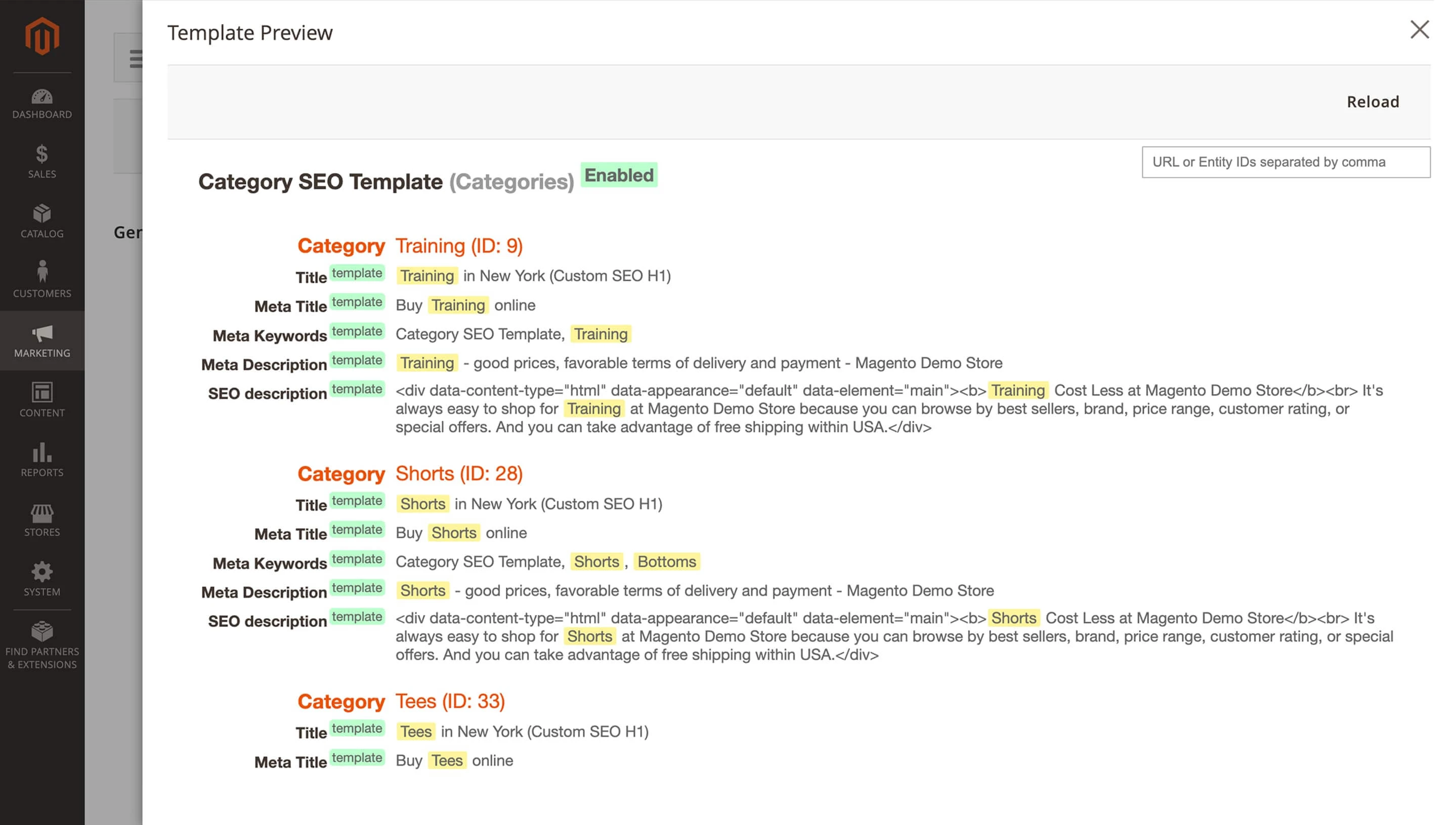
2. SEO toolbar
This tool appears directly on the store frontend (usually in the lower-left corner) and can be enabled via the module settings (Marketing > Mirasvit Extensions > SEO > Settings > General Settings).
The toolbar displays real-time metadata for the current page, including the active SEO template and values like meta title, description, and Magento meta keywords. It can also show basic SEO tips, such as warnings about missing or overly long tags.
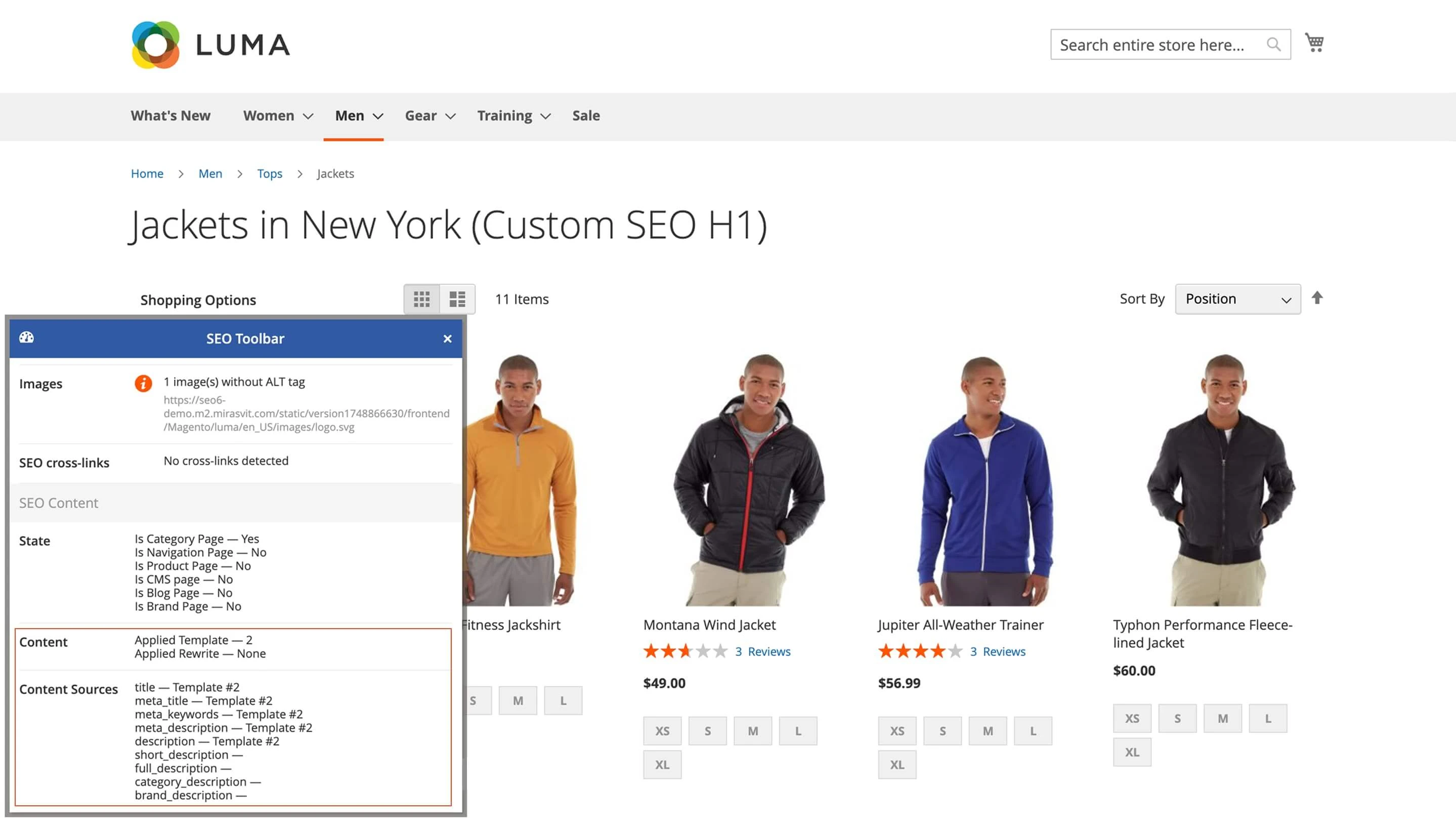
Conclusion
Managing metadata in large Magento 2 stores without automation is time-consuming, complex, and prone to errors. The Advanced SEO Suite module offers a practical solution with SEO templates that simplify and streamline the entire process.
With the right setup, these templates help you scale SEO efficiently and reduce the risk of human error. They're not just a convenience: they're a strategic advantage for growing e-commerce businesses.
From meta tags to the sitemap, the Magento 2 SEO Extension gives you full control over each and every SEO-related feature in your store.
This extension is a SEO powerhouse that provides major enhancements to all pages of any online shop.
This amazing package will save you an incredible amount of time and money, all while securing your site's place at the top of the search results!