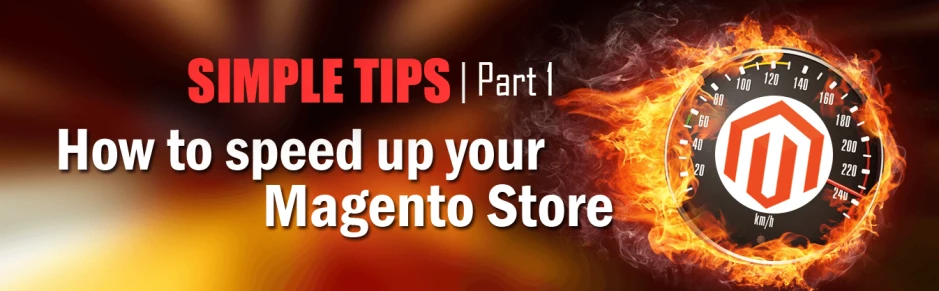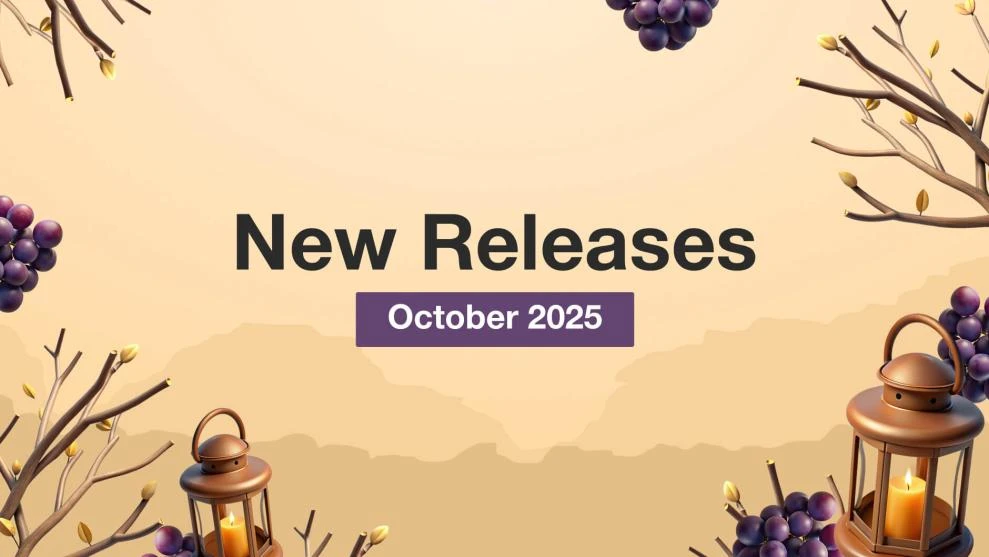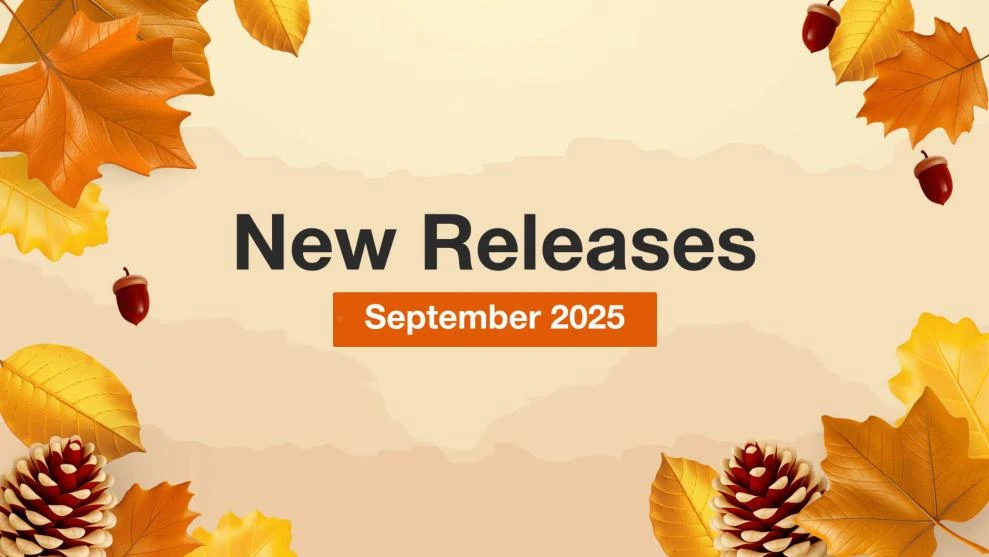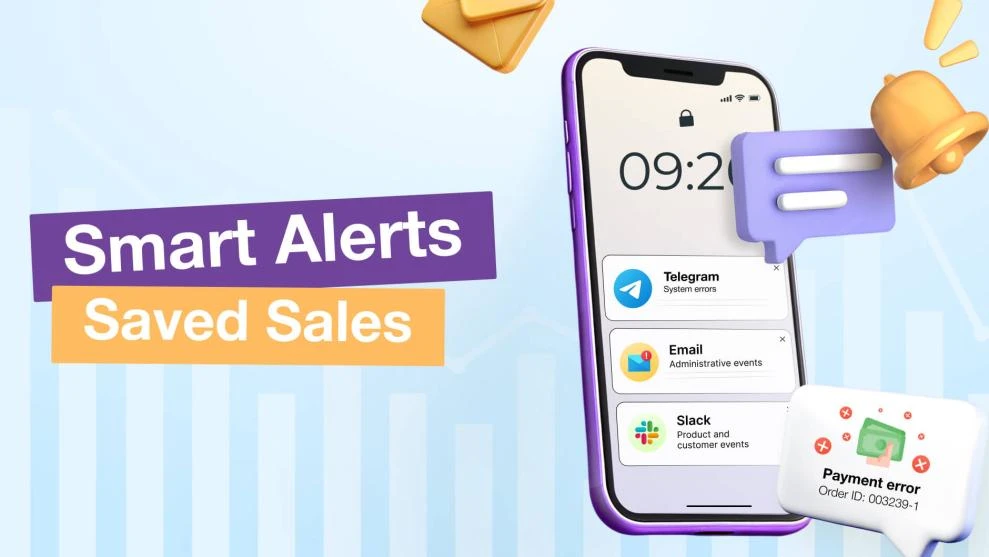Simple tips to speed up your Magento Store: Part 1
-
 Oleksandr Drok
Oleksandr Drok
- Mirasvit Blog
- 5 min read
When it comes to main search giants, speed is one of the most important factors of ranking.
And this is what brings us back to Magento. The platform can boast many strong points, yet what has always given trouble, was its slow heavy performance.
I would like to share some simple easy-to-follow advice on how to make Magento work faster. But before that, let us look into the factors that slow down Magento performance and find out what effect it can produce on your e-commerce.

Few facts to prove that speed makes a great difference for your
online store:
- Only a 1 second delay in site opening comes at a dear price as it leads to:
- 7% conversion decrease
- 11% loss with the number of pages viewed
- 16% lower customer satisfaction rate
This is where seconds come really costly!
- And then, there is Google, the omnipresent search engine used by billions around the world that hardly favors web pages that prove slow with response. And this is where page load time matters a lot as a website response grants better website promotion and search engine results. This is really a “make or break” situation for your website:
- Page load time that is 1 second faster makes a good website
- Page load time that is 1 second slower breaks a website
What you need to do is to check your website speed. This is how it gets done:
Open your Chrome browser, right click on the window opened, then, select – Inspect Element, and go over to the tab – Network. Reload the page, and then in the column – Time, you will see the load time. Have a look at the picture.
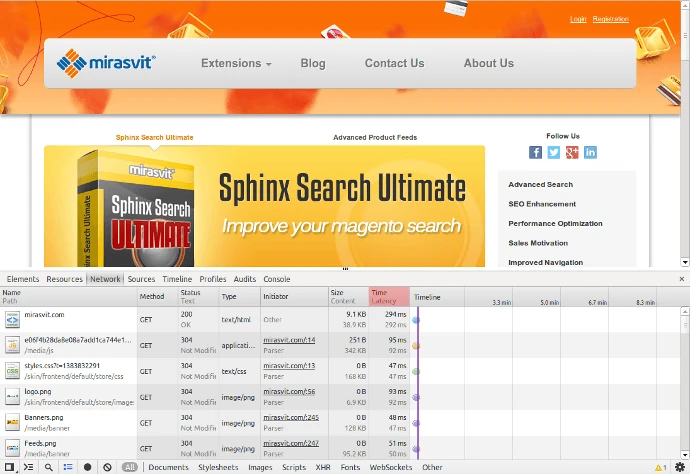
Another way to check out webpage load time comes with on-line resources, say, Pingdom Tools. Opening the webpage, enter the name of your e-store in the address field and just click – Test Now, and in a few seconds they come up with results. Have a look at the picture.
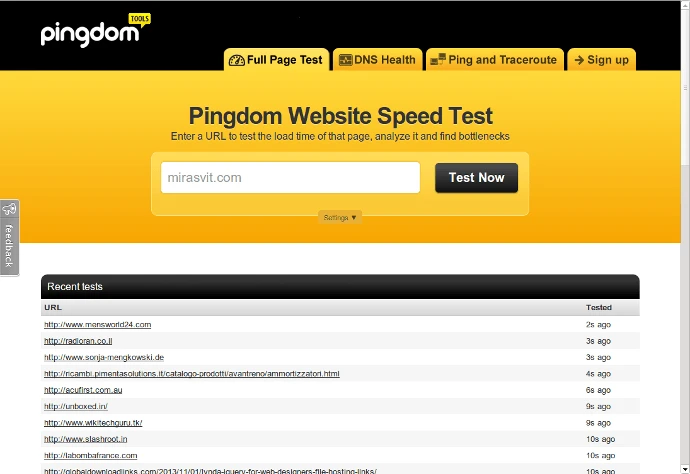
Now, let’s give a look to the factors that are critical for the website speed with Magento e-stores. These are:
- Server configuration and settings
- Database size
- Quality of a store programming code
What appears to be the easiest way to optimize page load time is, naturally, setting up a more powerful server, though it can prove a costly thing, and a hardly affordable option for quite many.
You can hardly do much about your database size either.
Besides, with expanding your on-line business and subsequent arrivals of new products, you will see your database size growing too.
What you can really optimize is the quality of Magento codes. This can be cost-effective and beneficial for your on-line store.
Magento platform allows for many third-party extensions that, if installed, can backfire as they can lead to a poorer quality of the Codes along with slower e-store response, increased number of database queries, busier server load, and Magento caching problems.
To assess your extensions database, you should check out performance of the blocks that comes with the extensions installed. To do so, you should employ – Magento profiler. You need to go Admin Panel > System > Configuration > Developer > Advanced > Developer. The Debug tab comes up, in the Profiler field, set “Yes”.
When done, edit – index.php in the root folder of your Magento
To do so, open index.php, find the line:
1 |
#Varien_Profiler::enable(); |
and change it to:
1 |
Varien_Profiler::enable(); |
Now on, every time the webpage of you store is loaded, down the page, you will be able to see a table that will feature all blocks along with the running time for each. If needed, the blocks running can be turned off to make sure they produce effect, if any, on your webpage load time. In case you face the issue with the third-party extensions, you can just turn to the developers for their optimization.
Now it is right time to look at the basic things that any inexperienced user can do to boost their website load performance, with no expert involvement and service expanses.
First thing for consideration is Cache Support,
so check if Caching is Enabled
To do so, go to Admin Panel > System > Cache Management. In the Status column all positions should be set to – Enabled. If caching to be turned off involves the following steps: click Select All, in the icon Actions, select the option – Enable, then, click Submit. Сaching enabled will ensure acceleration of the website performance while visitors will enjoy faster webpage load time next time they come to your e-store.
Occasional re-indexing is a good thing to save time
and reduce loads of server
Go to Admin Panel > System > Index Management. In the checkbox that comes up, click – Select All, in the roll-out, select Re-index Date, and click – Submit.
Enable JavaScript and CSS files to merge
This feature allows compiling JavaScript and CSS files. And, when enabled, it spares a server of excessive HTTP queries that make a site slower to load. Yet this option requires cautious approach as JavaScript may stop to be operational. To have it enabled, go to – Admin Panel > System > Configuration > Advanced > Developer. Open the tab JavaScript Settings and select “Yes” option. Then, open the tab CSS Settings, and click “Yes” again. To complete, click Save Config.
Gzip compression wouldn’t hurt
What you need is to uncommenting the part of .htaccess file. You have to find the following lines and make those look this way:
1 2 3 4 5 6 7 8 9 10 11 12 13 14 15 16 17 18 19 20 21 22 23 24 |
############################################ ## enable apache served files compression ## https://developer.yahoo.com/performance/rules.html#gzip # Insert filter SetOutputFilter DEFLATE # Netscape 4.x has some problems… BrowserMatch ^Mozilla/4 gzip-only-text/html # Netscape 4.06-4.08 have some more problems BrowserMatch ^Mozilla/4.0[678] no-gzip # MSIE masquerades as Netscape, but it is fine BrowserMatch bMSIE !no-gzip !gzip-only-text/html # Don’t compress images SetEnvIfNoCase Request_URI .(?:gif|jpe?g|png)$ no-gzip dont-vary # Make sure proxies don’t deliver the wrong content Header append Vary User-Agent env=!dont-vary # enable resulting html compression php_flag zlib.output_compression on |
Disabling logs to advantage
Go to Admin Panel > Configuration > Advanced > Developer. In the tab Log Settings, in the Enabled field, click “No”.
Run compilation
Compilation is a great tool when it comes to making your website load performance faster. To get it started, you need to go to Admin Panel > System > Tools > Compilation. In the icon that comes up, select – Run Compilation Process. Bear in mind that when installing new extension, you will have to disable the compilations to avoid data loss.
If followed, these simple things will, for sure, help to speed up you on-line store and keep your customers content.