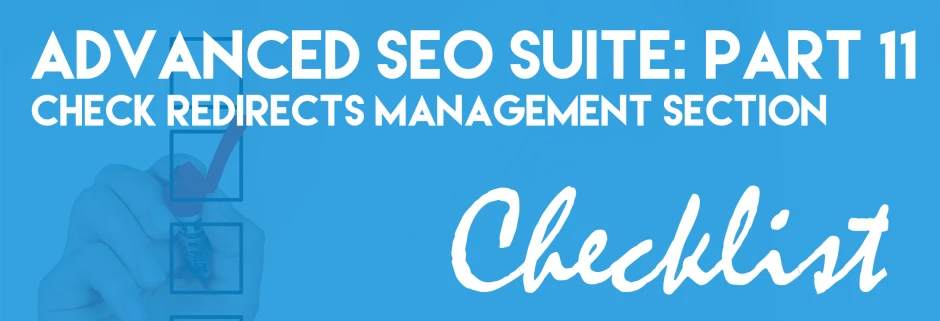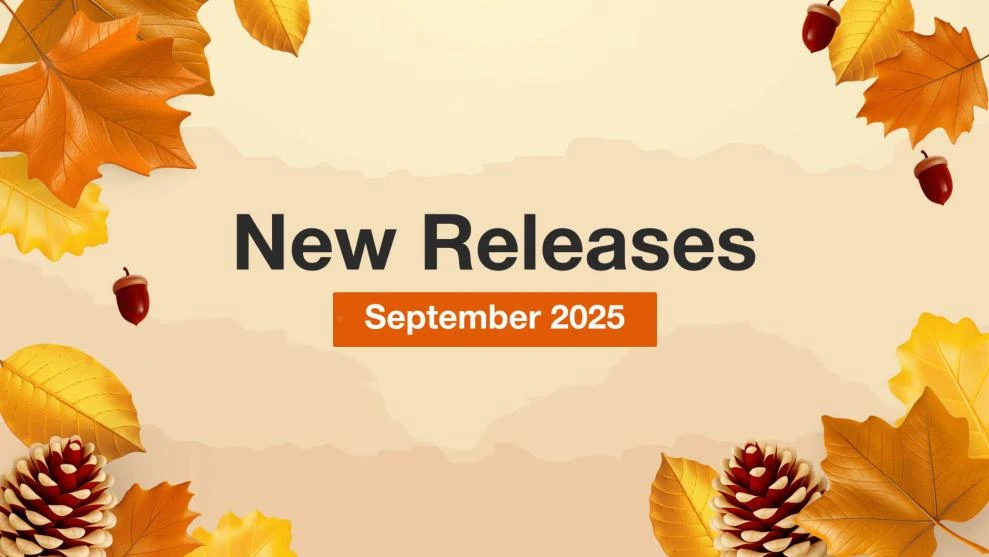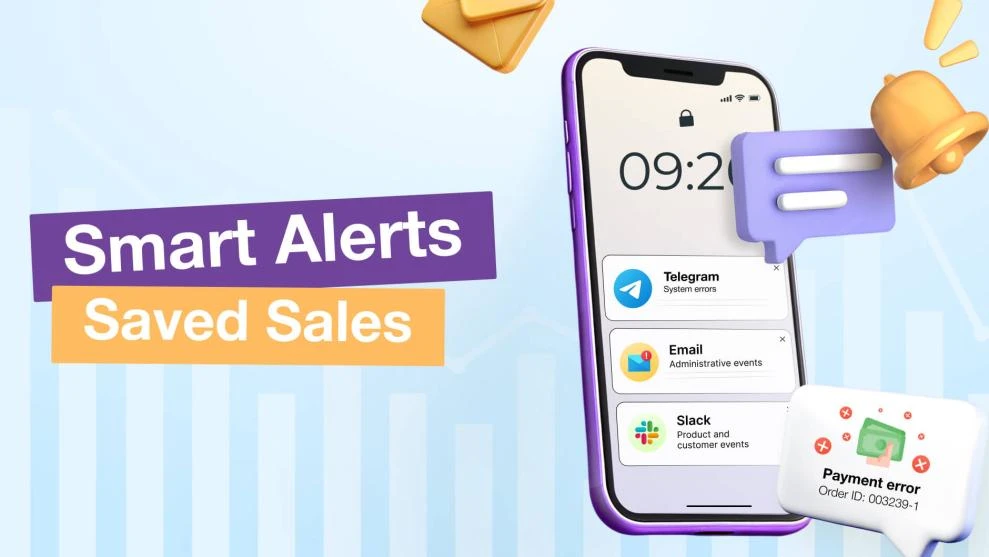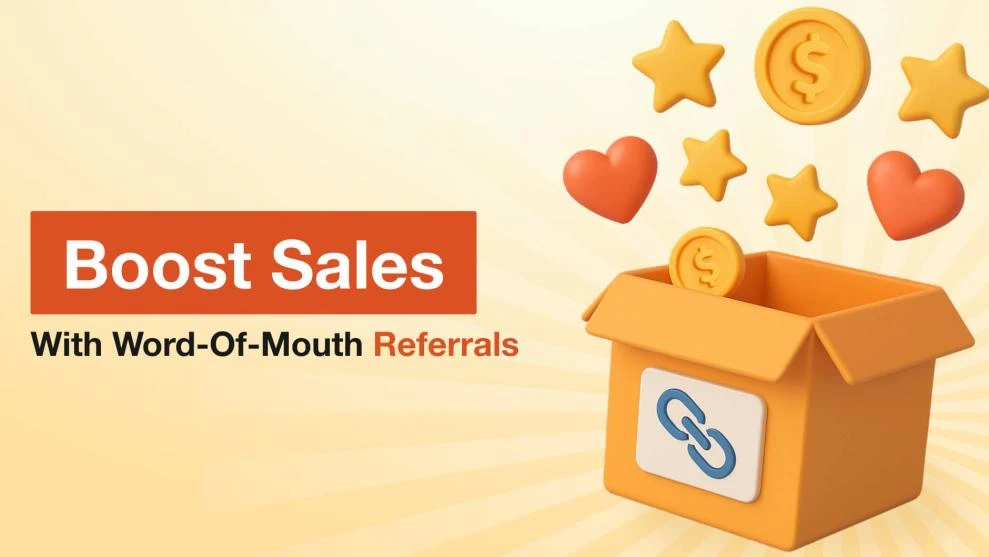Advanced SEO Suite Onboarding Checklist (Part 11): Check Redirects Management Section
-
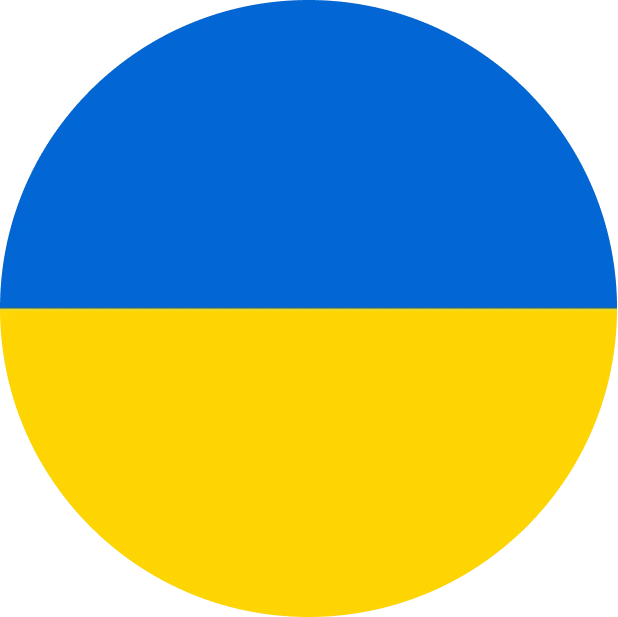 Yulia Goncharova
Yulia Goncharova
- SEO
- 1 min read
Part 11. Check Redirects management section.
11.1. Go to SEO -> Redirect -> Management.
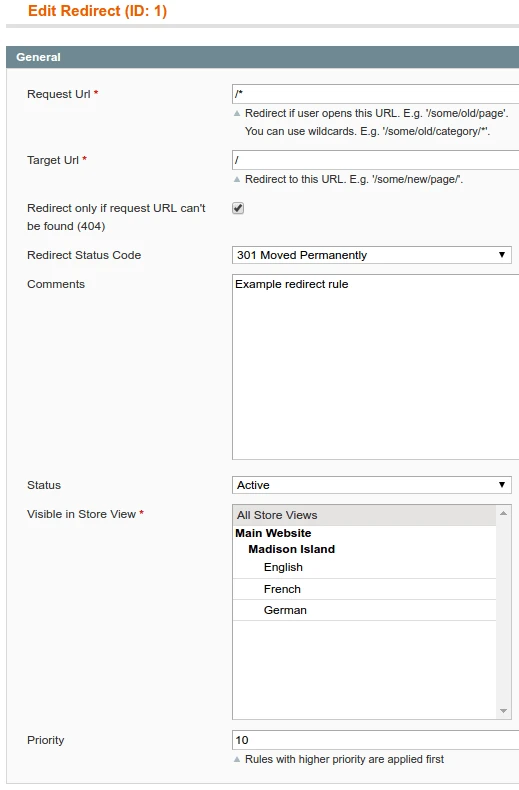 Image 1. Creating Redirect in Advanced SEO Suite.
Image 1. Creating Redirect in Advanced SEO Suite.
11.2. Redirects Management section is designed to help you handle with mass redirects within your store. To create a new redirect just click ‘Add new redirect’ button at the upper right corner*.
11.3. Enter the URL to redirect FROM in the field ‘Request URL’. For example: /some_old_page.html. You can use wildcards here, if you need to specify a few pages, for instance: /some/old/category/* */old/category/product.html *some/old/category*
11.4. Enter the URL to redirect TO in the next field ‘Target URL’. You can define it as URL path (/some/new/page.html) OR as a full path (https://www.store.com/some/new/page.html). Also, it’s possible to target to some external URL, like https://support.google.com (external URLs may be presented as full path only!)
11.5. Check the next option ‘Redirect only if request URL can’t be found’. If you tick the box, the current redirect will work only if the URL specified in ‘Request URL’ field responds with 404 Not Found status.
11.6. Choose the right redirect type in the drop-down ‘Redirect Status Code’. Learn more about 301 redirect at Google Support and about all 3 types of redirects from our drop-down (301, 302 and 307) at Moz.
11.7. Enter any comment you wish to leave for quick understanding of the redirect in the like named field below.
11.8. Check the status of redirect in the ‘Status’ field. You can enable and disable it.
11.9. Choose the store view to apply the current redirect below.
11.10. Define the redirect priority in the field ‘Priority’. Remember, redirects with the higher priority will be applied first!
That’s it! Checked! Now you’ve created your first store SEO redirect. Congrats! You’ve just ended up tweaking Advanced SEO Suite extension!
Also you may read previous parts of our onboarding checklist using the following links:
- Part 1. What to check right after installation?
- Part 2. How To Tweak Your Frontend Sitemap?
- Part 3. How To Tweak SEO Suite Extension settings?
- Part 4. Check Extended settings.
- Part 5. Check if your rich snippets are ready.
- Part 6. Check SEO-friendly URL Settings.
- Part 7. Check Product Images settings.
- Part 8. Check Info Section Settings.
- Part 9. Check SEO Templates.
- Part 10. Check Rewrites Section.